Loading ...
Loading ...
Loading ...
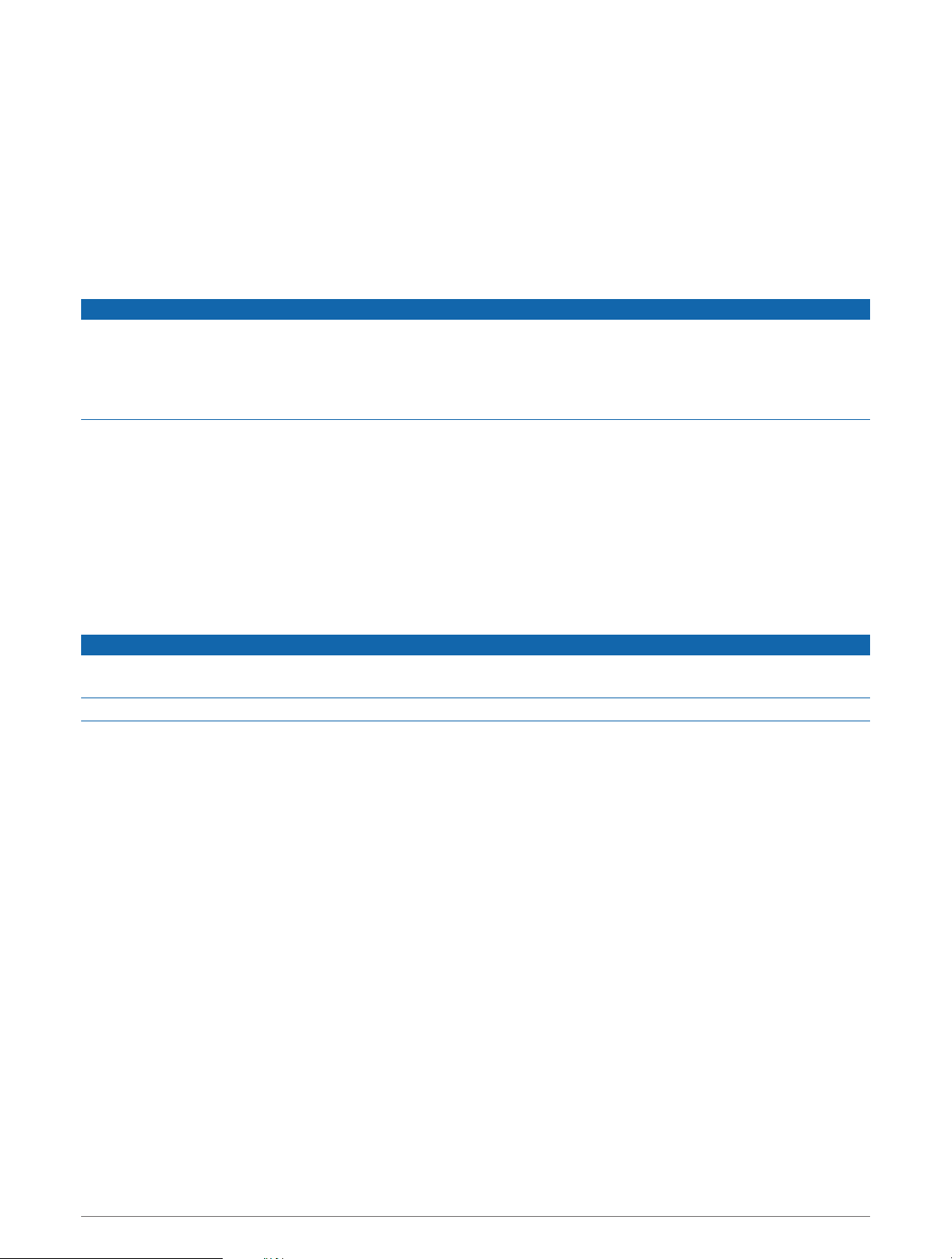
Getting Started with the ActiveCaptain App
You can connect a mobile device to the ECHOMAP UHD2 device using the ActiveCaptain app. The app provides
a quick and easy way for you to interact with your ECHOMAP UHD2 device and complete such tasks as sharing
data, registering, updating the device software.
1 From the ECHOMAP UHD2 device, select Vessel > ActiveCaptain.
2 From the ActiveCaptain page, select Wi-Fi Network > Wi-Fi > On.
3 Enter a name and password for this network.
4 Insert a memory card in the ECHOMAP UHD2 device's card slot (Inserting Memory Cards, page4).
5 Select Set ActiveCaptain Card.
NOTICE
You might be prompted to format the memory card. Formatting the card deletes all information saved on the
card. This includes any saved user data, such as waypoints. Formatting the card is recommended, but not
required. Before formatting the card, you should save the data from the memory card onto the device internal
memory (Copying User Data from a Memory Card, page65). After formatting the card for the ActiveCaptain
app, you can transfer the user data back to the card (Copying All User Data to a Memory Card, page66).
Be sure the card is inserted each time you want to use the ActiveCaptain feature.
6 From the application store on your mobile device, install and open the ActiveCaptain app.
7 Bring the mobile device within 32m (105ft.) of the ECHOMAP UHD2 device.
8 From your mobile device settings, open the Wi‑Fi
®
connections page, and connect to the ECHOMAP UHD2
device, using the name and password you entered in step 3.
Updating Sofware with the ActiveCaptain App
If your device has Wi‑Fi technology, you can use the ActiveCaptain app to download and install the latest
software updates for your device.
NOTICE
Software updates may require the app to download large files. Regular data limits or charges from your Internet
service provider apply. Contact your Internet service provider for more information about data limits or charges.
The installation process can take several minutes.
1 Connect the mobile device to the ECHOMAP UHD2 device (Getting Started with the ActiveCaptain App,
page9).
2 When a software update is available and you have internet access on your mobile device, select Software
Updates > Download.
The ActiveCaptain app downloads the update to the mobile device. When you reconnect the app to the
ECHOMAP UHD2 device, the update is transferred to the device. After the transfer is complete, you are
prompted to install the update.
3 When you are prompted by the ECHOMAP UHD2 device, select an option to install the update.
• To update the software immediately, select OK.
• To delay the update, select Cancel. When you are ready to install the update, select ActiveCaptain >
Software Updates > Install Now.
ActiveCaptain
®
App 9
Loading ...
Loading ...
Loading ...
