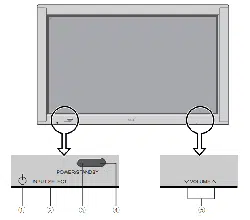Loading ...
Loading ...
Loading ...
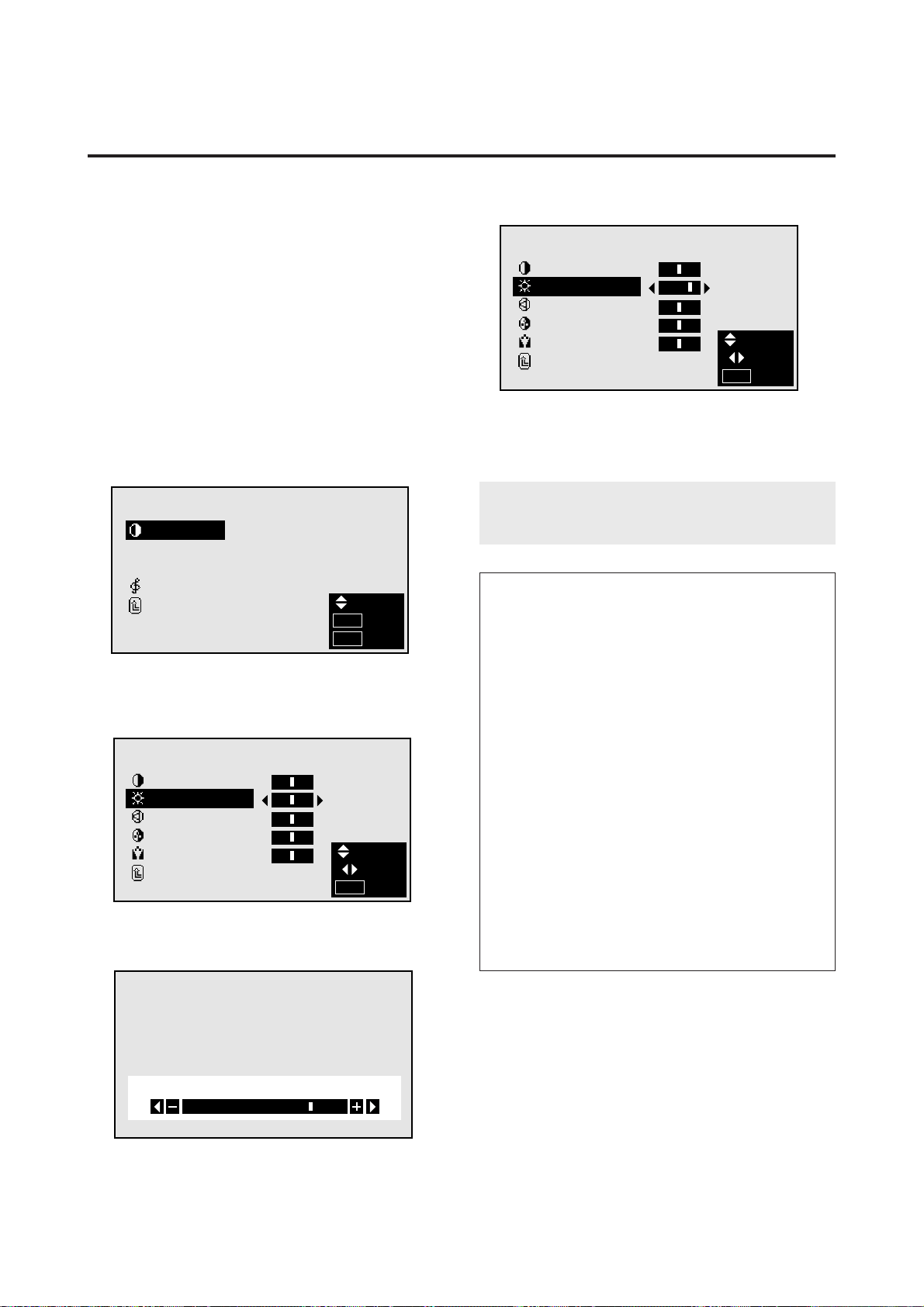
19
Picture/Sound Settings Menu
Adjusting the picture
The contrast, brightness, sharpness, color and tint can be
adjusted as desired.
Example: Adjusting the brightness
Press the MENU button on the remote controller to dis-
play the MAIN MENU on the screen, then...
1. Use the ▲ and ▼ buttons to select “PICTURE/
SOUND”, then press the “OK” button.
The “PICTURE/SOUND” screen appears.
2. Use the ▲ and ▼ buttons to select “PICTURE”, then
press the “OK” button.
5. Press the “OK” button.
The brightness adjustment is completed.
PICTURE
CONTRAST
BRIGHTNESS
SHARPNESS
COLOR
TINT
RETURN
:
:
:
:
:
SEL.
ADJ.
EXIT
MENU
6 Once the adjustment is completed ...
Press the “MENU” button.
All menus disappear.
Note:
If “CAN NOT ADJUST” appears ...
When trying to enter the PICTURE submenu, make sure
PICTURE MODE is set to MEMORY.
Information
m Picture adjustment screen
CONTRAST .......Changes the picture’s contrast.
BRIGHTNESS....Changes the picture’s brightness.
SHARPNESS.....Changes the picture’s sharpness.
Adjust for the desired sharpness.
COLOR ..............Changes the color density.
TINT ...................Changes the picture’s tint. (NTSC
only)
Adjust for natural colored skin,
background, etc.
m Adjusting the computer image
Only the contrast and brightness can be adjusted when
a computer signal is connected.
m Restoring the factory default settings
Select “RESET” under the picture mode settings.
PICTURE/SOUND
PICTURE
PICTURE MODE : MEMORY
N R : NR–1
SOUND
RETURN
SEL.
OK
EXIT
OK
MENU
The “PICTURE” screen appears.
3. To adjust the brightness ...
Use the ▲ and ▼ buttons to select “BRIGHTNESS”.
PICTURE
CONTRAST
BRIGHTNESS
SHARPNESS
COLOR
TINT
RETURN
:
:
:
:
:
SEL.
ADJ.
EXIT
MENU
4. Use the § and © buttons to adjust the picture.
BRIGHTNESS
* If neither the § or © button is pressed within 5 sec-
onds, the current setting is set and the previous screen
reappears.
Loading ...
Loading ...
Loading ...