Loading ...
Loading ...
Loading ...
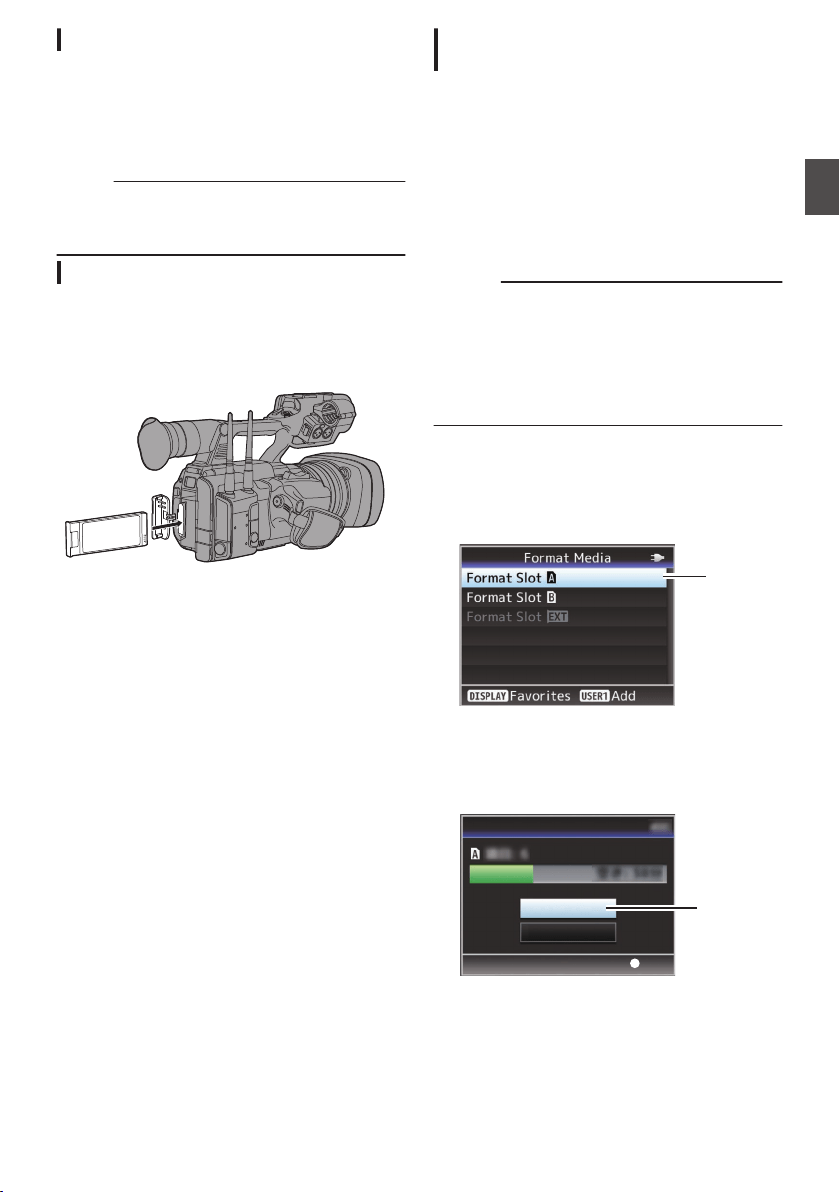
Switching the SD cards
When both card slots are inserted with SD cards,
you can use the [SLOT SEL] button to switch the
card to use.
When the memory on an SD card is full during
recording, data recording automatically switches to
the other card.
Memo :
0
The [SLOT SEL] button is disabled during
recording or playback. Cards will not be
switched even if you press the button.
Inserting the SSD Media Adapter
This camera recorder comes with an [EXT.SLOT]
for recording and playing audio sound and videos
in “4K EXT (SSD)” quality.
.
1
Turn off the camera recorder.
2
Detaching the Battery
3
Open the EXT.SLOT cover.
4
With the USB terminal of the SSD Media
Adapter facing down, insert it into
[EXT.SLOT].
Insert it all the way until the tab locks into place.
5
Close the EXT.SLOT cover.
6
Attach the battery.
7
Turn on the camera recorder.
Formatting (Initializing) of Recording
Media
When any of the following recording media (SD
card or SSD media) is inserted, [!FORMAT]
appears in the remaining level display area.
Format the card using the camera recorder menu.
0
Unformatted recording media
0
Recording media formatted under different
specifications
* For details of the menu operation, refer to
“[Basic Operations in Menu Screen]
(A P 107)”.
Caution :
0
Be sure to format the recording media on this
camera recorder. Recording media formatted
on a PC or other peripheral equipment cannot
be used on this camera recorder.
0
[!RESTORE
] appears in the remaining level
display area when a recording media that
requires repair is inserted.
1
Select [System]
B [Media] B [Format
Media]
.
(
A P
147 [ Format Media ] )
2
Select the slot of the card to be formatted
and press the Set button (
R).
.
2
3
The status of the selected recording media
is displayed.
4
Select [Format] and press the Set button
(
R).
.
4
Set
Cancel
Format
Format Media
Recording Media
51
Preparations
Loading ...
Loading ...
Loading ...
