Loading ...
Loading ...
Loading ...
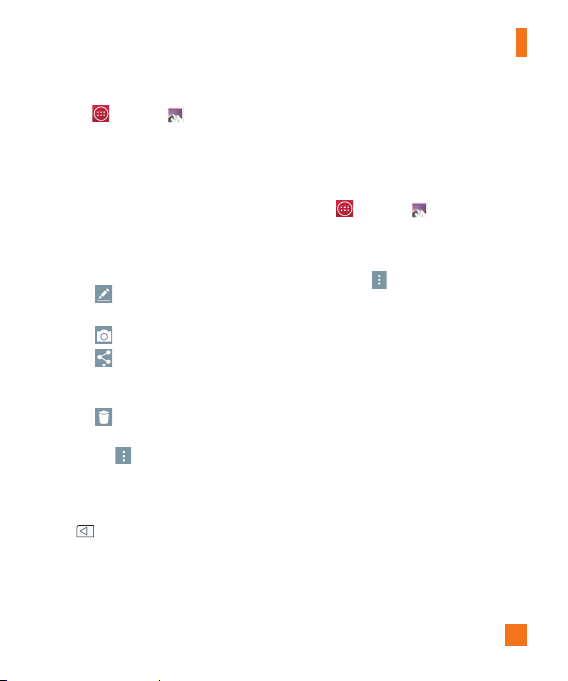
47
Key
> Gallery
to view the
images stored in the storage.
s Drag up or down to view more albums.
2 Tap an album to open it and view its
contents. (The pictures and videos in
the album are displayed in chronological
order.)
3 Tap a picture in an album to view it.
s Tap a picture group again to reveal the
following icons:
s
–
Allows you to edit the picture
using various options.
s
–
Opens the Camera.
s
–
You can share the picture via
various methods such as Messaging
or Bluetooth.
s
–
Deletes the picture.
Tap a picture in an album then tap the
Menu
icon for the following options:
SmartShare, Set image as, Move, Copy,
Copy to Clip Tray, Slideshow, Rotate, Crop,
Add location, Rename, Print and Details.
Tap
to return to the previous screen.
Assign Pictures
After taking a picture, assign it as a picture
ID for a Contacts entry or as the Home screen
background image (wallpaper).
1 From the Home screen, tap the
Apps
Key
> Gallery
.
2 Tap an album and tap an image to
view it.
3 With the picture displayed, tap the
Menu
icon
> Set image as.
4 Select an option.
s Contact photo to assign the picture to a
Contact entry as a picture ID. Tap an entry
from Contacts, crop the image and tap OK
to assign the picture.
s Home screen wallpaper to assign the
picture as a background image, crop the
image and tap OK to assign the picture.
s Lock screen wallpaper to assign the
picture as a background image for your
lock screen.
s Wallpaper to assign the picture as a
background image, crop the image and tap
SET WALLPAPER
to assign the picture.
Camera
Loading ...
Loading ...
Loading ...
