Loading ...
Loading ...
Loading ...
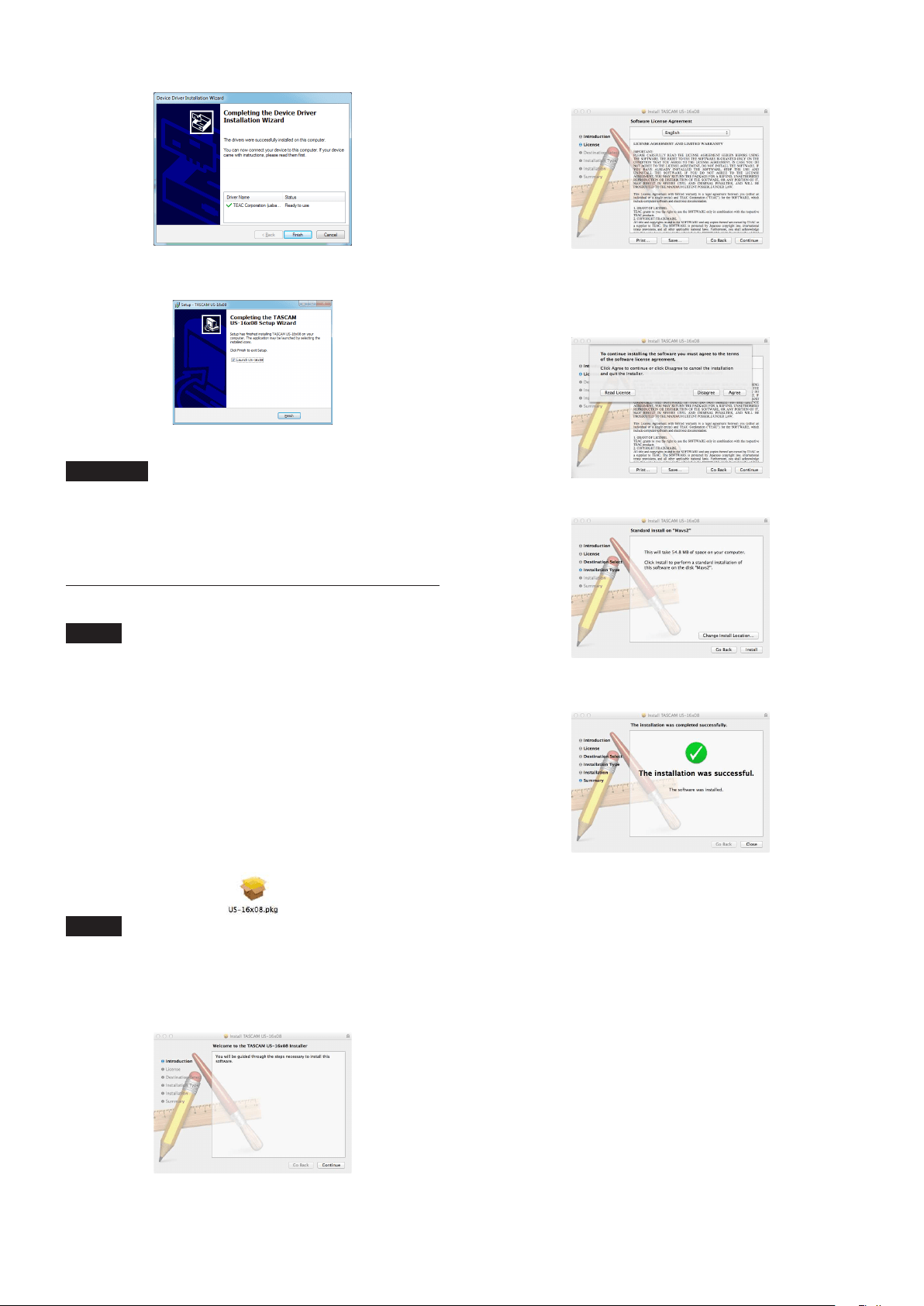
8
TASCAM US-16x08
11. Click the “Finish” button when the screen below appears.
12. When the screen below appears, the installation is complete.
Click the “Finish” button.
The installer will quit and the computer will restart.
CAUTION
•
When installing the driver, a warning might appear with a
message such as, “The software you are installing for the
hardware has not passed Windows Logo testing to verify its
compatibility with Windows.” If this message appears, click
“Continue Anyway” to proceed with the installation.
Installing the Settings Panel for Mac OS X
NOTE
•
Install the Settings Panel on the computer before
connecting the unit to it with the USB cable.
•
Depending on the Gatekeeper setting, a warning message
might appear during installation. For information about
Gatekeeper, see “Note about Gatekeeper” of the Reference
Manual.
1. Download the latest Settings Panel for the operating system
you are using from the TEAC Global Site (http://teac-global.
com/) and save it on the computer to be used with the unit.
2. Double-click “US-16x08_X.XX.dmg” (where X.XX is the driver
software version), which is the saved disk image file for the
Settings Panel, and double-click “US-16x08.pkg” inside the
folder that opens.
NOTE
Depending on the computer’s settings, the downloaded
zip file might not have been uncompressed automatically.
In this case, open the zip file first and then double-click the
disk image file.
3. When the installer starts, click the “Continue” button.
4. Next, select the desired language and click the “Continue”
button.
5. Click the “Read License” button and check the contents
of the Software License Agreement. If you agree to the
contents of the license, click “Agree”.
Then, click the “Continue” button.
6. Next, click the “Install” button to start installation.
7. The following screen appears when installation has
completed. Click the “Close” button.
The installer will close.
Loading ...
Loading ...
Loading ...
