Loading ...
Loading ...
Loading ...
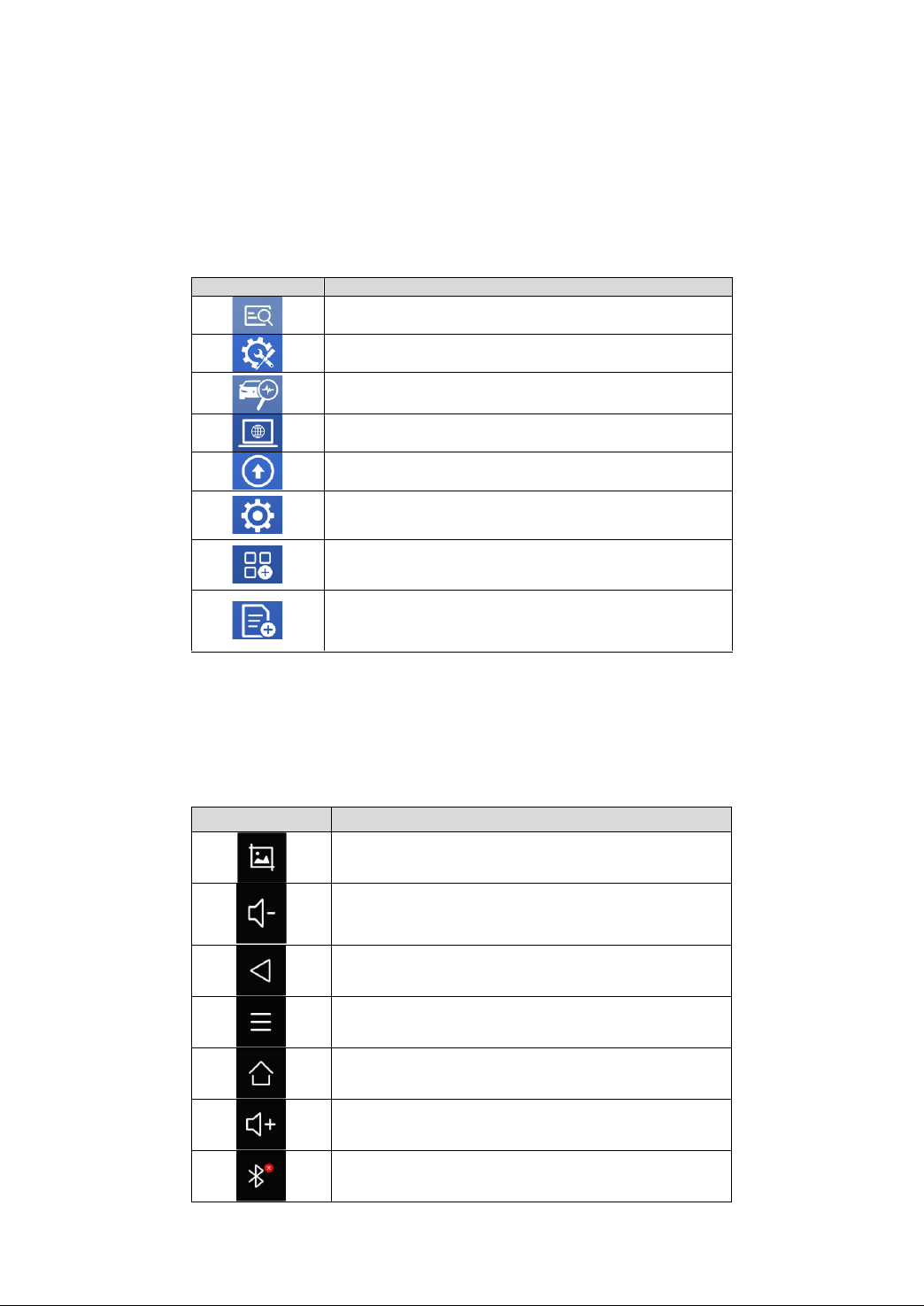
10
This main menu contains Function Buttons and Navigation Buttons. The touch screen navigation is made up
of several menus, and you can quickly access functions by clicking on the icons. A detailed description of the
menu structure can be found in the next section Function Buttons.
FUNCTION BUTTONS
The following table briefly describes each function button.
Table 2-2
NAVIGATION BUTTONS
Instructions for operating the navigation bar buttons at the bottom of the screen, as described in the table below:
Table 2-3
Items
Descriptions
Press for screenshot
Decrease volume
Back to the previous interface
Shows recently used applications
Back to the main interface of the Android system
Increase volume
Showing the Bluetooth states
Icon
Description
Auto Scan for vehicle
Includes various special functions for vehicles
Enter vehicle Diagnostics menu
Enter TeamViewer for remote support
Update the software through the Internet
Select the language and unit shown in the app, and check
the Bluetooth status, device info, and workshop info
View extended functions like checking reports and
checking the Xtool official website
Check the Diagnostics report that is recorded on your
device, prints it as PDF files, or share it with other devices
Loading ...
Loading ...
Loading ...