Loading ...
Loading ...
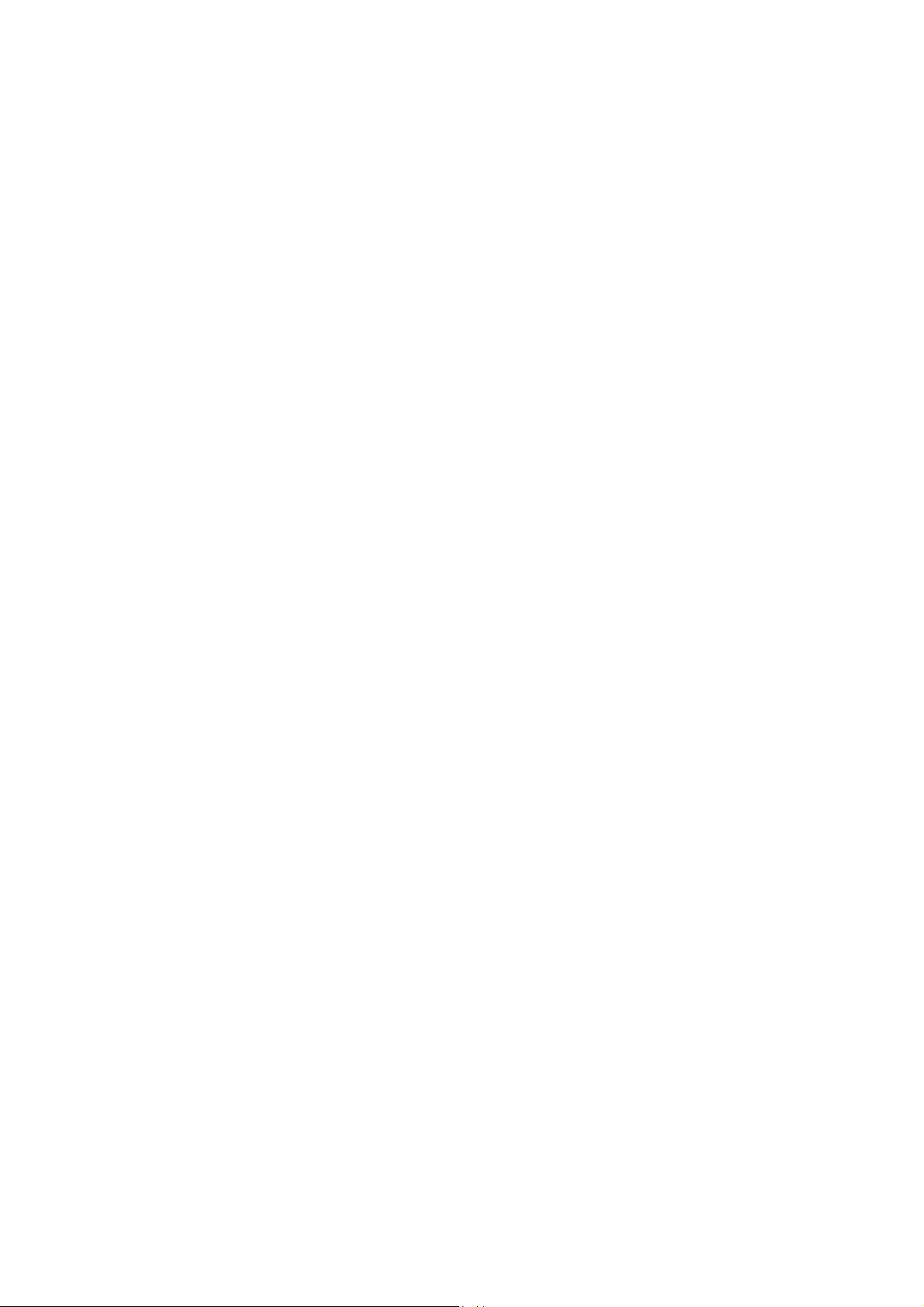
3 / 24
Watch faces
Watch face compilations
Some watch faces support compilations. With compilations, you can view steps, calories,
weather, and other information, and edit the information as needed.
Edit watch face compilations:
1. After waking up the watch, press and hold the watch face to enter the watch face selection
page, where you can choose other watch faces or edit the watch face.
2. Swipe left or right on the screen to preview watch faces available. The Edit button displays
at the bottom of a watch face that supports compilations. You can tap this button to go to the
page for editing the compilations of this watch face.
3. Select the compilation to edit. Tap a compilation, or swipe up or down on the screen to
switch between compilations.
4. After editing, press the upper right button to finish editing and enable the watch face.
Always On Display
If this feature is enabled, the screen still displays time and some information of the watch face
in standby mode, which greatly reduces the battery life.
Set Always On Display:
1. After you wake up your watch, open the app list, and go to Settings > Display > Always On
Display.
2. Select the watch face style and enable status for Always On Display.
Add watch faces
The watch provides several watch faces by default. You can also go to the Store in the Zepp
app to synchronize online watch faces to the watch, or set a picture on the phone as the watch
face picture on the Zepp app.
Add online watch faces:
1. Keep the watch connected to your phone, open the Zepp app, and go to Profile > Amazfit
T-Rex 2 > Watch Faces.
Select one or more watch faces, and then synchronize them to the watch to give yourself
multiple options.
Add customized watch faces:
Keep the watch connected with your phone, open the Zepp app, go to Profile > Amazfit T-Rex
2 > Watch Faces > Custom Background, and tap your preferred style to change background
by selecting a photo from your phone’s Albums or taking a photo with your phone’s camera..
Change watch faces
1. Wake up the watch face, and press and hold the watch face to go to the watch face selection
page.
2. Swipe left or right on the screen to preview watch faces available on the watch, including
built-in watch faces and synchronized online watch faces.
3. Tap the desired watch face to replace the current watch face.
Loading ...
Loading ...
Loading ...