Loading ...
Loading ...
Loading ...
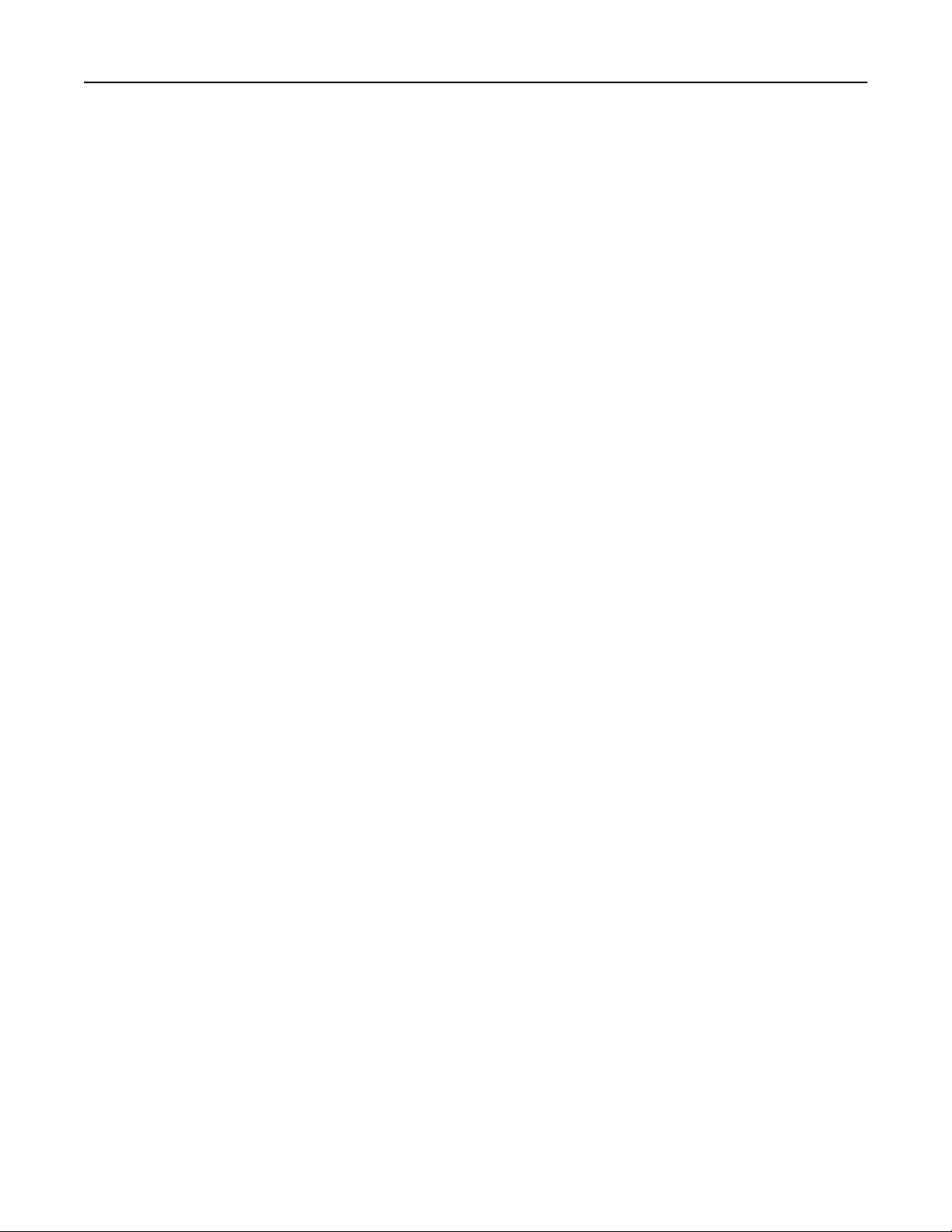
Setting up Device Quotas
Notes:
• This application is supported only in some printer models. For more information, see
supported-
applications-topic
.
• You may need administrative rights to access the application.
1 Open a web browser, and then type the printer IP address in the address
field.
Notes:
• View the printer IP address on the printer home screen. The IP address appears as four sets of
numbers separated by periods, such as 123.123.123.123.
• If you are using a proxy server, then temporarily disable it to load the web page correctly.
2 Click Apps > Device Quotas > Configure.
3 In the User Accounts section, add or edit a user, and then set the user quota.
4 Apply the changes.
Note: For information on how to
configure
the application and its security settings, see the Device
Quotas Administrator’s Guide.
Using QR Code Generator
Notes:
• This application is supported only in some printer models. For more information, see
supported-
applications-topic
.
• You may need administrative rights to access the application.
1 Open a web browser, and then type the printer IP address in the address field.
Notes:
• View the printer IP address on the printer home screen. The IP address appears as four sets of
numbers separated by periods, such as 123.123.123.123.
• If you are using a proxy server, then temporarily disable it to load the web page correctly.
2 Click Apps > QR Code Generator > Configure.
3 Do either of the following:
• Select a default QR code value.
• Type a QR code value.
4 Apply the changes.
Setting up and using the home screen applications 19
Loading ...
Loading ...
Loading ...
