Loading ...
Loading ...
Loading ...
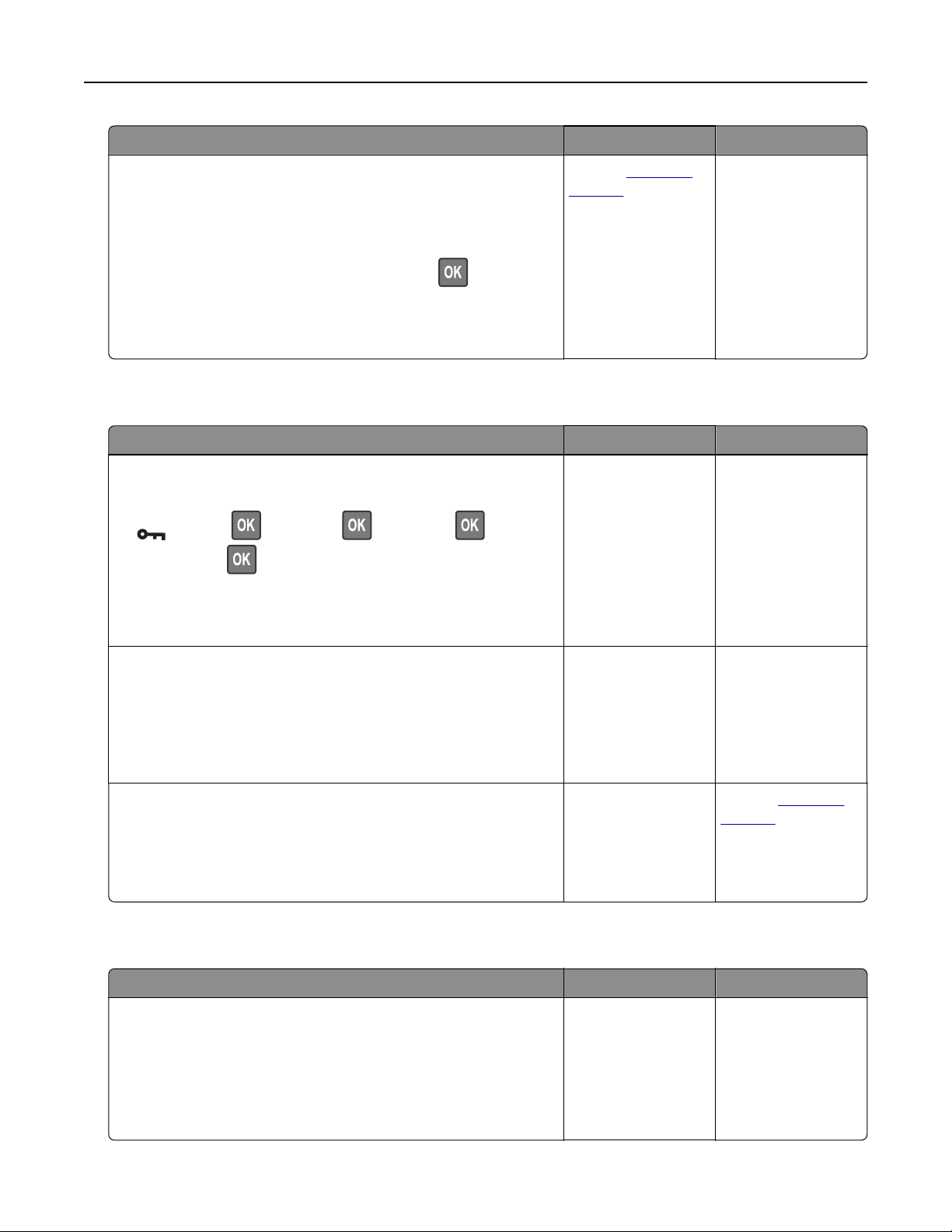
Action Yes No
Step 2
a Make sure that paper type is set to Envelope.
From the control panel, navigate to:
Settings > Paper > Tray Configuration > Paper Size/Type
For non‑touch‑screen printer models, press
to navigate
through the settings.
b Send the print job.
Does the envelope seal when printing?
Contact
customer
support.
The problem is
solved.
Collated printing does not work
Action Yes No
Step 1
a From the control panel, navigate to:
> Print > > Layout > > Collate > > On
[1,2,1,2,1,2] >
b Print the document.
Is the document collated correctly?
The problem is
solved.
Go to step 2.
Step 2
a From the document that you are trying to print, open the Print
dialog, and then select Collate.
b Print the document.
Is the document collated correctly?
The problem is
solved.
Go to step 3.
Step 3
a Reduce the number of pages to print.
b Print the document.
Are the pages collated correctly?
The problem is
solved.
Contact
customer
support.
Tray linking does not work
Action Yes No
Step 1
a Check if the trays contain the same paper size and paper type.
b Check if the paper guides are positioned correctly.
c Print the document.
Do the trays link correctly?
The problem is
solved.
Go to step 2.
Troubleshooting 151
Loading ...
Loading ...
Loading ...
