Loading ...
Loading ...
Loading ...
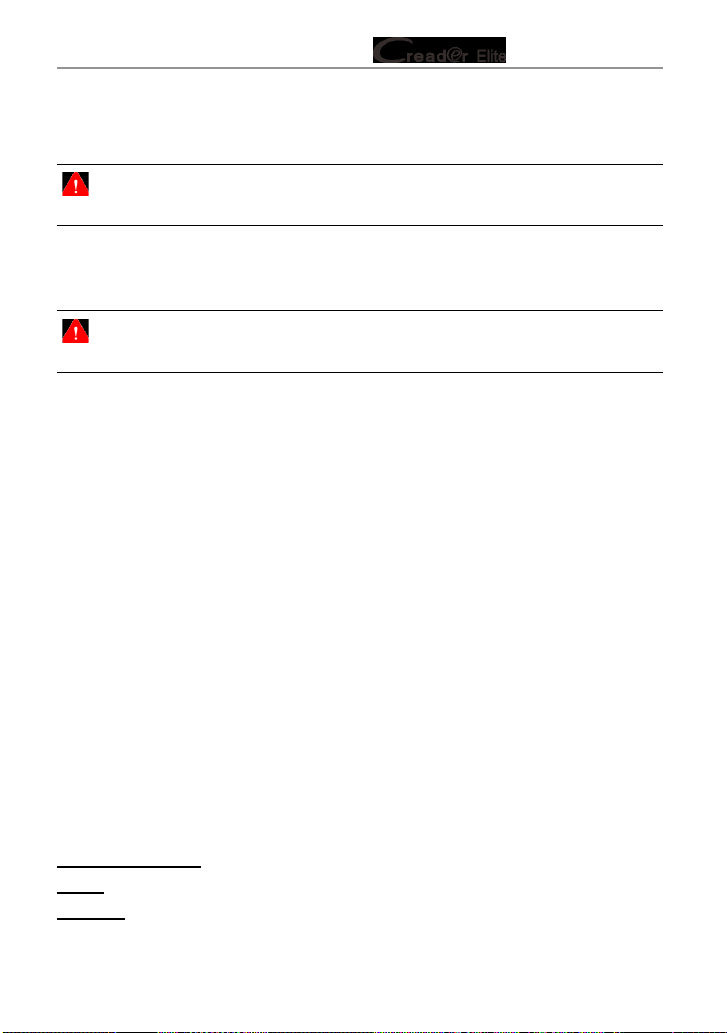
31
LAUNCH Series User Manual
8.8 Workshop information
This option allows you to add a personalized tag on the diagnostic reports.
Note: After you congured it, the system will append it on the report every time a
report is successfully generated.
8.9 Recovery
Use this item to reset this tool to the default factory setting.
Warning: Resetting may cause data loss. Before doing so, please be careful to
perform this operation.
8.10 Clean Up
This option allows user to clear some cache files and free up some storage
space. After clearn up, the tool will reboot automatically.
8.11 Screen Capture
When set as ON, a oating screenshot icon will appear on the screen. Tap it to
capture the current screen. All screenshots are saved under Settings -> Data ->
Image.
8.12 About
This option displays the hardware configuration information of the tool and
license agreement.
8.13 Data
8.13.1 Diagnostic Record
If a user records the running parameters or waveform graphs while reading data
stream, it will be saved as diagnostic records and appear under this tab.
Tap “Diagnostic Record” to enter and select the desired data stream items, and
tap “OK” to jump to the playback page.
On-Screen Buttons:
Graph – displays the parameters in waveform graphs.
Combine – this option is mostly used in graph merge status for data comparison.
In this case, dierent items are marked in dierent colors.
Loading ...
Loading ...
Loading ...