Loading ...
Loading ...
Loading ...
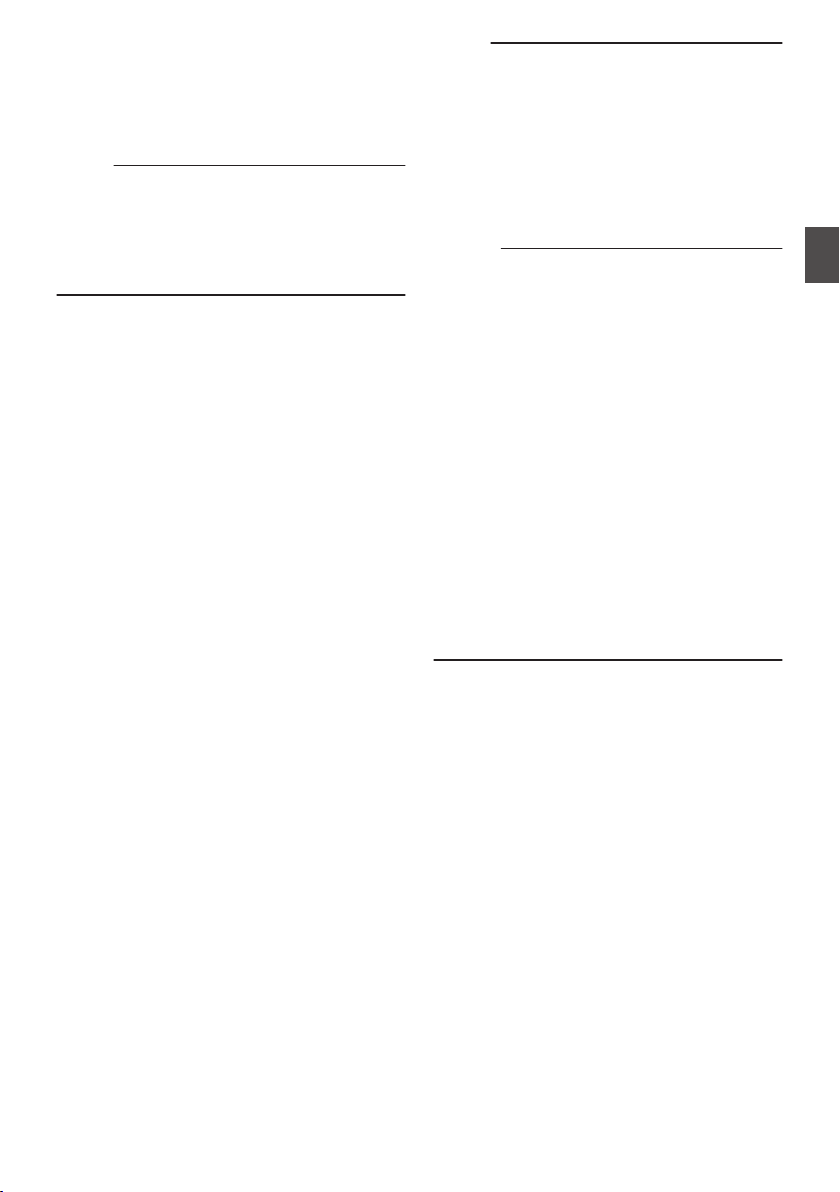
3
Pause recording.
0
Press the
[REC] button again to pause
recording. The display changes (“RRECL” B
“STBYL” (yellow text)).
0
The
card slot status indicator remains lighted
in red.
Memo :
0
When the [CANCEL] button is pressed while the
camera recorder is paused (STBYL), the
display changes (“STBYL” (yellow text) B
“STBYL” (blinking yellow text) B “STBYL”
(white text)), and a “clip” is generated. The card
slot status indicator lights up in green.
4
Resume recording. (Recording 2)
0
Press the
[REC] button again to resume
recording. The display changes (“STBYL”
(yellow text) B “RRECL”).
0
The
card slot status indicator remains lighted
in red.
5
Pause recording.
0
Press the [REC] button again to pause
recording. The display changes (“RRECL” B
“STBYL” (yellow text)).
0
The
card slot status indicator remains lighted
in red.
6
Resume recording. (Recording 3)
0
Press the [REC] button again to resume
recording. The display changes (“STBYL”
(yellow text) B “RRECL”).
0
The
card slot status indicator remains lighted
in red.
7
Press and hold the [REC] button.
0
Recording stops and the display changes
(“RRECL” B “STBYL”). A “clip” is generated.
0
The card slot status indicator lights up in
green.
8
Press the [REC] button again.
0
The
display changes (“STBYL” B “RRECL”)
and the card slot status indicator lights up in
red.
0
A new “clip” is generated from here.
Memo :
0
The following operations cannot be performed
while recording is paused (STBYL, yellow text).
0
Clip Review operation
(A P86 [Viewing Recorded Videos
Immediately (Clip Review)] )
0
Switching SD card slots
0
Switching operation mode
(A P24 [Operation Modes] )
0
Files are split into sizes of 4 GB (or 30 minutes)
regardless of the menu settings.
Caution :
0
Do not remove the SD card during recording
(RRECL,
red text) or recording pause (STBYL,
yellow text).
0
To remove the SD card in the “Clip Continuous”
mode, press the [CANCEL] button, check that
“STBYL” (white text) is displayed and the card
slot status indicator lights up in green before you
remove the card.
0
To remove the SD card in the “Clip Continuous”
mode, press the [CANCEL] button, check that
“STBYL” (white text) is displayed and the card
slot status indicator lights up in green before you
remove the card.
0
When the SD card becomes full during
recording, recording stops and “STOP” is
displayed.
0
When the [POWER ON/OFF] switch is turned off
during recording or recording pause, recording
stops and power is cut off after a clip is
generated.
0
If the power is cut off due to low battery power,
a proper clip may not be generated.
Special Recording
93
Shooting
Loading ...
Loading ...
Loading ...
