Loading ...
Loading ...
Loading ...
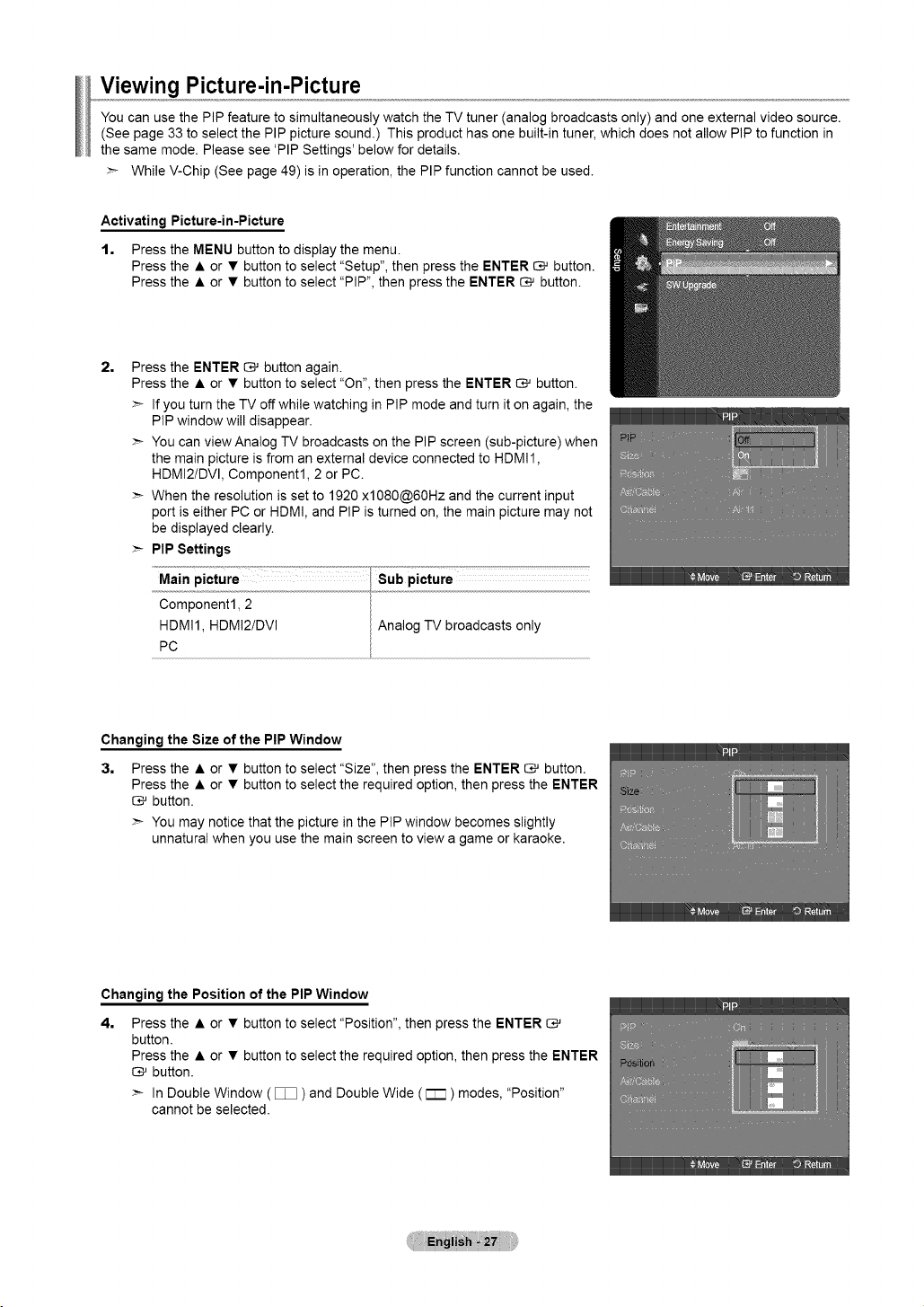
Viewing Picture-in-Picture
You can use the PIP feature to simultaneously watch the TV tuner (analog broadcasts only) and one external video source.
(See page 33 to select the PIP picture sound.) This product has one built-in tuner, which does not allow PIP to function in
the same mode. Please see 'PIP Settings' below for details.
While V-Chip (See page 49) is in operation, the PIP function cannot be used.
Activating Picture-in-Picture
t. Press the MENU button to display the menu.
Press the • or • button to select "Setup", then press the ENTER _ button.
Press the • or • button to select "PIP", then press the ENTER _ button.
2,
Press the ENTER _ button again.
Press the • or • button to select "On", then press the ENTER _ button.
If you turn the TV off while watching in PIP mode and turn it on again, the
PIP window will disappear.
You can view Analog TV broadcasts on the PIP screen (sub-picture) when
the main picture is from an external device connected to HDMI1,
HDMI2/DVI, Component1, 2 or PC.
When the resolution is set to 1920 xl080@60Hz and the current input
port is either PC or HDMI, and PIP is turned on, the main picture may not
be displayed clearly.
PIP Settings
Sub picture
Main
picture
Component1, 2
HDMI1, HDMI2/DVI Analog TV broadcasts only
PC
Changing the Size of the PIP Window
3,
Press the • or • button to select "Size", then press the ENTER _ button.
Press the • or • button to select the required option, then press the ENTER
button.
You may notice that the picture in the PIP window becomes slightly
unnatural when you use the main screen to view a game or karaoke.
Changing the Position of the PIP Window
4,
Press the • or • button to select "Position", then press the ENTER
button.
Press the • or • button to select the required option, then press the ENTER
button.
:_ In Double Window ( [_ ) and Double Wide ( r-m ) modes, "Position"
cannot be selected.
Loading ...
Loading ...
Loading ...