Loading ...
Loading ...
Loading ...
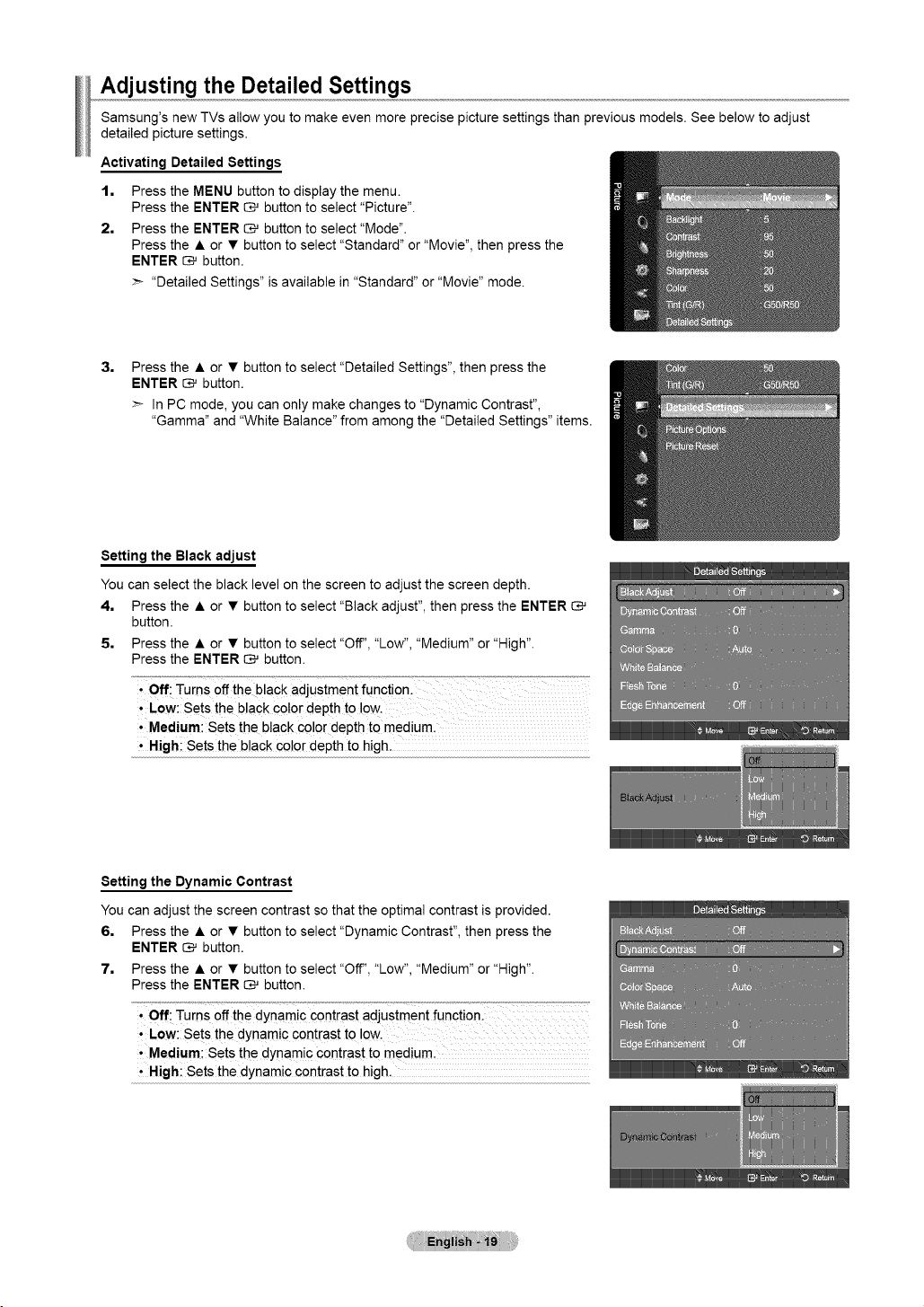
Adjusting the Detailed Settings
Samsung's new TVs allow you to make even more precise picture settings than previous models. See below to adjust
detailed picture settings.
Activating Detailed Settings
t. Press the MENU button to display the menu.
Press the ENTER _ button to select "Picture".
2. Press the ENTER _ button to select "Mode".
Press the • or • button to select "Standard" or "Movie", then press the
ENTER _ button.
:_ "Detailed Settings" is available in "Standard" or "Movie" mode.
3,
Press the • or • button to select "Detailed Settings", then press the
ENTER _ button.
In PC mode, you can only make changes to "Dynamic Contrast",
"Gamma" and "White Balance" from among the "Detailed Settings" items.
Setting the Black adjust
You can select the black level on the screen to adjust the screen depth.
4. Press the • or • button to select "Black adjust", then press the ENTER
button.
5, Press the • or • button to select "Off', "Low", "Medium" or"High".
Press the ENTER _ button.
' Off: Turns off the black adjustment function.
, Low:Set s the black COlOrdepth to IOWl
• Medium: Sets the black color depth to medium.
, High: Sets the black color depth to high.
Setting the Dynamic Contrast
You can adjust the screen contrast so that the optimal contrast is provided.
6. Press the • or • button to select "Dynamic Contrast", then press the
ENTER _ button.
7, Press the • or • button to select "Off', "Low", "Medium" or"High".
Press the ENTER _ button.
' Off: Turns off the dynamic contrast adjustment function.
, Low:Set s the dynamic contrast to !ow,
, Medium; Sets the dynamic contrast to medium,
, High: Sets the dynamic contrast to high.
Loading ...
Loading ...
Loading ...