Loading ...
Loading ...
Loading ...
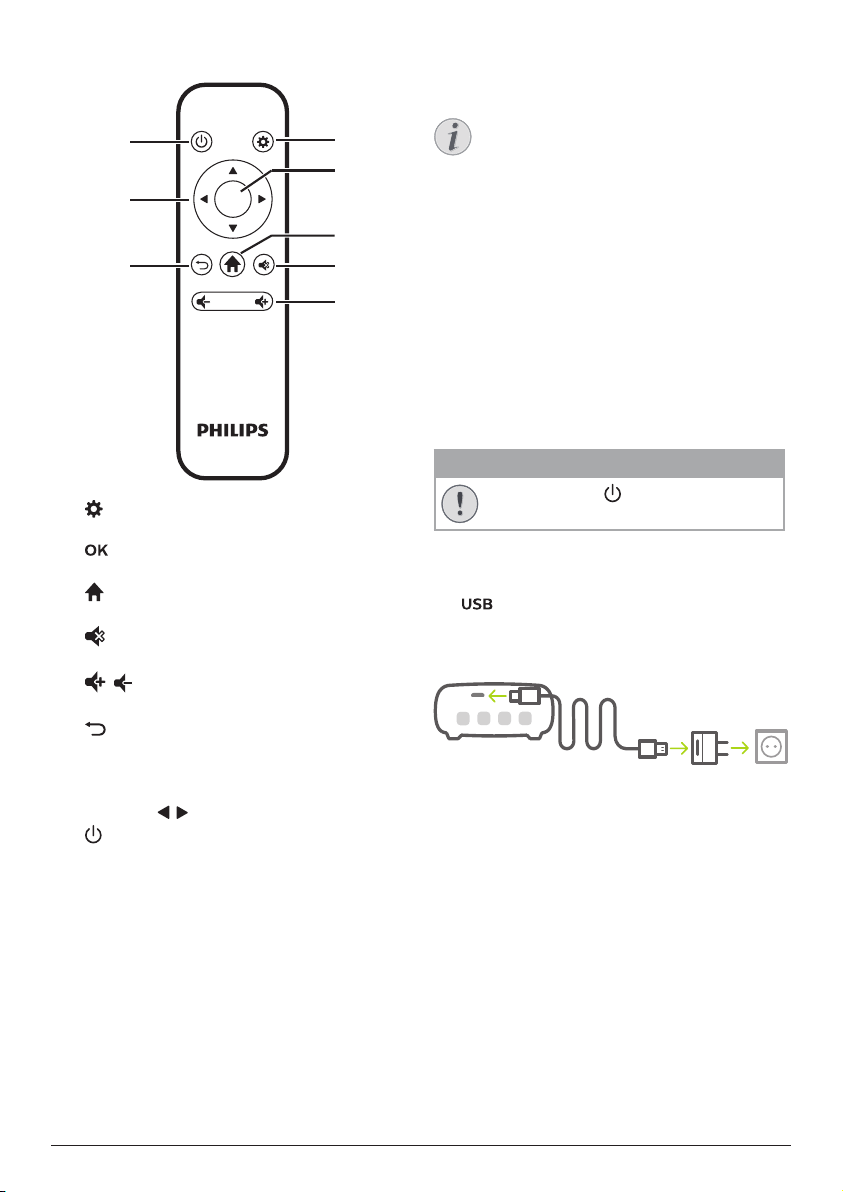
8 Philips · PicoPix Micro
+
Remote control
OK
a
d
e
b
c
f
g
h
a
Access the settings menu.
b
Confirm a selection or entry.
c
Access the home menu.
d
Mute or restore volume.
e
/
Increase or decrease volume.
f
Return to a previous menu screen.
g
Navigation buttons
• Navigate menu options.
• Press / to change a selection.
h
• Press and hold for one second to switch
the projector on or off.
• When the projector is switched on, the
LED turns blue. When the projector is
switched off, the LED turns off.
• When charging the projector, the LED
turns red regardless of the projector
switching on or off.
4 Operation
Notice
You need to connect the projector to
an HDMI device, so that the projection
screen can show images (see Connect,
page 6).
Place the projector
Place the projector on a flat surface in front of
the projection surface.
You can also install the projector in different
configurations (see Placement options, page
10).
Connecting power supply
The projector can be operated by either
external power or built-in battery.
CAUTION!
Always use the button to turn the
projector on and off.
Operation by external power
1 Using the supplied USB cable, connect the
port on the projector to the USB port
on your computer or a power adapter (not
included).
a
b
Operation by built-in battery
The projector can be also operated on built-in
battery for portability.
Charging projector
Charge the projector for 1.5 hours before first
use.
Charge the projector when the low battery icon
appears in the center of the projection screen.
• To charge the projector, connect the
projector to an external power supply as
described in the section of “Operation by
external power”.
• When charging, the LED on the projector
turns red. When fully charged, the red LED
turns off.
Loading ...
Loading ...
Loading ...