Loading ...
Loading ...
Loading ...
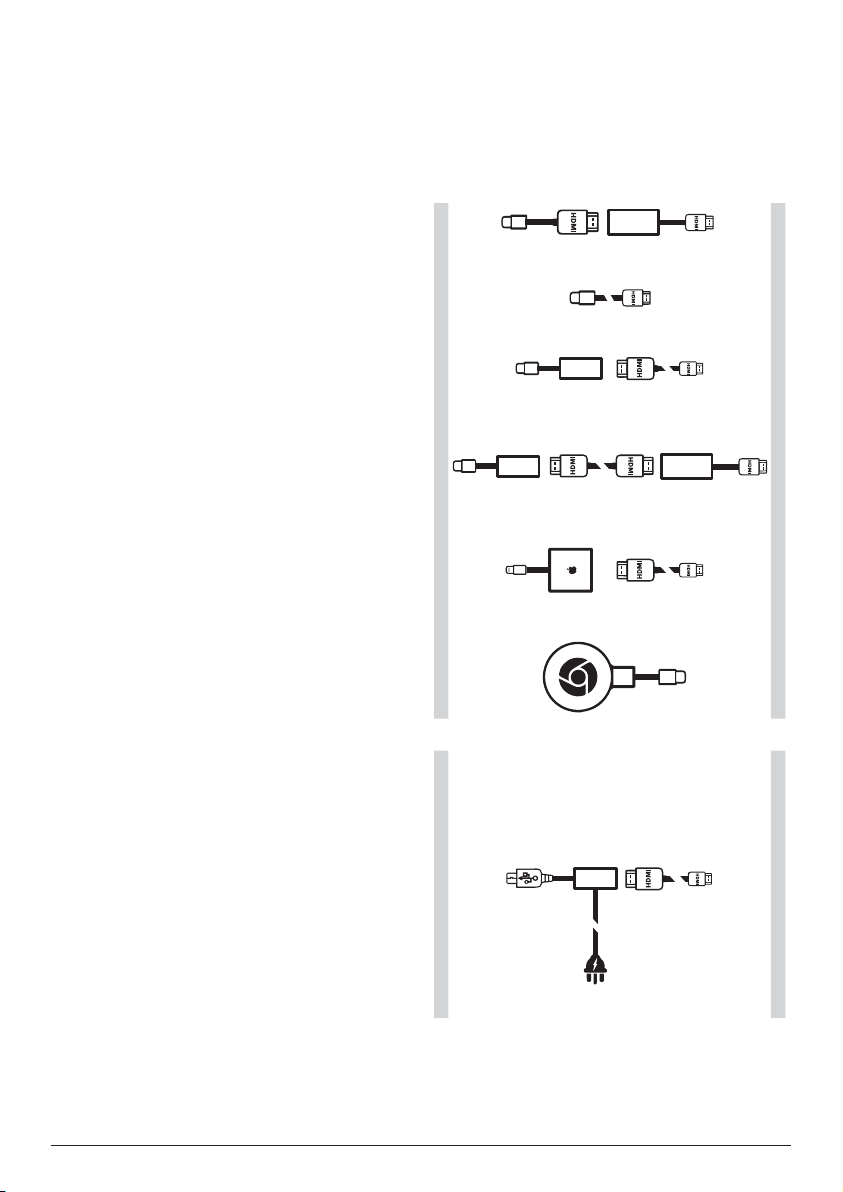
Connect 7
Smartphones / iPad Pro / MacBook / Other
Laptop or Tablet with USB-C connector:
Check if your USB-C equipped device supports
HDMI (video) through USB-C as some
smartphones support only USB-C Charge.
• Option 1: connect a USB-C to HDMI cable
directly to the projector using the HDMI to
Mini HDMI adapter (included in the box)
• Option 2: connect a USB-C to mini HDMI
cable directly to the projector
• Option 3: connect a USB-C adapter to
your smartphone, then an HDMI to mini
HDMI cable to the projector
• Option 4: connect a USB-C adapter to
your smartphone, then an HDMI cable and
use the HDMI to mini HDMI adapter to the
projector
• Option 5: use a dedicated Adapter (Like
Apple Digital AV Adapter) from the device
to the projector
• Option 6: Google Chromecast dongle
connected directly to the projector, your
device will then cast any content to the
projector
Smartphones with MHL connector:
Your smartphone may have a micro USB
connector with MHL technology (old
smartphones)
Be sure that your smartphone supports MHL
through the micro USB port as some lower end
smartphones support only micro USB Charge.
If your smartphone is compatible, you can
directly connect your smartphone to the
projector using a MHL adapter to an HDMI
cable.
DEVICEDEVICE
PROJECTORPROJECTOR
MHL adapter
Power
Loading ...
Loading ...
Loading ...