Loading ...
Loading ...
Loading ...
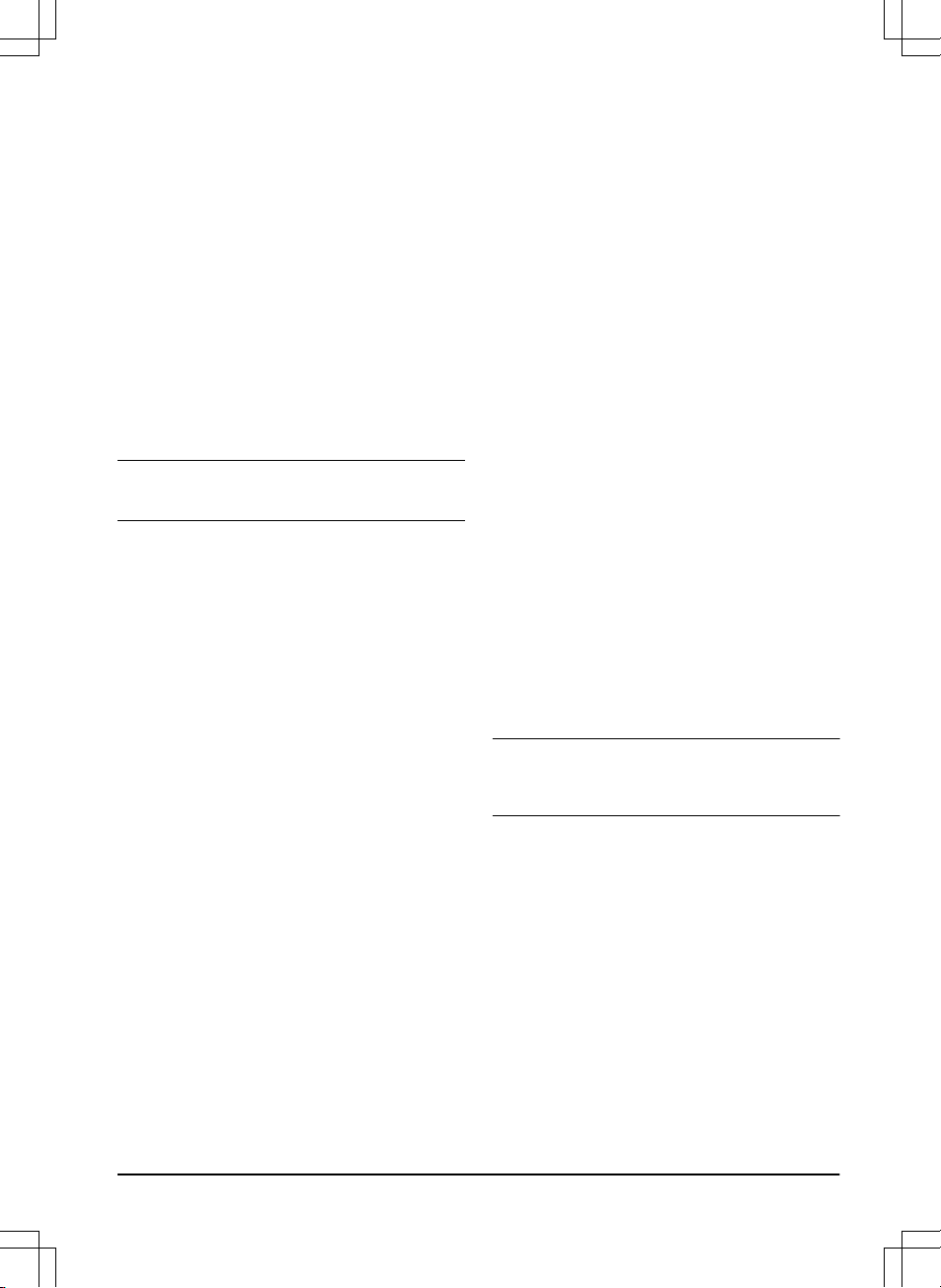
2. Use the arrow buttons and the OK button to move
through the menu structure
Settings > Installation
> ECO mode
.
3. Push the OK button to select the
ECO mode
.
4. Push the BACK button.
3.10.10 To avoid collisions with the mower
house
If you have installed a mower house (available as
accessory), the wear on the product and the mower
house decreases when you select
Avoid house
collisions
.
1. Do steps 1–3 in
To get access to the menu on
page 21
.
2. Use the arrow buttons and the OK button to move
through the menu structure
Settings > Installation
> Mower house > Avoid house collisions
.
3. Push the BACK button.
Note: If
Avoid house collisions
is selected it can result
in grass that is not cut around the charging station.
3.10.11 Bluetooth
®
The product can connect to mobile devices that have the
McCulloch ROB app installed. It is a free app for your
mobile device. The short-range interaction with the
product is called Bluetooth
®
. When pairing between the
product and app has been confirmed, you have access
to the menus and functions as long as you are within
short-range (Bluetooth
®
).
3.10.11.1 To pair the McCulloch ROB app and the
product
1. Download the McCulloch ROB app on your mobile
device.
2. Do steps 1–3 in
To get access to the menu on
page 21
.
3. Use the arrow buttons and the OK button to move
through the menu structure
Settings > Installation
> Bluetooth > New pairing
.
4. Follow the instructions in the app.
3.10.12 General
In
General
you can change the general settings of the
product.
3.10.12.1 To set the time & date
1. Do steps 1–3 in
To get access to the menu on
page 21
.
2. Use the arrow buttons and the OK button to move
through the menu structure
Settings > General >
Time & Date
.
3. Use the arrow buttons to set the time and then
push the BACK button.
4. Use the
arrow buttons to set the date and then
push the BACK button.
5. Use the arrow buttons to set the time format and
then push the BACK button.
6. Use the arrow buttons to set the date format and
then push the BACK button.
3.10.12.2 To set the language
1. Do steps 1–3 in
To get access to the menu on
page 21
.
2. Use the arrow buttons and the OK button to move
through the menu structure
Settings > General >
Language.
3. Use the arrow buttons to select language and then
push the BACK button.
3.10.12.3 To set the country
1. Do steps 1–3 in
To get access to the menu on
page 21
.
2. Use the arrow buttons and the OK button to move
through the menu structure
Settings > General >
Country.
3. Use the arrow buttons to select country and then
push the BACK button.
3.10.12.4 To reset all user settings
1. Do steps 1–3 in
To get access to the menu on
page 21
.
2. Use the arrow buttons and the OK button to move
through the menu structure
Settings > General >
Reset all user settings
.
3. Use the right arrow button to select
Proceed with
reset of all user settings?
4. Push the OK button to reset all the user settings.
Note:
Security level, PIN code, Loop signal,
Messages, Date & Time, Language
and
Country
settings
are not reset.
3.10.12.5 The About menu
The
About
menu displays information about the product,
for example serial number and firmware versions.
1411 - 007 - 23.09.2020
Installation - 25
Loading ...
Loading ...
Loading ...