Loading ...
Loading ...
Loading ...
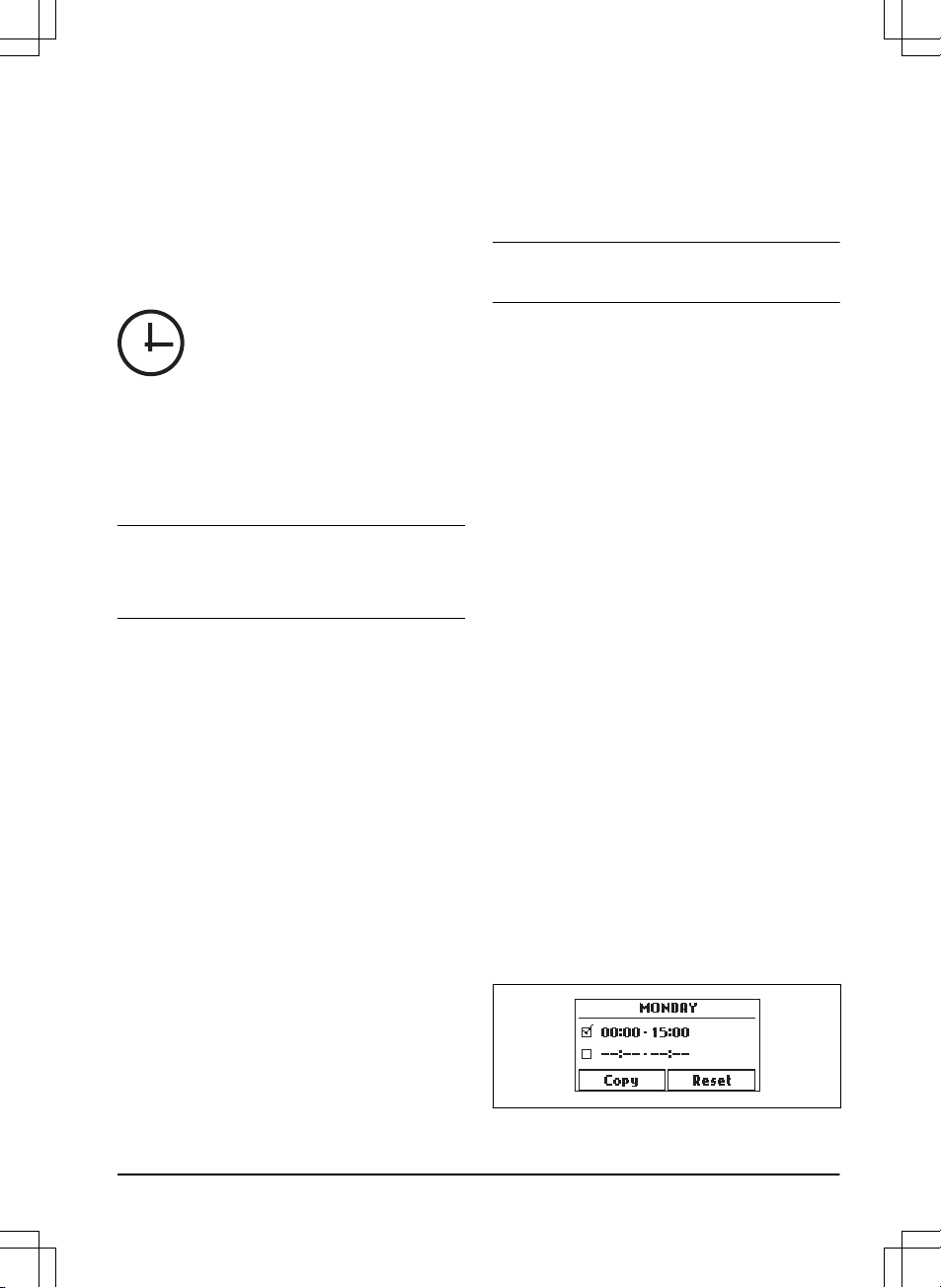
•
General
Refer to
Menu structure overview on page 6
.
3.10.2 To get access to the menu
1. Push the STOP button.
2. Use the up/down arrow buttons and the OK button
to enter the PIN code.
3. Push the Settings button.
3.10.3 To do the schedule settings
You can set the schedule in 4 ways:
• Set the schedule by using the wizard. Refer to
Wizard on page 21
.
• Day mode
• Night mode
• Set the schedule in the Advanced menu. Refer to
To set the schedule on page 21
.
Note: The lawn should not be cut too often to obtain
the best result. If the product is allowed to operate too
much, the lawn may appear flattened. The product is
also subjected to unnecessary wear.
3.10.3.1 To get access to the schedule menu
1. Push the STOP button.
2. Use the up/down arrow buttons and the OK button
to enter the PIN code.
3. Push the Schedule button.
3.10.3.2 Wizard
The wizard is a quick tool to find suitable schedule
settings for your lawn.
1. Do steps 1–3 in
To get access to the schedule
menu on page 21
.
2. Use the arrow buttons and the OK button to move
through the menu structure
Schedule > Wizard
.
3. Enter your estimated lawn size. It is not possible to
enter a larger lawn size than the maximum work
capacity.
4. Push the OK button to confirm the lawn size. By
entering your lawn size the wizard suggests either
a suitable daily schedule (refer to step 7) or need
input for inactive days.
5. Choose what day(s) the product should be
inactive. Use the up/down arrow buttons to shift
between days.
6. Push the OK button to confirm the chosen inactive
day(s).
7. The wizard suggests a daily schedule for the active
days. If you want to move the schedule interval to
earlier or later in the day then push the arrow
buttons up or down.
8. Push the OK button to confirm the daily schedule.
An overview of the daily schedule is presented.
Push the OK button to go back to main menu.
Note: To change the schedule settings for individual
work days use the
Schedule > Advanced
menu.
3.10.3.3 Day mode
The Day mode means that the product starts mowing at
08:00 / 8 am and mows the specified operation hours.
1. Do steps 1–3 in
To get access to the schedule
menu on page 21
.
2. Use the arrow buttons and the OK button to move
through the menu structure
Schedule > Day mode
.
3. Use the arrow buttons and the OK button to select
YES
to confim.
3.10.3.4 Night mode
The Night mode means that the product starts mowing
at 20:00 / 8 pm and mows the specified operation hours.
1. Do steps 1–3 in
To get access to the schedule
menu on page 21
.
2. Use the arrow buttons and the OK button to move
through the menu structure
Schedule > Night
mode
.
3. Use the arrow buttons and the OK button to select
YES
to confim.
3.10.3.5 To set the schedule
1. Do steps 1–3 in
To get access to the schedule
menu on page 21
.
2. Use the arrow buttons and the OK button to move
through the menu structure
Schedule > Advanced
> Overview
.
3. Use the arrow buttons and the OK button to select
the day.
4. Use the left arrow button to select the period.
5. Push the OK button.
6. Calculate the suitable operating hours. Refer to
Make an estimate of the necessary operating time
on page 22
.
7. Enter the time with the arrow buttons. The product
can cut the grass 1 or 2 periods each day.
1411 - 007 - 23.09.2020
Installation - 21
Loading ...
Loading ...
Loading ...