Loading ...
Loading ...
Loading ...
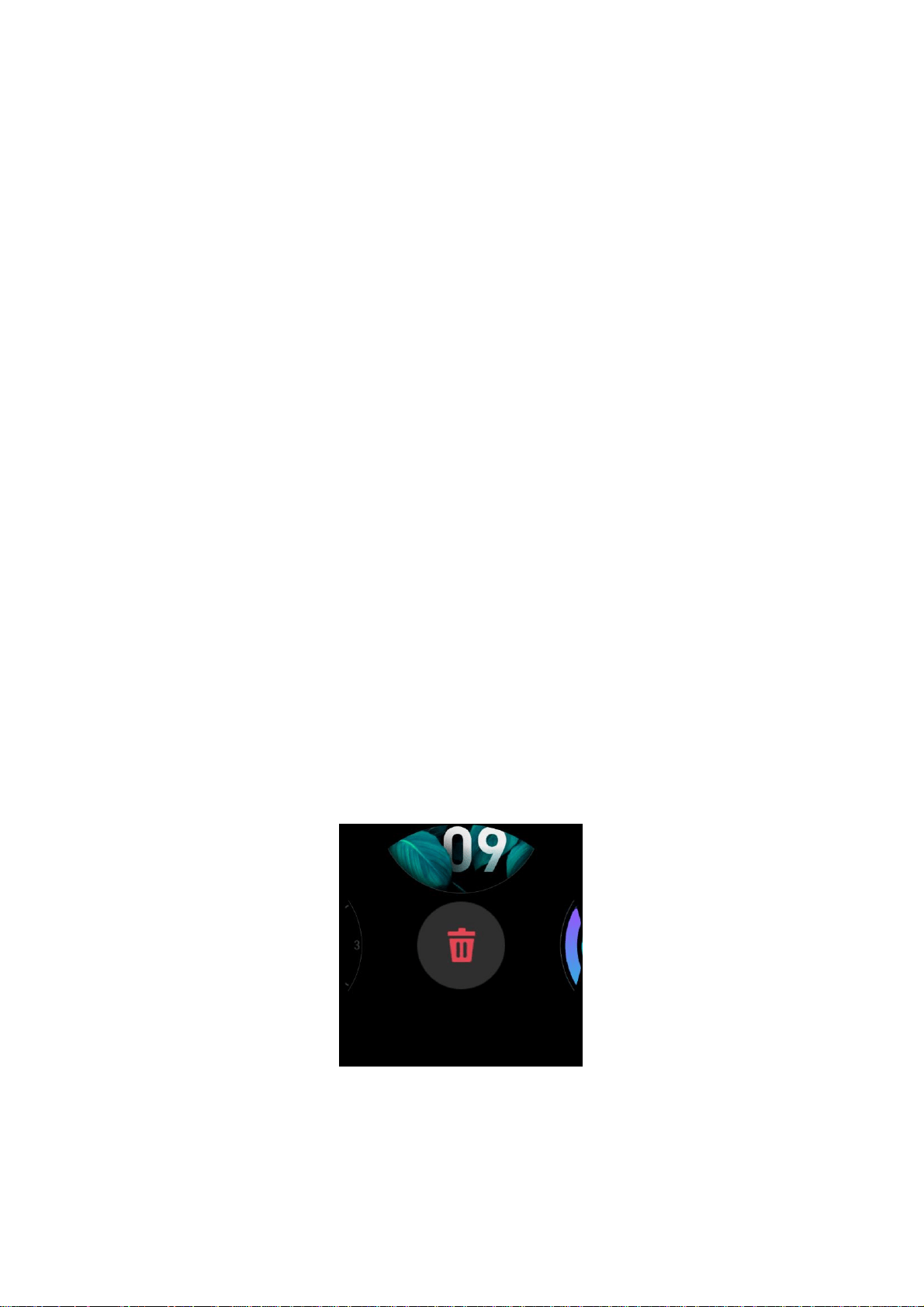
Add Watch Faces
In addition to the built-in watch faces, you can choose online watch faces as desired from the watch face store in
the Zepp app and synchronize them to the watch. You can also set your phone images as custom watch faces with
the app.
Add online watch faces:
1. Keep the watch connected with your phone, start the Zepp app, and choose Profile > Amazfit GTS 2 > Watch
face store.
2. Select one or more watch faces you wish to use, then synchronize them to the watch to give yourself multiple
options.
Add customized watch faces:
Keep the watch connected with your phone, start the Zepp app, go to Profile > Amazfit GTS 2 > Watch face store,
and go to customized watch faces.
Change Watch Faces
1. Wake up the watch face, and press and hold the watch face page to go to the watch face selection page.
2. Swipe left or right to preview the watch faces available to the watch, including built-in watch faces and
synchronized online watch faces.
3. Tap the desired watch face to replace the current watch face with the desired one.
Delete Watch Faces
When storage space on the watch is running out, you will need to delete some of the watch faces to make room for
new ones (some build-in watch faces cannot be deleted).
1. Wake up the watch face, and press and hold the watch face page to go to the watch face selection page.
2. Swipe left or right to preview the watch faces available on the watch, including built-in watch faces,
synchronized online watch faces, and customized watch faces.
3. Press and hold the watch face you want to delete, and swipe up on the screen. A delete button appears if the
watch face can be deleted. Tap to delete it.
Loading ...
Loading ...
Loading ...