Loading ...
Loading ...
Loading ...
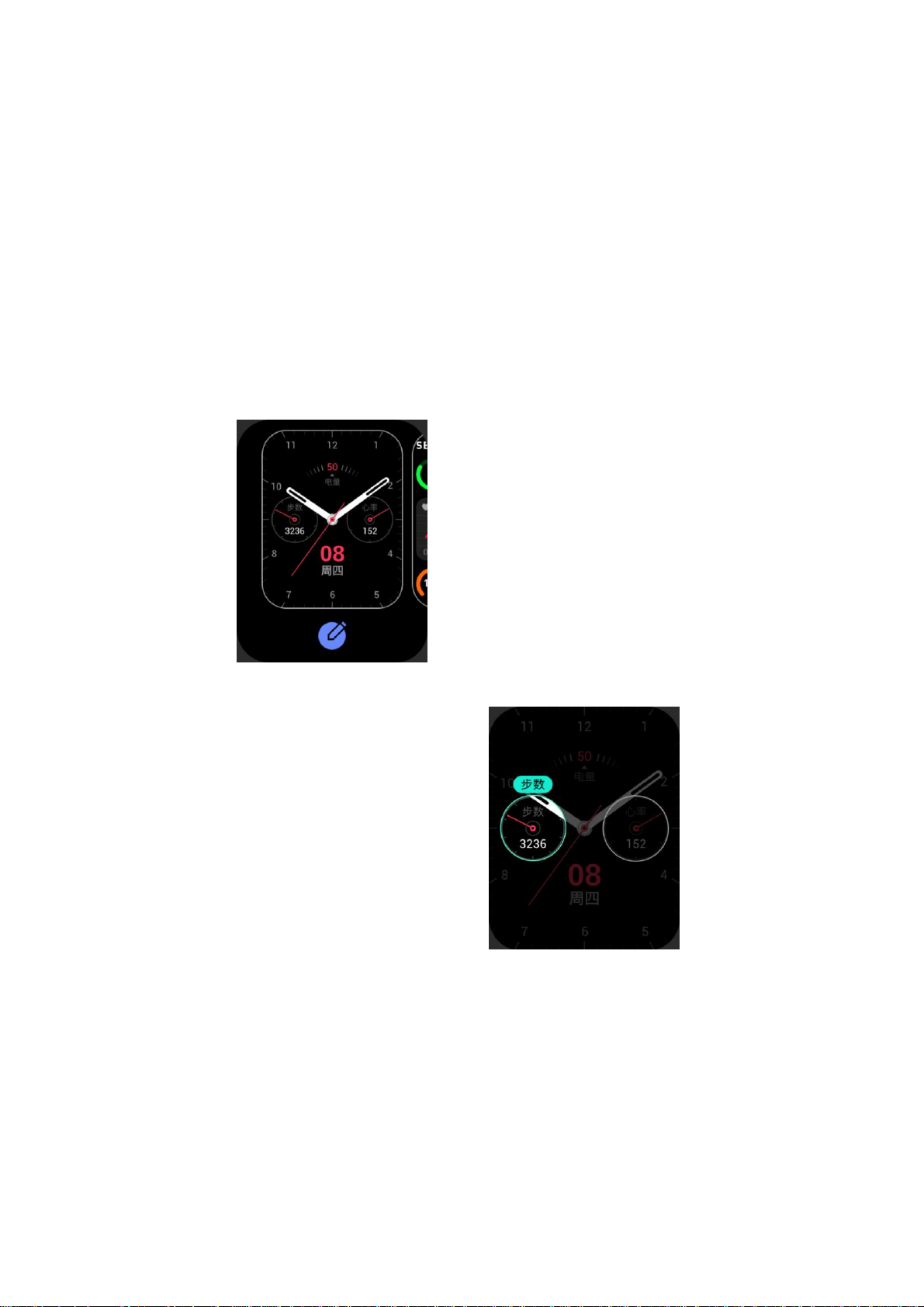
Watch Face
Watch Face Compilations
Some watch faces support compilations. With the compilations, you can view information such as steps,
consumption, and weather, or tap a compilation to launch the corresponding app. You can also edit information as
needed.
Edit watch face compilations:
1. Wake up the watch face, and press and hold the watch face page to go to the watch face selection page.
2. Swipe left or right to preview the watch faces available to the watch. The Edit button will be displayed at the
bottom of a watch face that supports compilations. You can tap this button to go to the page for editing the
compilations of this watch face.
3. Select the compilation to be edited, and tap this compilation, or swipe up or down on the screen to switch
between compilations.
4. After editing, press the side button to enable this watch face.
Always On Display
If this function is enabled, the screen still displays some information in standby mode, which seriously reduces
battery life.
Set Always On Display:
1. Wake up the watch and press the side button to enter the app list. Then, go to Settings > Display and
brightness > Always on display.
2. Select the watch face style and enable status for Always On Display.
Loading ...
Loading ...
Loading ...