Loading ...
Loading ...
Loading ...
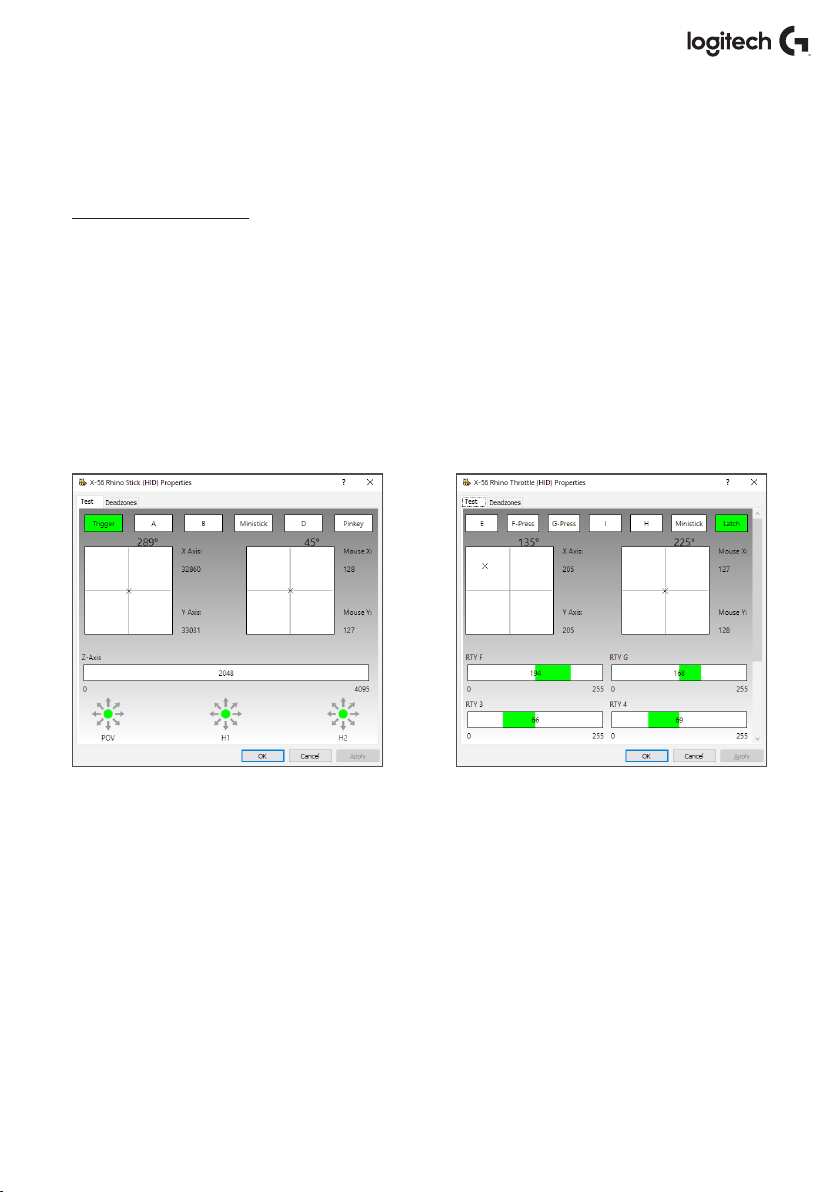
6 English
CONTROLLER SETTINGS
If at any time you wish to check that the X56 is working correctly, open the Game Controllers
page and click on the controller’s Properties tab.
Here are the various ways to do this from each operating system:
Windows
®
8/10
1. From the Metro/Start screen, click the ‘Control Panel’ icon. NOTE: If you have
noControlPanel icon on your Metro/Start screen, type ‘control panel’ and the icon
fortheControl Panel will appear
2. Once the Control Panel is open, double-click on the ‘Devices and Printers’ icon.
NOTE:Ifyou cannot see this icon, make sure that you have large icons selected
3. With the Devices and Printers screen open, nd the X56 HOTAS in the device list and right-
click on this icon. From the dropdown menu, select ‘Game Controller Settings’
4. From the Game Controllers window, you should see the X56 HOTAS. listed and selected.
Click ‘Properties’ and this should take you to the Controller Test screen
From the Controller Test screen you can test all the functions, axes, buttons, rotaries, etc.
Whenyou have completed your tests, click ‘OK’ twice to get back to the main desktop
Loading ...
Loading ...
Loading ...