Loading ...
Loading ...
Loading ...
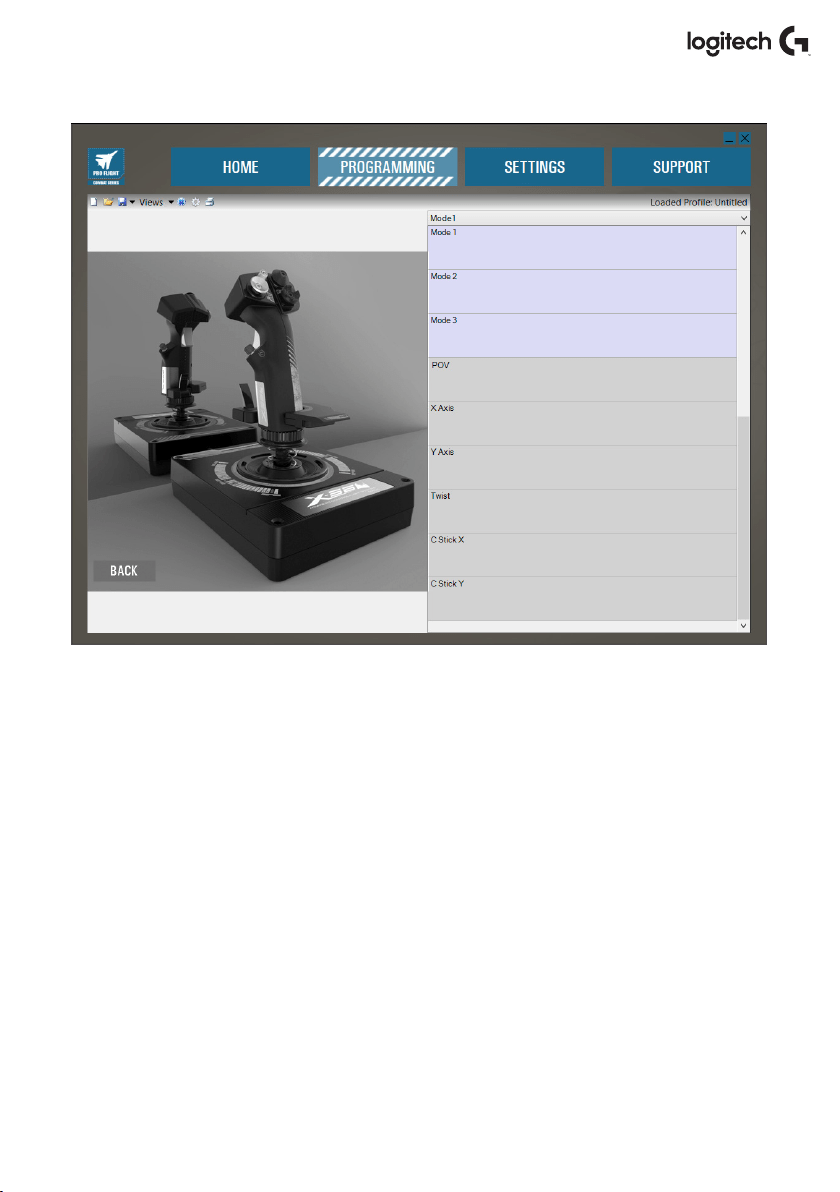
English 12
PROGRAMMING TAB
After selecting the PROGRAMMING Tab you will see the X56’s programming environment.
You will see a high-resolution image of the controller you are going to program on the left side
of the screen. On the right side of the screen you will see a list of command boxes, called “Cells,”
going down the page.
At the top of the image panel you will see Stick and Throttle icons. Clicking on either
ofthesewillchange the current unit you are programming. The unit you are programming
iseasily recognizable by the larger image that lls the window.
In the PROGRAMMING Tab you can mimic your controller to directly copy any of the keyboard
commands used in your favorite games. The commands are then saved in what we call a Prole.
What is a Prole?
A Prole is the name given to a le that has programmed controller commands saved into
it. For example, you may have a Joystick with a number of buttons/hats. If you want one of
theseto do something in-game that you would normally have to use a keyboard shortcut for,
you can “assign” that command to that button. If you want Button ‘A’ to activate the landing
gear (which is the “G” key on a keyboard), you can use the software to assign this function.
Youcan also create more complicated assignments, like “shift+F2,” or even timed commands
and macros.
Loading ...
Loading ...
Loading ...