Loading ...
Loading ...
Loading ...
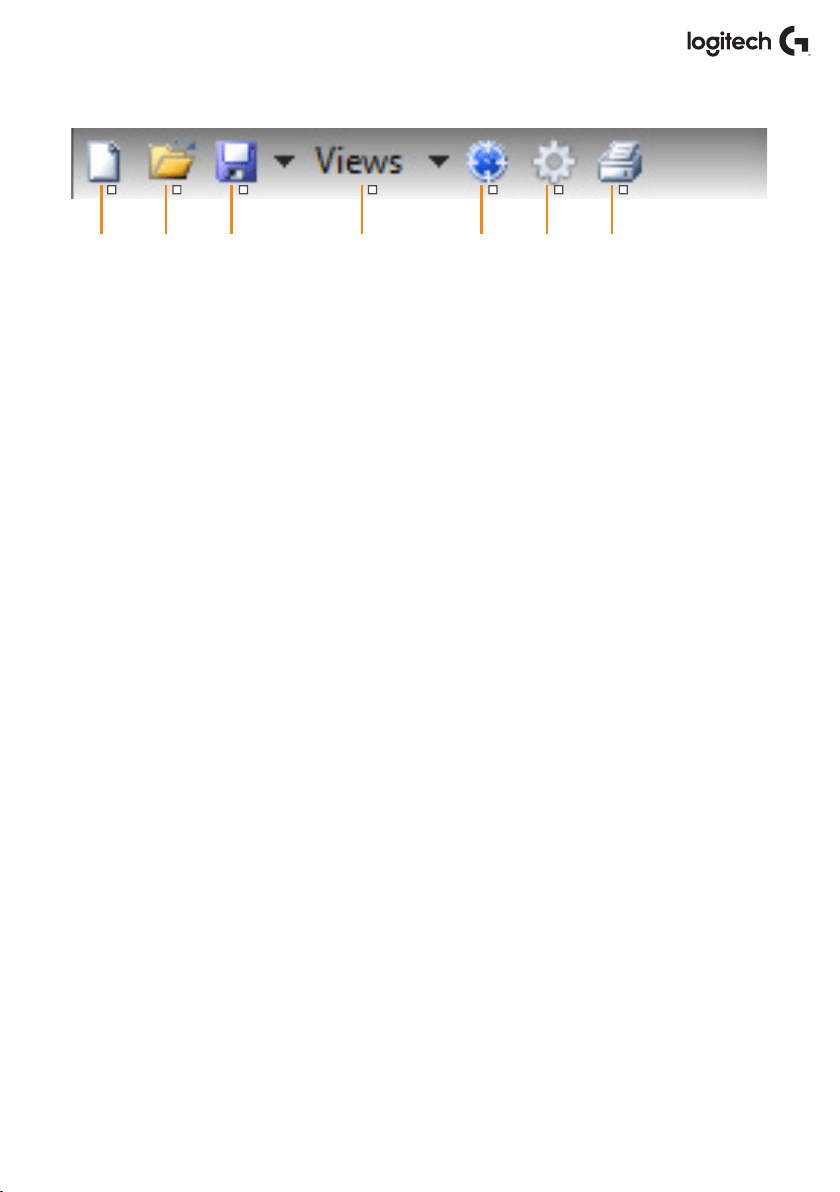
1 2 3 4 5 6 7
15 English
Icons in the Prole Editor
1. New Prole
Opens a blank Prole for you to edit/build.
2. Open Prole
Opens a previously created Prole for editing.
3. Save Prole
Clicking “Save” will save a new Prole or overwrite a current Prole.
Using the drop-down arrow next to “Save,” you can “Save as,” allowing you to save
thecurrent Prole to a dierent location or as a dierent name.
4. Views
You can change the view in the Prole Editor to be just programming Cells (i.e., no image).
Clicking the “Views” button again will restore the default view and the image will reappear.
5. Prole
If you are working on a Prole to use immediately, so you can get ying straight away, click here.
6. Test Prole
Clicking this icon will bring up the test window. This is especially useful if you are attempting
to program advanced timed or macro commands as it gives you a place to test your work
before you y.
7. Print
By pressing this icon, the Prole that you are currently building will be sent to the default
printer on your system.
Loading ...
Loading ...
Loading ...