Loading ...
Loading ...
Loading ...
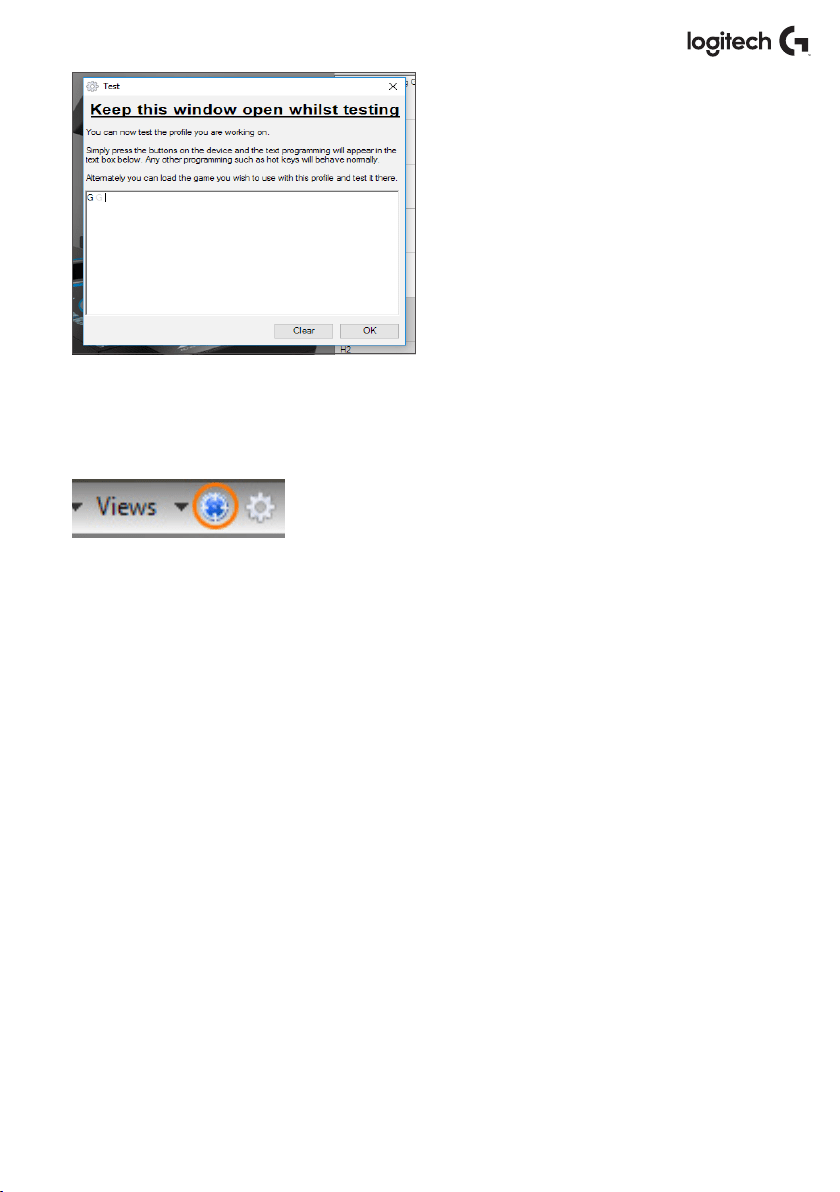
English 14
5. Test your Prole by opening the “Testing”
window. Above the 3D image there are
seven icons. The one that is second from
theright, which looks like a silver cog,
islabeled “TestProle.”
Click on this icon and a new window will
open. A cursor will already be ashing
inthetest area. Simply press Button ‘A’
onthe X56. When this is pressed, letter ‘G’
will appear in the window, which proves
yourrst programmed button is working.
Close this window by clicking on the“OK”
icon in the bottom-right corner of
theTesting window.
6. You can add other keyboard commands if you wish and then test them. Just remember
tosave your work before you shut down the software.
7. To make the programming you have just created work
in your game, you must rst save it as a Prole and then
activate it. This can be done with one click. In the icon row
just above the 3D image, you will see an icon that looks like
a blue target. If you hover over this icon a tool tip labeled
“Prole” will appear.
Click this icon and a standard Windows save box will appear.
Give your Prole a name and save it. After saving, the Prole
will become active and you can shut down the software
and play your game. The X56 will now respond as you have
programmed it.
8. The software is capable of many other powerful programming features that we have not
yetcovered. For example, you can program axes, mouse movement and mouse buttons,
hats, and special timed or complicated commands.
Loading ...
Loading ...
Loading ...