Loading ...
Loading ...
Loading ...
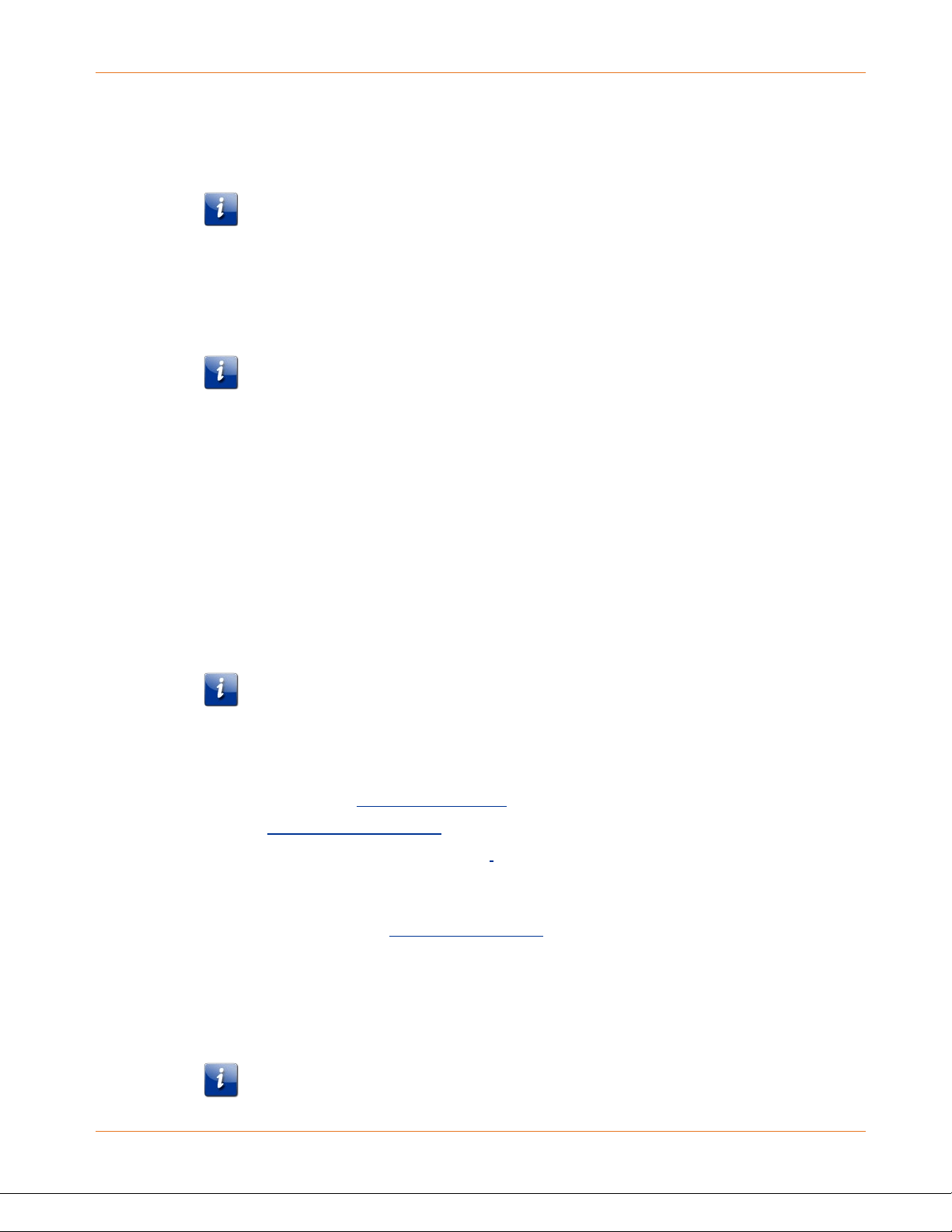
Chapter 4: Installing the cable modem
PN 365-095-30000 x.2 SURFboard S33 cable modem user guide
Copyright 2016 ARRIS Enterprises, LLC. All rights reserved. 14
4. Connect the other end of the Ethernet cable to an available Ethernet port on your
computer, laptop, or router.
Optional: Repeat steps 3 and 4 for an additional client device or other network-enabled
device that you want to install as a wired connection on your home network.
Note: Your service provider may not support activation of the second Ethernet port or
may require an additional fee for use. Contact your service provider for more
information.
5. Connect the power supply to the Power port on the rear of your S33.
6. Plug the other end of the power supply into an electrical wall outlet that is not controlled
by a wall switch.
Note: The S33 automatically powers ON. The Power LED on the S33 front panel may
take up to 15 seconds to light up after the power is connected.
Establish an internet connection
Although your computer or laptop may be configured to automatically access the internet,
you should still perform the following cable modem connectivity test to check that your S33
and computer or laptop are connected on your home network.
1. Power ON your computer or laptop connected to your S33, if it is turned off; then log on.
2. Check that the front panel LED on your S33 lights up.
3. Contact your service provider to activate your S33.
You may have to provide the HFC MAC ID listed on the S33 label.
Note: Your service provider may allow for automatic activation which will
automatically launch their special website on your computer or laptop when you open
a web browser.
4. To activate your internet service, select your service provider’s activation web site:
• Comcast/Xfinity: xfinity.com/activate
• Cox: www.cox.com/activate
• Spectrum: spectrum.net/selfinstall
5. After your S33 is provisioned (or activated), open a web browser (such as Internet
Explorer, Google Chrome, Firefox, or Safari) on your connected laptop or computer.
6. Type a valid URL (such as www.surfboard.com
) in the Address bar and then press Enter.
The ARRIS SURFboard website should open. If the website fails to open, please contact
your service provider for assistance to either reactivate your S33 or check for possible
signal issues.
7. Check that the S33 front panel LED lights up to confirm that the S33 is connected to the
internet.
Note: If you still cannot connect to the internet, please contact ARRIS Technical
Support at 1-877-466-8646 for assistance
.
Loading ...
Loading ...
Loading ...