Loading ...
Loading ...
Loading ...
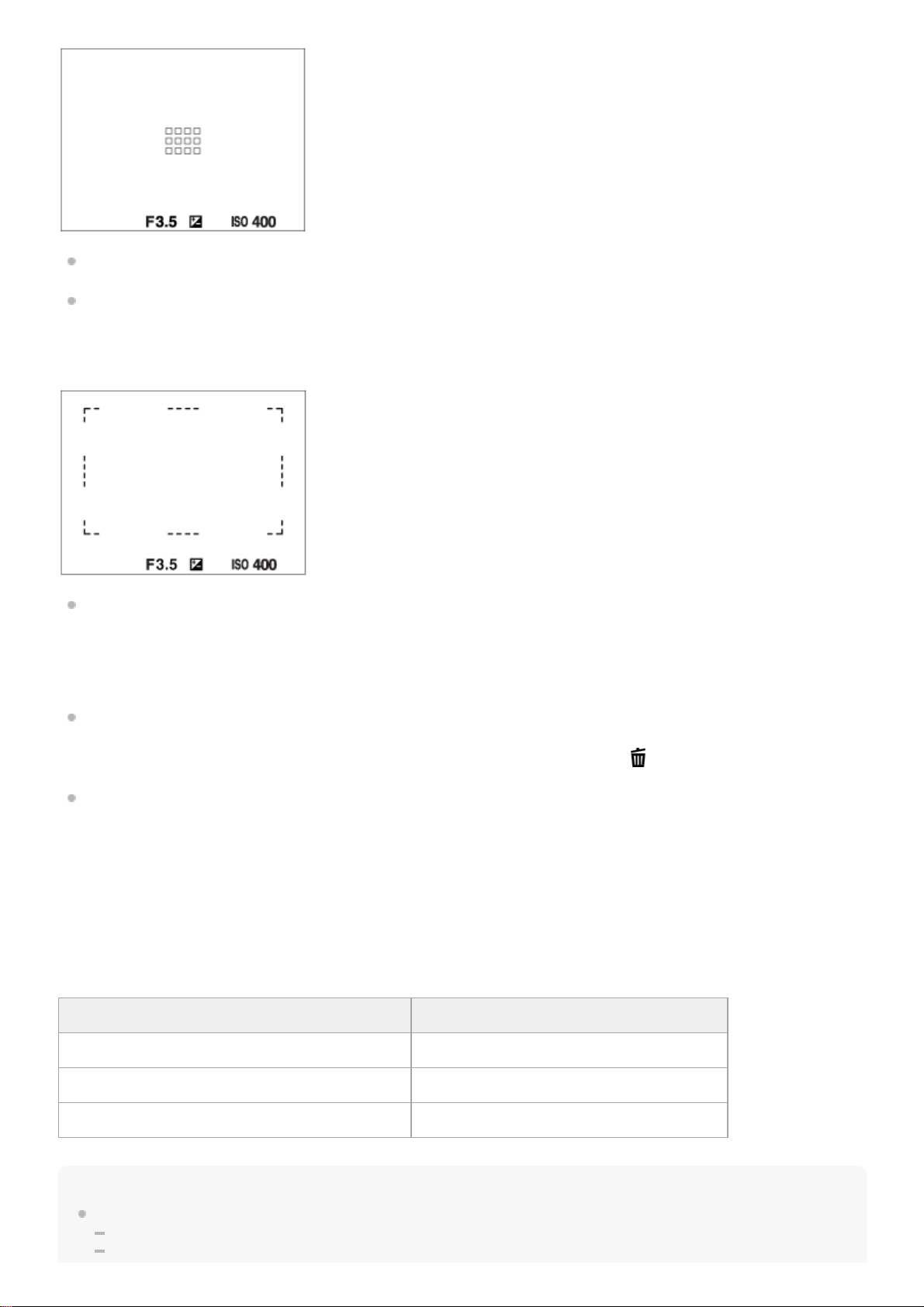
When [Focus Area] is set to [Wide] or [Zone], the focusing frame may switch between “When focusing on a larger
area” and “When focusing on a smaller area” depending on the subject or situation.
When you attach an A-mount lens with a Mount Adaptor (LA-EA1 or LA-EA3) (sold separately), the focusing frame
for “When focusing on a smaller area” may be displayed.
When focus is achieved automatically based on the whole range of the monitor
When you use a zoom function other than the optical zoom, the [Focus Area] setting is disabled and the focusing
frame is shown by the dotted line. The AF operates with priority on and around the center area.
To move the focus area
When [Focus Area] is set to [Zone], [Flexible Spot] or [Expand Flexible Spot], if pressing the button to which [Focus
Standard] is assigned, you can shoot while moving the focusing frame using the top/bottom/left/right sides of the
control wheel. To return the focusing frame to the center of the monitor, press the
button while moving the frame.
To change the shooting settings using the control wheel, press the button to which [Focus Standard] is assigned.
You can move the focusing frame quickly by touching and dragging it on the monitor. Set [Touch Operation] to [On]
beforehand.
To track the subject temporarily (Tracking On)
You can temporarily change the setting for [Focus Area] to [Tracking] while you press and hold down the custom key to
which you have assigned [Tracking On] in advance. The [Focus Area] setting before you activated [Tracking On] will
switch to the equivalent [Tracking] setting.
For example:
Note
[Focus Area] is locked to [Wide] in the following situations:
[Intelligent Auto]
[Superior Auto]
[Focus Area] before you activate [Tracking On] [Focus Area] while [Tracking On] is active
[Wide] [Tracking: Wide]
[Flexible Spot: S] [Tracking: Flexible Spot S]
[Expand Flexible Spot] [Tracking: Expand Flexible Spot]
417
Loading ...
Loading ...
Loading ...