Loading ...
Loading ...
Loading ...
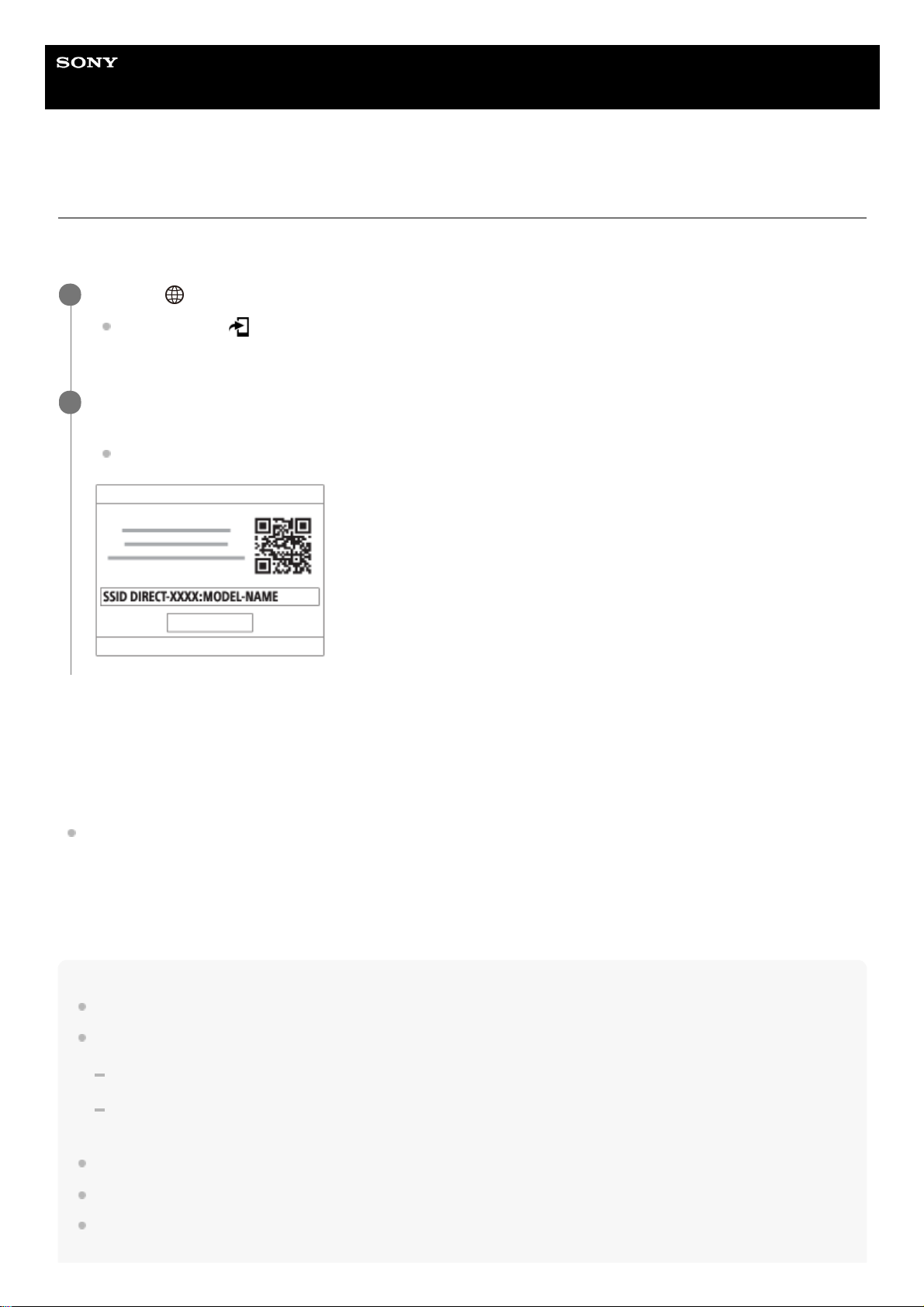
Help Guide
Interchangeable Lens Digital Camera
ILCE-6400 α6400
Send to Smartphone Func.: Send to Smartphone
You can transfer still images, XAVC S movies, slow-motion movies, or quick-motion movies to a smartphone and view
them. The application PlayMemories Mobile must be installed on your smartphone.
Menu item details
Select on This Device:
Selects an image on the product to be transferred to the smartphone.
(1) Select from among [This Image], [All with this date] or [Multiple Images].
The options displayed may differ depending on the View Mode selected on the camera.
(2) If you select [Multiple Images], select the desired images using the center of the control wheel, then press MENU →
[Enter].
Select on Smartphone:
Displays all images recorded on the product’s memory card on the smartphone.
Note
You can only transfer images that are saved on the camera's memory card.
You can select an image size to be sent to the smartphone from [Original], [2M] or [VGA].
To change the image size, refer to the following steps.
For Android smartphone
Start PlayMemories Mobile, and change the image size by [Settings] → [Copy Image Size].
For iPhone/iPad
Select PlayMemories Mobile in the setting menu, and change the image size by [Copy Image Size].
RAW images are converted to JPEG format when they are sent.
You cannot send AVCHD format movies.
You cannot transfer XAVC S 4K movies or the original data of XAVC S HD movies recorded in [120p]/[100p] to a smartphone.
You can only transfer proxy movies.
MENU → (Network) → [Send to Smartphone Func.]→ [Send to Smartphone] → desired setting.
If you press the
(Send to Smartphone) button in playback mode, the setting screen for [Send to
Smartphone] will appear.
1
If the product is ready for the transfer, the information screen appears on the product. Connect the
smartphone and the product using that information.
The setting method for connecting the smartphone and the product varies depending on the smartphone.
2
355
Loading ...
Loading ...
Loading ...