Loading ...
Loading ...
Loading ...
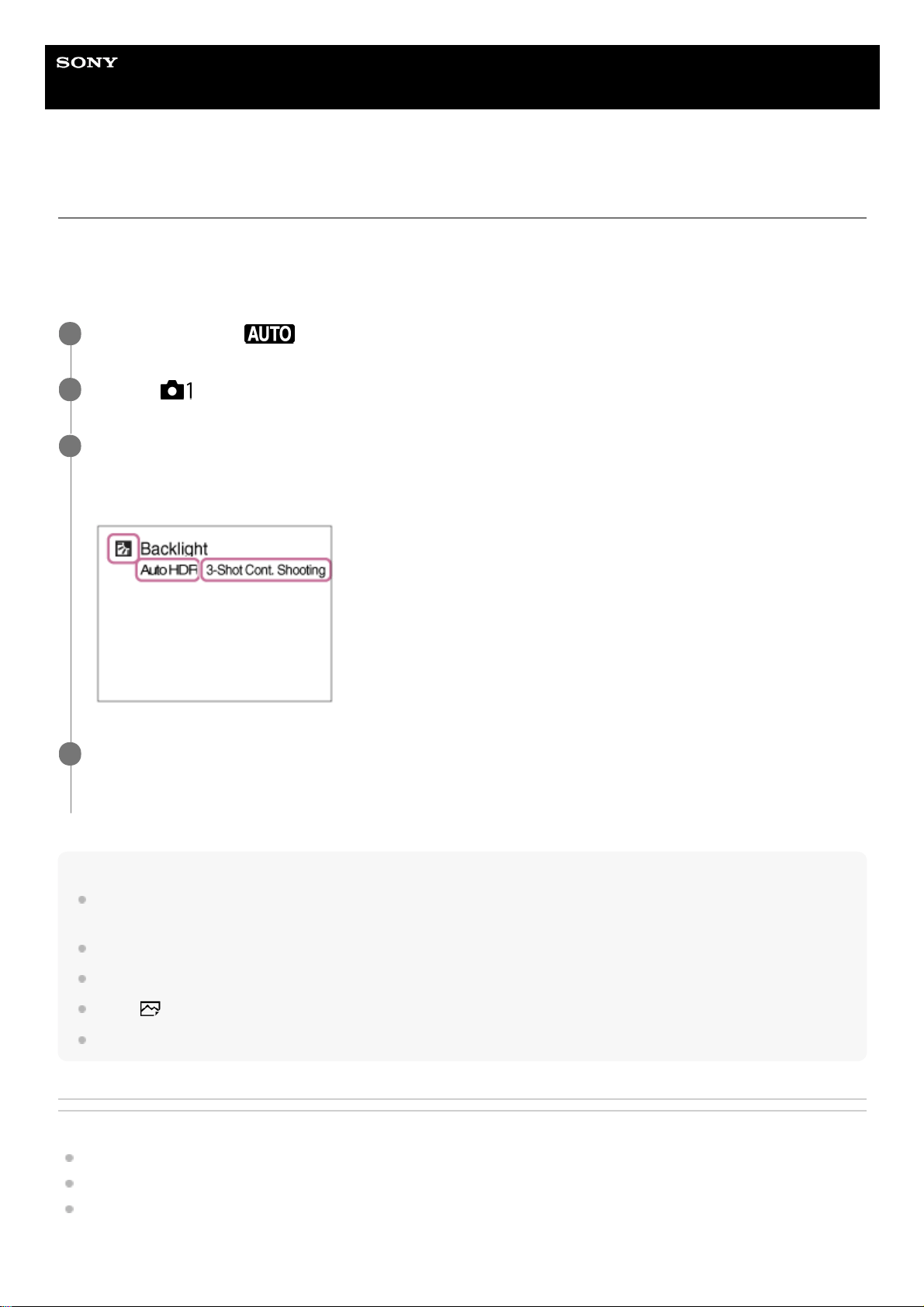
Help Guide
Interchangeable Lens Digital Camera
ILCE-6400 α6400
Superior Auto
The camera shoots with automatic scene recognition. This mode takes clear images of dark or backlit scenes.
For low-lit or backlit scenes, if necessary the camera may shoot multiple images and create a composite image, etc., to
record higher quality images than in Intelligent Auto mode.
Note
When the product is used to create composite images, the recording process takes longer than usual. In this case, the shutter
sound is heard multiple times, but only one image is recorded.
The product will not recognize the scene when you use zoom functions other than optical zoom.
The product may not properly recognize a scene under some shooting conditions.
When [
File Format] is set to [RAW] or [RAW & JPEG], the product cannot create a composite image.
For [Superior Auto] mode, most of the functions are set automatically, and you cannot adjust the settings on your own.
Related Topic
Switching the auto mode (Auto Mode)
Mode Dial Guide
About Scene Recognition
Set the mode dial to
(Auto Mode).
1
MENU →
(Camera Settings1) → [Auto Mode] → [Superior Auto].
2
Point the camera to the subject.
When the camera recognizes a scene, scene recognition icon appears on the screen. If necessary, appropriate
shooting function for the recognized scene and the number of times the shutter is released also appear.
3
Adjust the focus and shoot the image.
When the camera shoots multiple images, it automatically chooses and saves the appropriate image. You can also
save all the images by setting the [Superior Auto Img. Extract.].
4
150
Loading ...
Loading ...
Loading ...