Loading ...
Loading ...
Loading ...
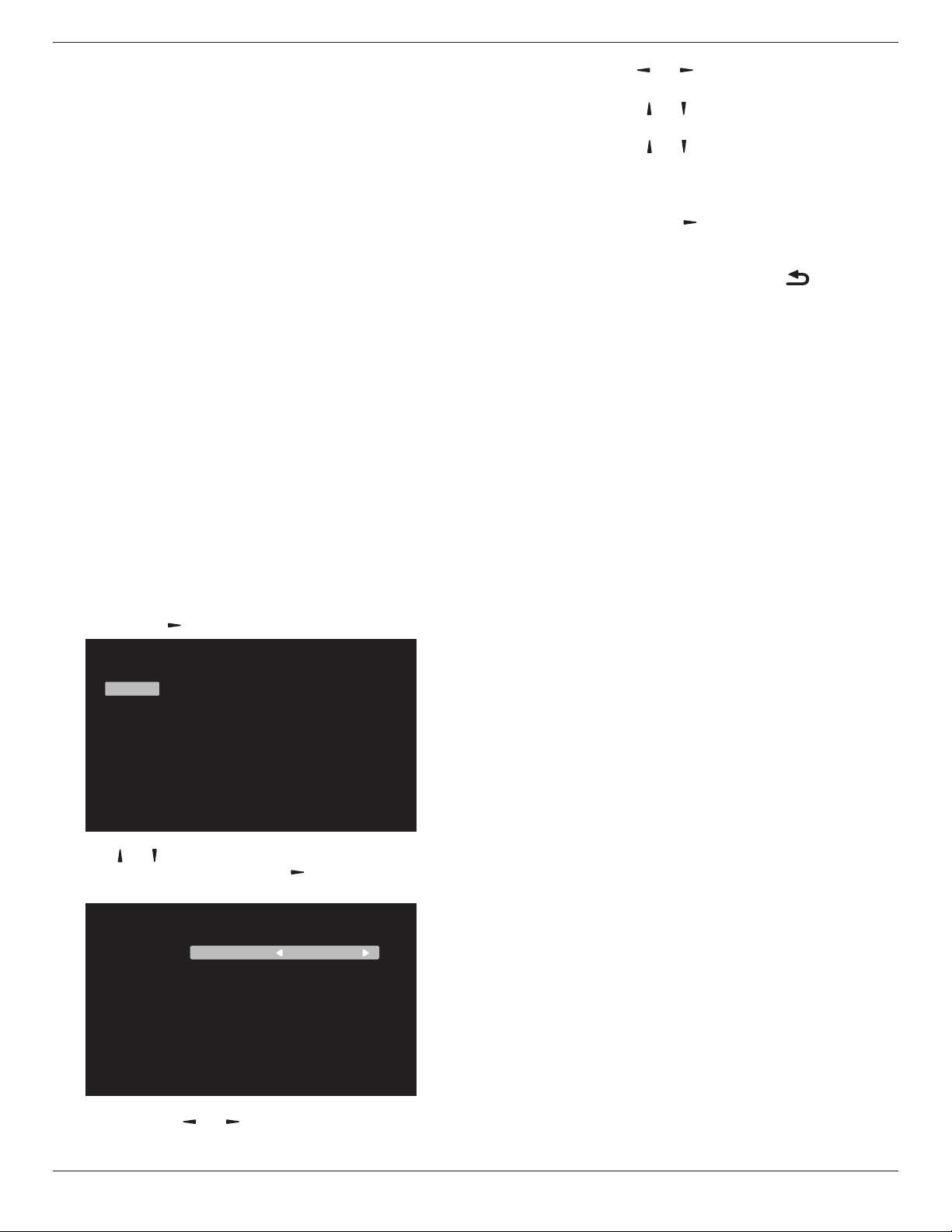
43BDL4510D_50BDL4510D_55BDL4510D
19
forward at 2 o’clock. At the end date of daylight saving, the
clock should be adjusted 1 hour backward at 2 o’clock.
The existing daylight on/o menu should be replaced by
the following menu structure:
The menu item {Daylight saving} opens the submenu that
contains the following items:
•Menu item {Daylight saving start date} Selection item {1st,
2nd, 3rd, 4th, last} Sunday of selection item {1-12 month}
•Menu item {Daylight saving stop date} Selection item {1st,
2nd, 3rd, 4th, last} Sunday of selection item {1-12 month}
•Menu item {Correction time} Selection item {0.5, 1.0, 1.5,
2.0} hour
•Menu item {Daylight saving} Selection item {on, o}
When “daylight saving” is “on”, the real time clock will be
adjusted automatically at the daylight saving time (e.g.
April 5, 2015, 02.00 o’clock: time will be set 1 hour later
or October 25, 2015, 02.00 o’clock: time will be set 1 hour
earlier).
Schedule
This function allows you to program up to 7 (seven) dierent
scheduled time intervals for the display to activate.
You can select:
•The time for the display to turn On and O.
•The days in a week for the display to activate.
•Which input source the display will use for each
scheduled activation period.
NOTE: It is recommended that you set up the current date
and time in the {Date and time} menu before using
this function.
1. Press [OK] or [
] button to enter the submenu.
Schedule 1
Schedule 2
Schedule 3
Schedule 4
Schedule 5
Schedule 6
Schedule 7
Schedule
2. Press [ ] or [ ] button to select a schedule item (item
number 1 - 7), and press [OK] or [ ] button to enter the
submenu.
Schedule 1
Schedule 2
Schedule 3
Schedule 4
Schedule 5
Schedule 6
Schedule 7
Schedule
Status
Source
On Time
Off Time
Repeat modes
USB Play List
Off
HDMI1
-- : --
-- : --
None
•{Status} - Press [ ]
or [ ] button to select the status On
or O.
•{Source} - Press [
]
or [ ] button to select the input
source.
•{On Time} - Press [
] or [ ] button to adjust and the
display will turn on at the specied time.
•{O Time} - Press [
] or [ ] button to adjust and the
display will turn o at the specied time.
Leave hour and minute options empty if you do not want
to use the function of power-on or power-o schedule.
•{Repeat modes} -Press [
] button to select which day
in a week this schedule item will take eect, and then
press the [OK] button.
3.
For additional schedule settings, press [
], then repeat
the steps above. A check mark in the box next to the
number of the schedule item indicates that the selected
schedule is in eect.
NOTES:
•If the schedules overlap, the scheduled power-on time
takes priority over scheduled power-o time.
•If there are two schedule items programmed for the
same time, the highest numbered schedule takes
priority. For example, if schedule items #1 and #2 both
set the display to power on at 7:00 AM and o at 5:00
PM, then only schedule item # 2 will take eect.
HDMI with One Wire
CEC control.
•{O} - Disable CEC.(Default)
•{On} - Enable CEC.
Auto signal detection
This function allows the display to detect and display
available signal sources automatically.
•{O} - Once an input is connected, it can only be
selected manually.
If the selected input has signal, set the system to display the
image automatically according to the search order of each
option.
The options are: {Auto} / {Failover}
•{Auto}: Dispalyport->VGA->DVI-I->HDMI1->HDMI2->USB
•{Failover}
-
Failover 1: User-dened setting. Default:HDMI 1.
-
Failover 2: User-dened setting. Default:HDMI 1.
-
Failover 3: User-dened setting. Default:HDMI 1.
-
Failover 4: User-dened setting. Default:HDMI 1.
-
Failover 5: User-dened setting. Default:HDMI 1.
If the primary signal is lost then the display begin failover
by searching the next available source that is dened in the
priority list.
Please note that failover will suspend under the following
conditions and failover will resume when signal is lost again.
-
Boot On Source : When the display is powered on, it
will go to the source dened in this OSD option.
-
Scheduler: When the display is powered on by
scheduler, it will go to the corresponding source
according to the current time.
Loading ...
Loading ...
Loading ...