Loading ...
Loading ...
Loading ...
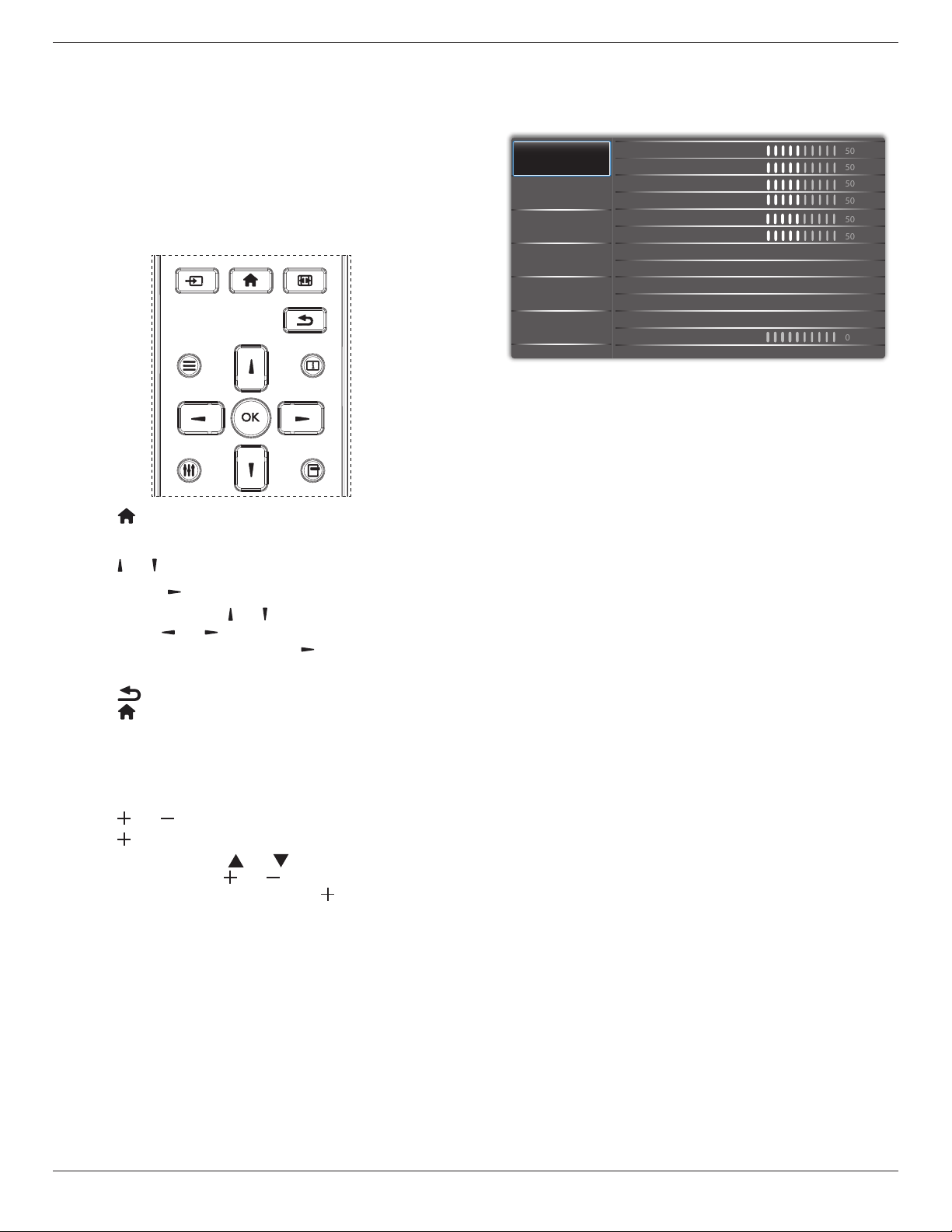
43BDL4510D_50BDL4510D_55BDL4510D
14
5. OSD Menu
An overview of the On-Screen Display (OSD) structure
is shown below. You can use it as a reference for further
adjustment of your display.
5.1. Navigating the OSD Menu
5.1.1. Navigating the OSD menu using the
remote control
FORMAT
SOURCE
INFOLIST
OPTIONSADJUST
1. Press [ ] button on the remote control to display the
OSD menu.
2. Press [
] or [ ] button to select the item to adjust.
3. Press [OK] or [
] button to enter the submenu.
4. In the submenu, press [
] or [ ] button to toggle between
items, press [ ]
or [ ] button to adjust the settings. If
there is a submenu, press [OK] or [ ] button to enter the
submenu.
5. Press [
] button to return to the previous menu, or
press [
]button to exit from the OSD menu.
5.1.2. Navigating the OSD menu using the
display’s control buttons
1. Press [MENU] button to display the OSD menu.
2. Press [
] or [ ] button to select the item to adjust.
3. Press [
] button to enter the submenu.
4. In the submenu, press [
] or [ ] button to toggle
between items, press [ ] or [ ] button to adjust the
settings. If there is a submenu, press [ ] button to enter
the submenu.
5. Press [MENU] button to return to the previous menu,
or keep pressing [MENU] button to exit from the OSD
menu.
5.2. OSD Menu Overview
5.2.1. Picture menu
Audio
Screen
Picture
Configuration 1
Configuration 2
Option
Contrast
Sharpness
Color
Tint
Brightness
Black Level
Gamma
Color Temperature
Smart Picture
Smart Power
Smart Mode
Noise Reduction
50
50
50
50
Native
Standard
off
50
50
0
Low
Brightness
Adjust the brightness of this display’s backlight.
Contrast
Adjust the contrast ratio for the input signal.
Sharpness
This function is digitally capable to keep a distinct image at
all times.
Adjust the sharpness of the picture for each picture mode.
Black Level
Adjust the image brightness for the background.
NOTE: sRGB picture mode is standard and cannot be
changed.
Tint (Hue)
Adjust the tint of the screen.
Press + button the esh tone color becomes greenish.
Press - button the esh tone color becomes purplish.
NOTE: VIDEO mode only.
Color(Saturation)
Adjust the color of the screen.
Press + button to increase color depth.
Press - button to decrease color depth.
NOTE: VIDEO mode only
Noise Reduction
Adjust the noise reduction level.
Gamma
Select a display gamma. It refers to the brightness
performance curve of signal input. Choose from {Native} /
{2.2} / {2.4} / {s gamma} / {D-image}.
NOTE: sRGB picture mode is standard and cannot be
changed.
Color Temperature
It is used to adjust the color temperature.
The image becomes reddish as the color temperature
decreases, and becomes bluish as the color temperature
increases.
Loading ...
Loading ...
Loading ...