Loading ...
Loading ...
Loading ...
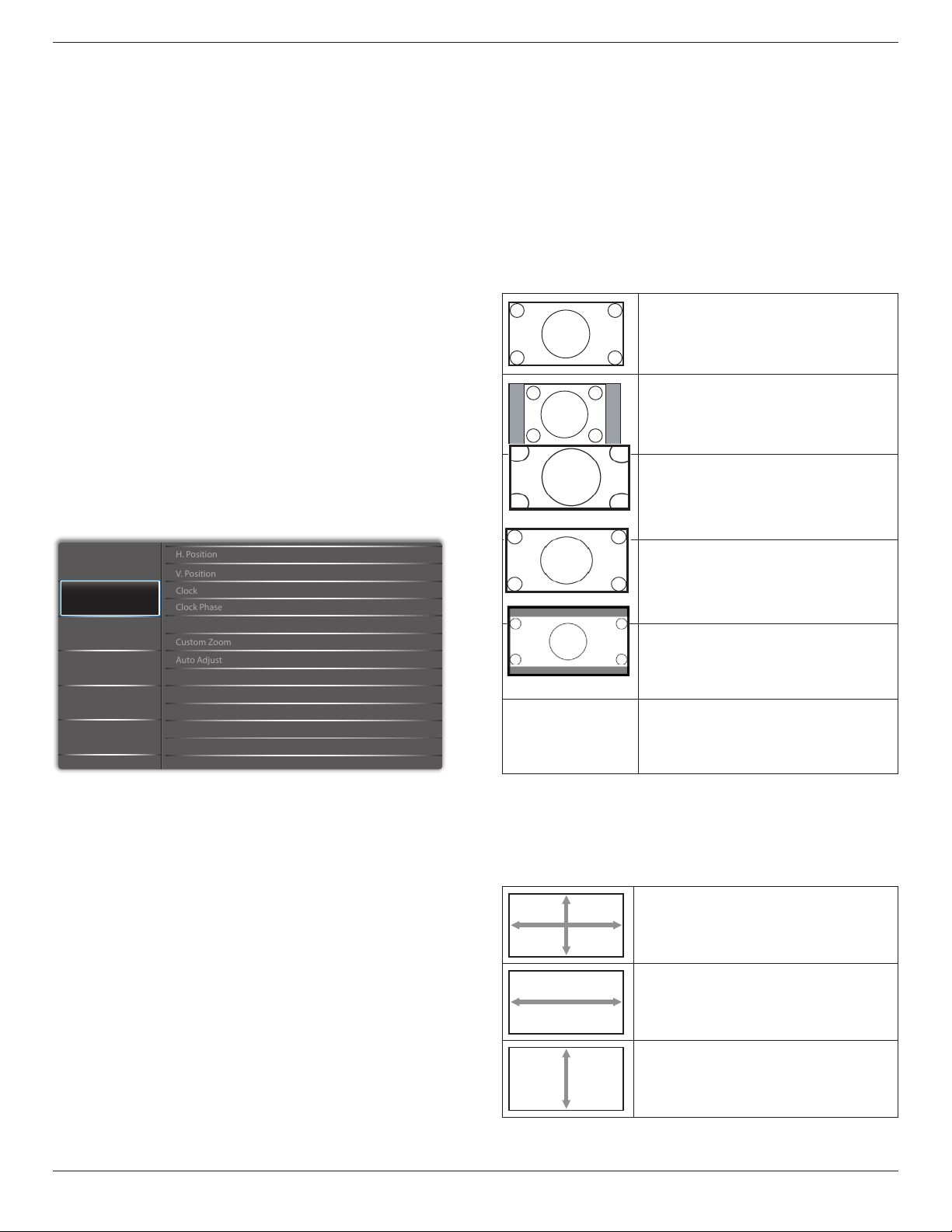
43BDL4510D_50BDL4510D_55BDL4510D
15
Smart Picture
PQ setting
PC mode: {Standard} / {Highbright} / {sRGB}.
Video mode: {Standard} / {Highbright} / {Cinema}.
Smart Power
Smart Power control is not relative to brightness control:
1. Initial setting Brigthness
70 (in the range from 0-100)
Power consumption 70% of maximum power
consumption
2. Smart Power
OFF: no adaptation
MEDIUM: 65% of power consumption relative to current
settings
HIGH: 80% of power consumption relative to current
settings
Picture Reset
Reset all settings in the Picture menu.
Select “Yes” and press “SET” button to restore to factory
preset data.
Press “EXIT” button to cancel and then return to the
previous menu.
5.2.2. Screen menu
Audio
Screen
Picture
Configuration 1
Configuration 2
Option
V. Position
Clock
Zoom Mode
Custom Zoom
H. Position
Clock Phase
Auto Adjust
Screen Reset
Full
H position
Control Horizontal Image position within the display area of
the LCD.
Press + button to move screen to right.
Press - button to move screen to left.
NOTE: VGA input only.
V position
Control Vertical Image position within the display area of
the LCD.
Press + button to move screen to up.
Press - button to move screen to down.
NOTE: VGA input only.
Clock
Press + button to expand the width of the image on the
screen to the right.
Press - button to narrow the width of the image on the
screen to the left.
NOTE: VGA input only.
Clock Phase
Improves focus, clarity and image stability by increasing or
decreasing this setting.
NOTE: VGA input only.
Zoom mode
PC mode: {Full} / {4:3} / {1:1} / {16:9}/ {21:9}/ {Custom}.
Video mode: {Full} / {4:3} / {1:1} / {16:9}/ {21:9}/ {Custom}.
*Zoom mode setting is dened by input. If input in
multi-windows, the setting will apply for windows with the
same input.
The INFO OSD will show the latest setting.
Full
This mode restores the correct
proportions of pictures transmitted in
16:9 using the full screen display.
4:3
The picture is reproduced in 4:3
format and a black band is displayed
on either side of the picture.
1:1
This mode displays the image pixel-
by-pixel on screen without scaling the
original image size.
16:9
The picture is reproduced in 16:9
format and a black band at the top
and bottom.
21:9
The picture is reproduced in 21:9
format and a black band at the top
and bottom.
Custom
Choose to apply the custom zoom
settings in the Custom Zoom
submenu.
Custom zoom
You can use this function to further customize the zoom
settings to suit the image you want to display.
NOTE: This item is functional only when the {
Zoom mode
}
is set to {
Custom
}.
Zoom
Expands the horizontal and vertical
sizes of the image simultaneously.
H zoom
Expands the horizontal size of the
image only.
V zoom
Expands the vertical size of the image
only.
Loading ...
Loading ...
Loading ...