Loading ...
Loading ...
Loading ...
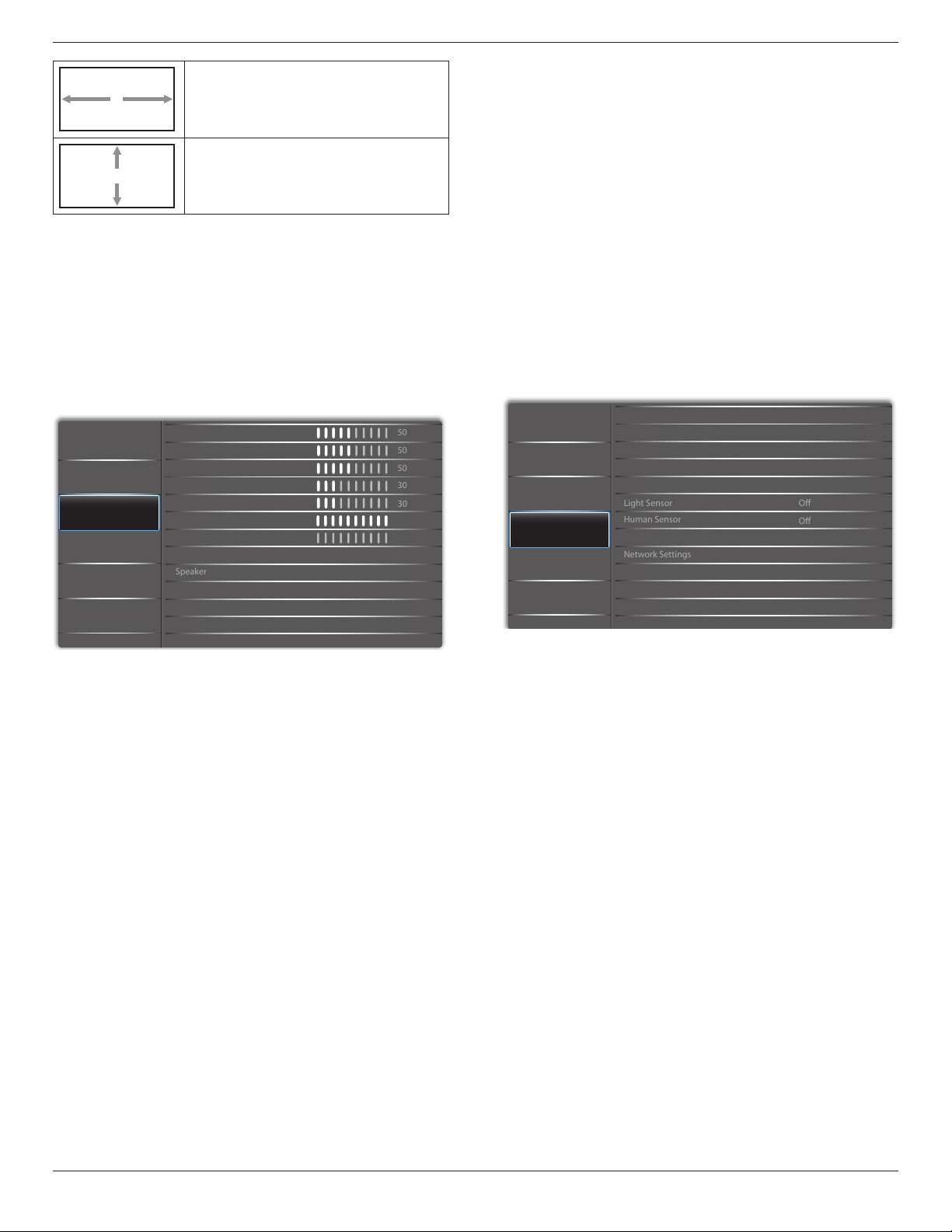
43BDL4510D_50BDL4510D_55BDL4510D
16
H position
Moves the horizontal position of the image left
or right.
V position
Moves the vertical position of the image up or
down.
Auto adjust
Press “Set” to detect and adjust H position, V position,
Clock, Phase automatically.
NOTE: VGA input only.
Screen reset
Reset all settings in the Screen menu to factory preset
values.
5.2.3. Audio
Audio
Screen
Picture
Configuration 1
Configuration 2
Option
Treble
Bass
Volume Minimum
Balance
Volume
Audio Out Volume
Volume Maximum
Mute
50
50
50
30
Off
Off
On
30
0
100
Audio source
Audio Reset
Speaker
Sync.Volume
Digital
Balance
Adjust to emphasize left or right audio output balance.
Treble
Adjust to increase or decrease higher-pitched sounds.
Bass
Adjust to increase or decrease lower-pitched sounds.
Volume
Adjust the volume.
Audio Out Volume
Adjust to increase or decrease the line out audio output
level.
Minimum volume
≤
Volume
≤
Maximum volume
NOTE: This function will be disabled when Audio Out Sync
is ON.
Volume Maximum
Adjust your own limitation for the maximum volume setting.
Volume Minimum
Adjust your own limitation for the minimum volume setting.
Mute
Turn the mute function on/o.
Speaker
Turn the internal speaker on/o.
NOTE: This function is only availavle when “Audio Out Sync”
is on.
Sync. Volume
Enable/disable audio out (line out) volume adjustability to
sync with internal speakers volume, but PD Internal speaker
sound will be forced to be mute.
Audio source
Select the audio input source.
Analog: audio from audio input.
Digital : audio from HDMI/DVI audio.
Displyport: audio from DP
Audio Reset
Reset all settings in the Audio menu to factory preset
values.
5.2.4. Configuration1 menu
Panel Saving
RS232 routing
WOL
Switch on state
Last status
RS232
Last Input
Off
On
Off
Off
Boot On Source
Light Sensor
Power LED Light
Network Settings
Configuration1 Reset
Factory Reset
Human Sensor
Audio
Screen
Picture
Configuration 1
Configuration 2
Option
Switch on State
Select the display status when you connect the power cord
next time.
•{Power o} - The display will remain o when the power
cord is connected to a wall outlet.
•{Forced on} - The display will turn on when the power
cord is connected to a wall outlet.
•{Last status} - The display will return to the previous
power status (on/o/standby) when removing and
replacing the power cord.
Panel saving
Choose to enable the panel saving functions and thus
reduce the risk of “image persistence” or “ghost-imaging”.
•{Brightness} - Select {On} and the image brightness
will be reduced to an appropriate level. The Brightness
setting in the Picture menu will be unavailable when
selected.
•{Pixel shift} - Select the time interval ({Auto} / {10
~
900} Seconds / {O}) for the display to slightly expand
the image size and shift the position of pixels in four
directions (up, down, left, or right).
RS232 routing
Select the network control port.
Choose from: {RS232} / {LAN ->RS232}.
Boot on source
Select the source when booting up.
Loading ...
Loading ...
Loading ...