Loading ...
Loading ...
Loading ...
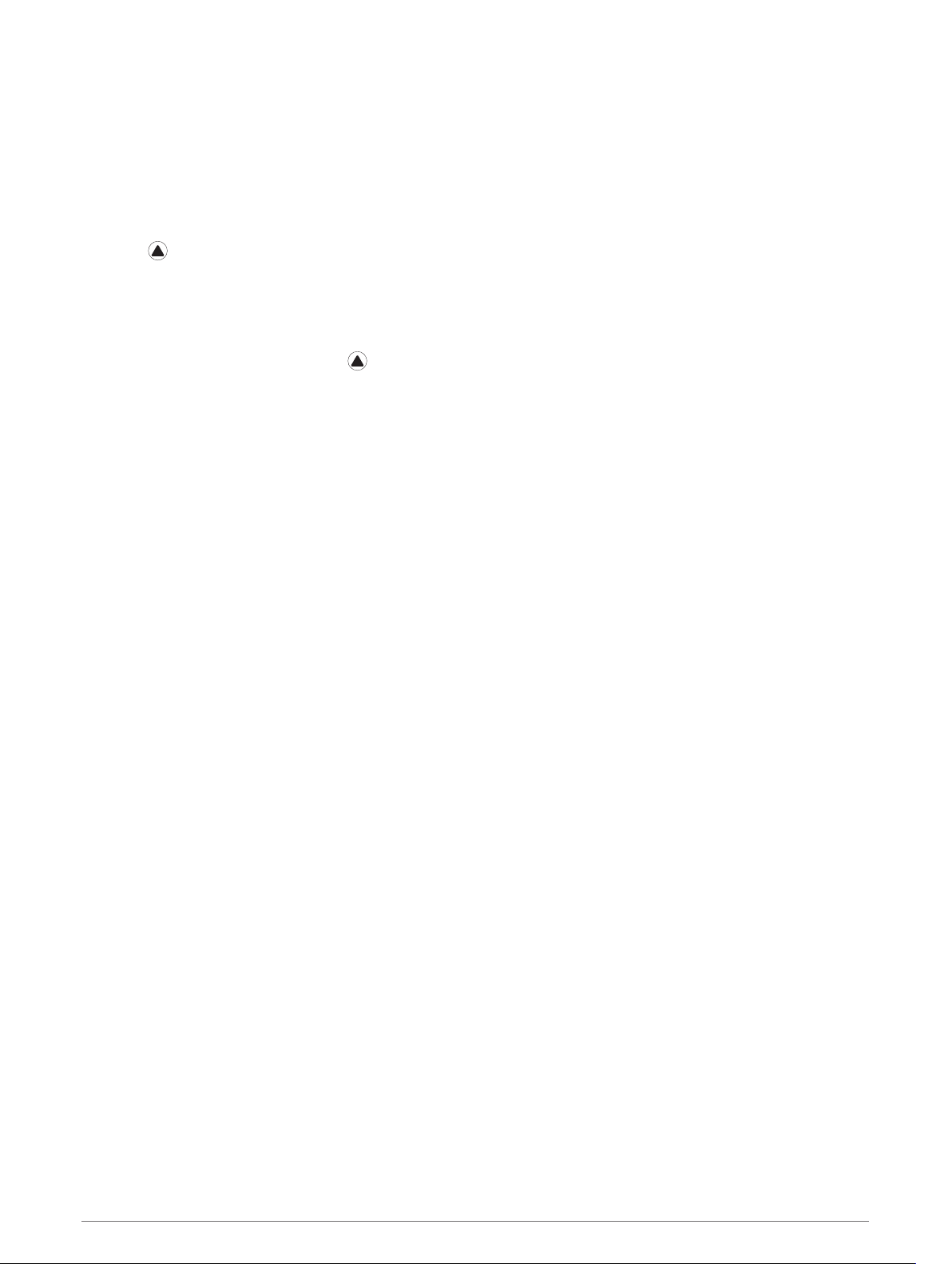
Using the Stress Level Widget
The stress level widget displays your current stress level and a graph of your stress level for the last several
hours. It can also guide you through a breathing activity to help you relax.
1 While you are sitting or inactive, press UP or DOWN from the watch face to view the stress level widget.
Your current stress level appears.
TIP: If you are too active for the watch to determine your stress level, a message appears instead of a stress
level number. You can check your stress level again after several minutes of inactivity.
2 Press to view a graph of your stress level for the last four hours.
Blue bars indicate periods of rest. Yellow bars indicate periods of stress. Gray bars indicate times when you
were too active to determine your stress level.
3 Press DOWN to view additional details about your stress level and a graph of your average stress level for
the last seven days.
4 To start a breathing activity, press , and follow the on-screen instructions.
Customizing the My Day Widget
You can customize the list of metrics displayed on the My Day widget.
1 From the watch face, press UP or DOWN to view the My Day widget.
2 Hold MENU.
3 Select My Day Options.
4 Select the toggle switches to show or hide each metric.
Customizing the Controls Menu
You can add, remove, and change the order of the shortcut menu options in the controls menu (Viewing the
Controls Menu, page 3).
1 Hold MENU.
2 Select Controls.
3 Select a shortcut to customize.
4 Select an option:
• Select Reorder to change the location of the shortcut in the controls menu.
• Select Remove to remove the shortcut from the controls menu.
5 If necessary, select Add New to add an additional shortcut to the controls menu.
Watch Face Settings
You can customize the appearance of the watch face by selecting the layout, colors, and additional data. You
can also download custom watch faces from the Connect IQ store.
90 Customizing Your Device
Loading ...
Loading ...
Loading ...