Loading ...
Loading ...
Loading ...
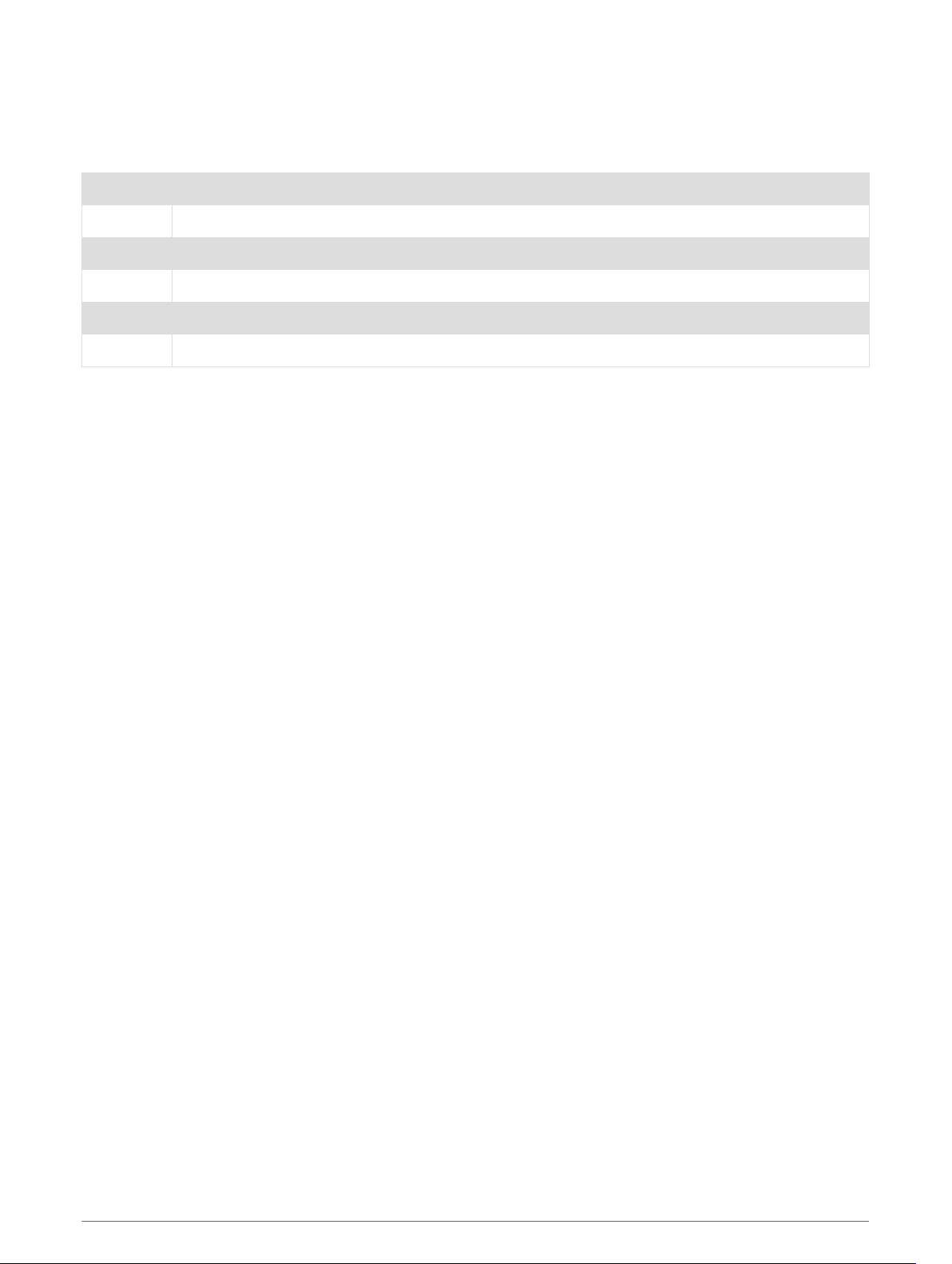
Stroke Types
Stroke type identification is available only for pool swimming. Your stroke type is identified at the end of a
length. Stroke types appear in your swimming history and in your Garmin Connect account. You can also select
stroke type as a custom data field (Customizing the Data Screens, page 80).
Free Freestyle
Back Backstroke
Breast Breaststroke
Fly Butterfly
Mixed More than one stroke type in an interval
Drill Used with drill logging (Training with the Drill Log, page 15)
Tips for Swimming Activities
• Before starting a pool swimming activity, follow the on-screen instructions to select your pool size or enter a
custom size.
The next time you start a pool swimming activity, the device uses this pool size. You can hold MENU, select
the activity settings, and select Pool Size to change the size.
• Press LAP to record a rest during pool swimming.
The device automatically records swim intervals and lengths for pool swimming.
• Press LAP to record an interval during open water swimming.
Resting During Pool Swimming
The default rest screen displays two rest timers. It also displays time and distance for the last completed
interval.
NOTE: Swim data is not recorded during a rest.
1 During your swim activity, press LAP to start a rest.
The display reverses to white text on a black background, and the rest screen appears.
2 During a rest, press UP or DOWN to view other data screens (optional).
3 Press LAP, and continue swimming.
4 Repeat for additional rest intervals.
Auto Rest
The auto rest feature is available only for pool swimming. Your device automatically detects when you are
resting, and the rest screen appears. If you rest for more than 15 seconds, the device automatically creates a
rest interval. When you resume swimming, the device automatically starts a new swim interval. You can turn on
the auto rest feature in the activity options (Activities and App Settings, page 79).
TIP: For best results using the auto rest feature, minimize your arm motions while resting.
If you do not want to use the auto rest feature, you can select LAP to manually mark the beginning and end of
each rest interval.
14 Activities and Apps
Loading ...
Loading ...
Loading ...