Loading ...
Loading ...
Loading ...
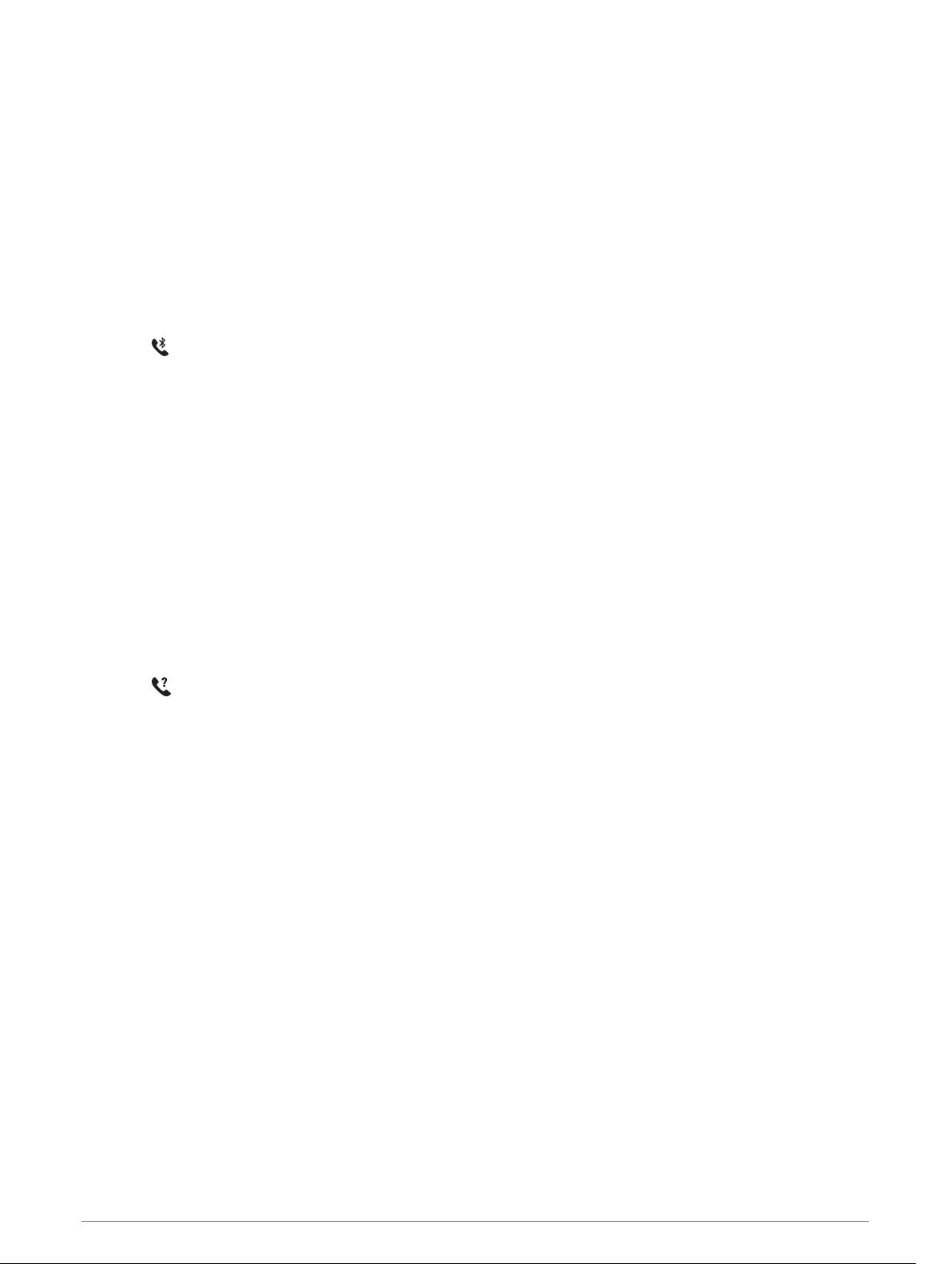
Managing Notifications
You can use your compatible smartphone to manage notifications that appear on your fēnix device.
Select an option:
• If you are using an iPhone
®
device, go to the iOS
®
notifications settings to select the items to show on the
device.
• If you are using an Android smartphone, from the Garmin Connect app, select Settings > Notifications.
Turning Off the Bluetooth Smartphone Connection
You can turn off the Bluetooth smartphone connection from the controls menu.
NOTE: You can add options to the controls menu (Customizing the Controls Menu, page 90).
1 Hold LIGHT to view the controls menu.
2 Select to turn off the Bluetooth smartphone connection on your fēnix device.
Refer to the owner's manual for your mobile device to turn off Bluetooth technology on your mobile device.
Turning On and Off Smartphone Connection Alerts
You can set the fēnix device to alert you when your paired smartphone connects and disconnects using
Bluetooth technology.
NOTE: Smartphone connection alerts are turned off by default.
1 Hold MENU.
2 Select Phone > Alerts.
Locating a Lost Mobile Device
You can use this feature to help locate a lost mobile device that is paired using Bluetooth technology and
currently within range.
NOTE: You can add options to the controls menu (Customizing the Controls Menu, page 90).
1 Hold LIGHT to view the controls menu.
2 Select .
The fēnix device begins searching for your paired mobile device. An audible alert sounds on your mobile
device, and the Bluetooth signal strength appears on the fēnix device screen. The Bluetooth signal strength
increases as you move closer to your mobile device.
3 Press BACK to stop searching.
26 Connected Features
Loading ...
Loading ...
Loading ...