Loading ...
Loading ...
Loading ...
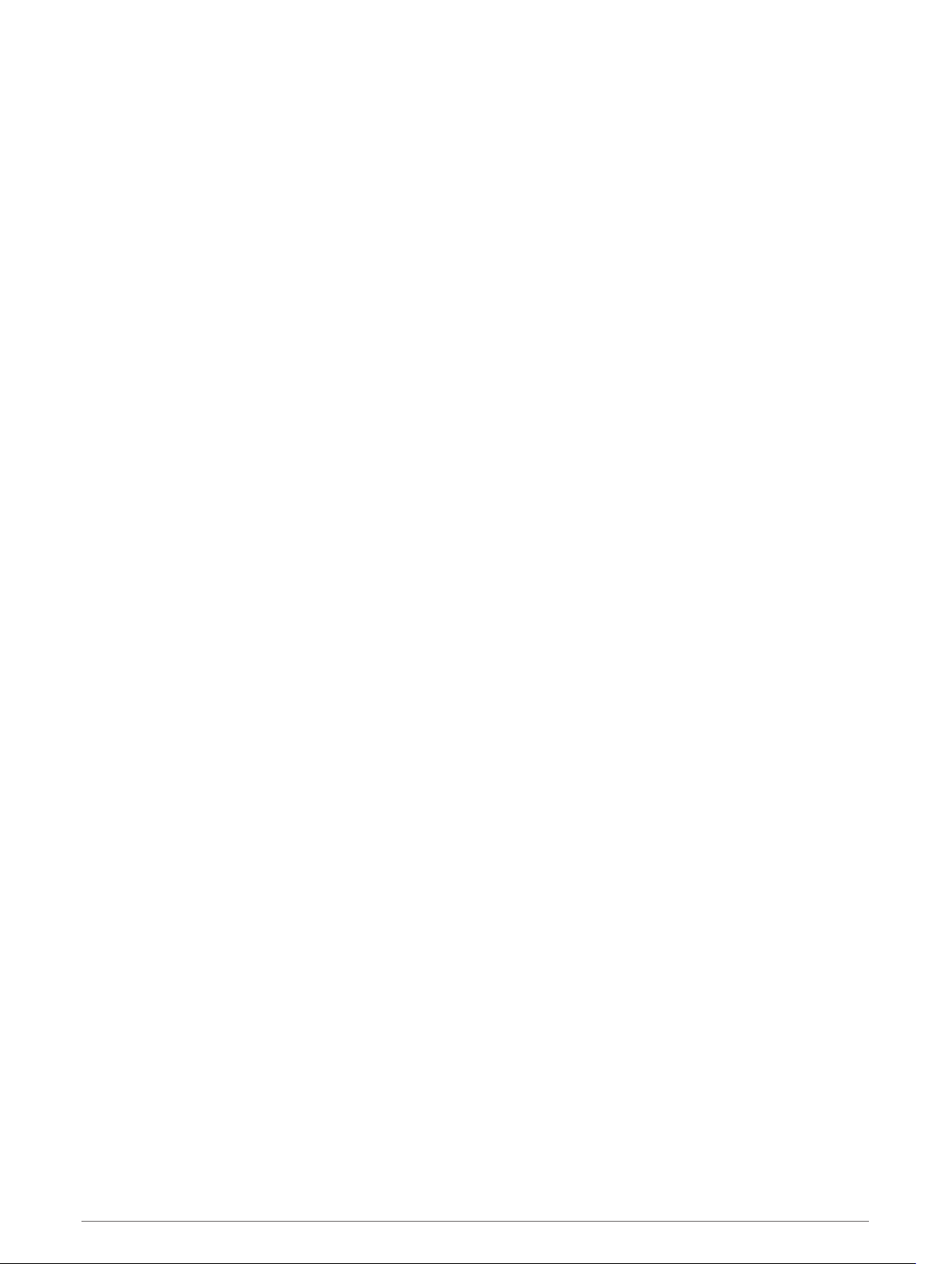
Wi‑Fi Connected Features
Activity uploads to your Garmin Connect account: Automatically sends your activity to your Garmin Connect
account as soon as you finish recording the activity.
Audio content: Allows you to sync audio content from third-party providers.
Software updates: Your device downloads and installs the latest software update automatically when a Wi‑Fi
connection is available.
Workouts and training plans: You can browse for and select workouts and training plans on the Garmin
Connect site. The next time your device has a Wi‑Fi connection, the files are wirelessly sent to your device.
Connecting to a Wi‑Fi Network
You must connect your device to the Garmin Connect app on your smartphone or to the Garmin Express
application on your computer before you can connect to a Wi‑Fi network.
1 Hold MENU.
2 Select Wi-Fi > My Networks > Add Network.
The device displays a list of nearby Wi‑Fi networks.
3 Select a network.
4 If necessary, enter the password for the network.
The device connects to the network, and the network is added to the list of saved networks. The device
reconnects to this network automatically when it is within range.
Connect IQ Features
You can add Connect IQ features to your watch from Garmin and other providers using the Connect IQ app. You
can customize your device with watch faces, data fields, widgets, and device apps.
Watch Faces: Allow you to customize the appearance of the clock.
Data Fields: Allow you to download new data fields that present sensor, activity, and history data in new ways.
You can add Connect IQ data fields to built-in features and pages.
Widgets: Provide information at a glance, including sensor data and notifications.
Device Apps: Add interactive features to your watch, such as new outdoor and fitness activity types.
Downloading Connect IQ Features
Before you can download features from the Connect IQ app, you must pair your fēnix device with your
smartphone (Pairing Your Smartphone, page 4).
1 From the app store on your smartphone, install and open the Connect IQ app.
2 If necessary, select your device.
3 Select a Connect IQ feature.
4 Follow the on-screen instructions.
Downloading Connect IQ Features Using Your Computer
1 Connect the device to your computer using a USB cable.
2 Go to apps.garmin.com, and sign in.
3 Select a Connect IQ feature, and download it.
4 Follow the on-screen instructions.
Garmin Pay
The Garmin Pay feature allows you to use your watch to pay for purchases in participating stores using credit
or debit cards from a participating financial institution.
Wi‑Fi Connected Features 31
Loading ...
Loading ...
Loading ...