Loading ...
Loading ...
Loading ...
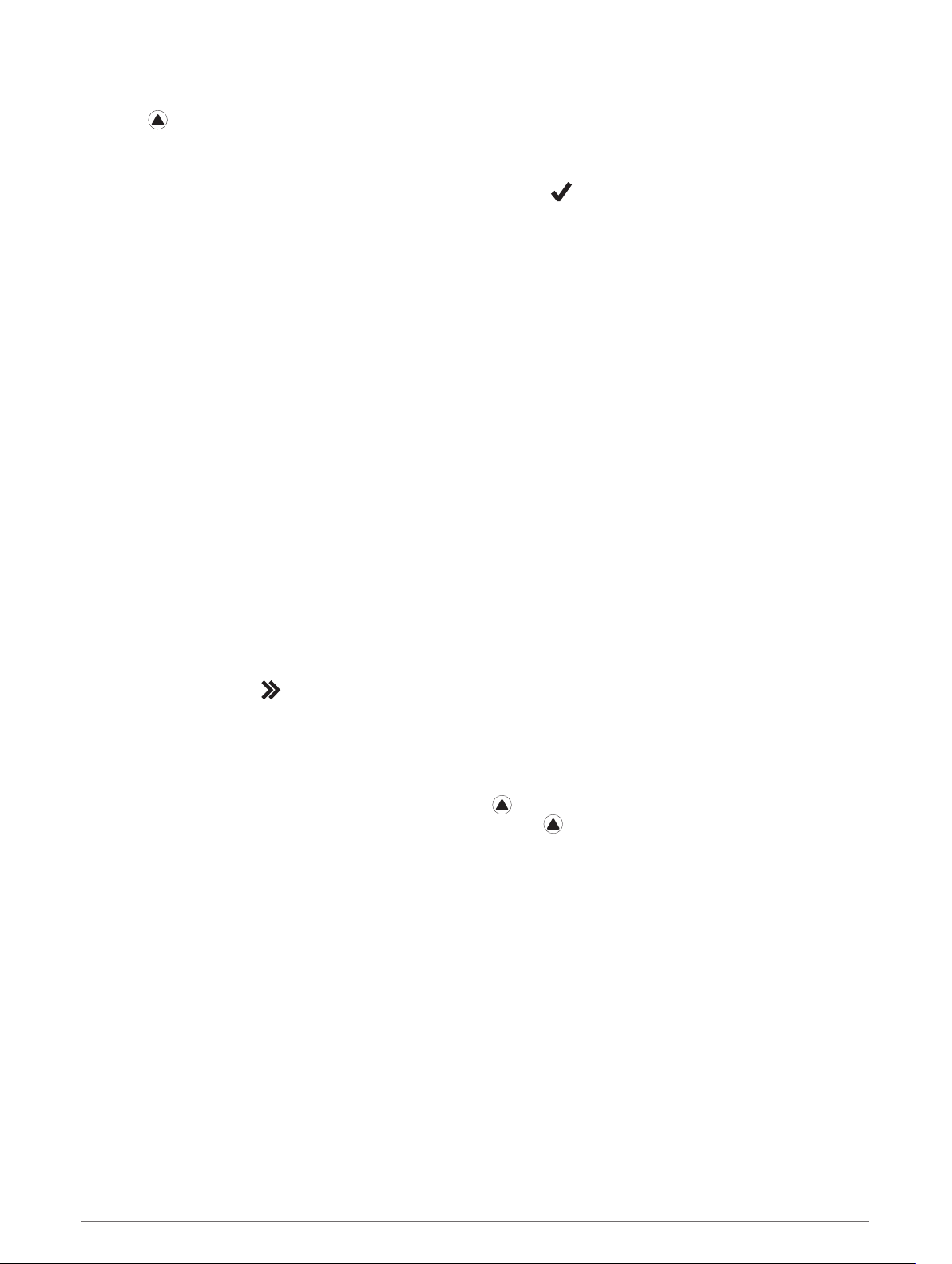
Stopping an Activity
1 Press .
2 Select an option:
• To resume your activity, select Resume.
• To save the activity and return to watch mode, select Save > > Done.
NOTE: If self evaluation is enabled, you can enter your perceived effort for the activity (Enabling Self
Evaluation, page 67).
• To suspend your activity and resume it at a later time, select Resume Later.
• To mark a lap, select Lap.
• To navigate back to the starting point of your activity along the path you traveled, select Back to Start >
TracBack.
NOTE: This feature is available only for activities that use GPS.
• To navigate back to the starting point of your activity by the most direct path, select Back to Start >
Route.
NOTE: This feature is available only for activities that use GPS.
• To measure the difference between your heart rate at the end of the activity and your heart rate two
minutes later, select Recovery HR, and wait while the timer counts down.
• To discard the activity and return to watch mode, select Discard > Yes.
NOTE: After stopping the activity, the device saves it automatically after 30 minutes.
Evaluating an Activity
Before you can evaluate an activity, you must enable the self-evaluation setting on your fēnix device (Enabling
Self Evaluation, page 67).
You can record how you felt during a run, bike, or swim activity.
1 After you complete an activity, select Save (Stopping an Activity, page 8).
2 Select a number that corresponds with your perceived effort.
NOTE: You can select to skip the self evaluation.
3 Select how you felt during the activity.
You can view evaluations in the Garmin Connect app.
Adding or Removing a Favorite Activity
The list of your favorite activities appears when you press from the watch face, and it provides quick access
to the activities you use most frequently. The first time you press to start an activity, the device prompts you
to select your favorite activities. You can add or remove favorite activities at any time.
1 Hold MENU.
2 Select Activities & Apps.
Your favorite activities appear at the top of the list with a white background. Other activities appear in the
extended list with a black background.
3 Select an option:
• To add a favorite activity, select the activity, and select Set as Favorite.
• To remove a favorite activity, select the activity, and select Remove from Favorites.
8 Activities and Apps
Loading ...
Loading ...
Loading ...