Loading ...
Loading ...
Loading ...
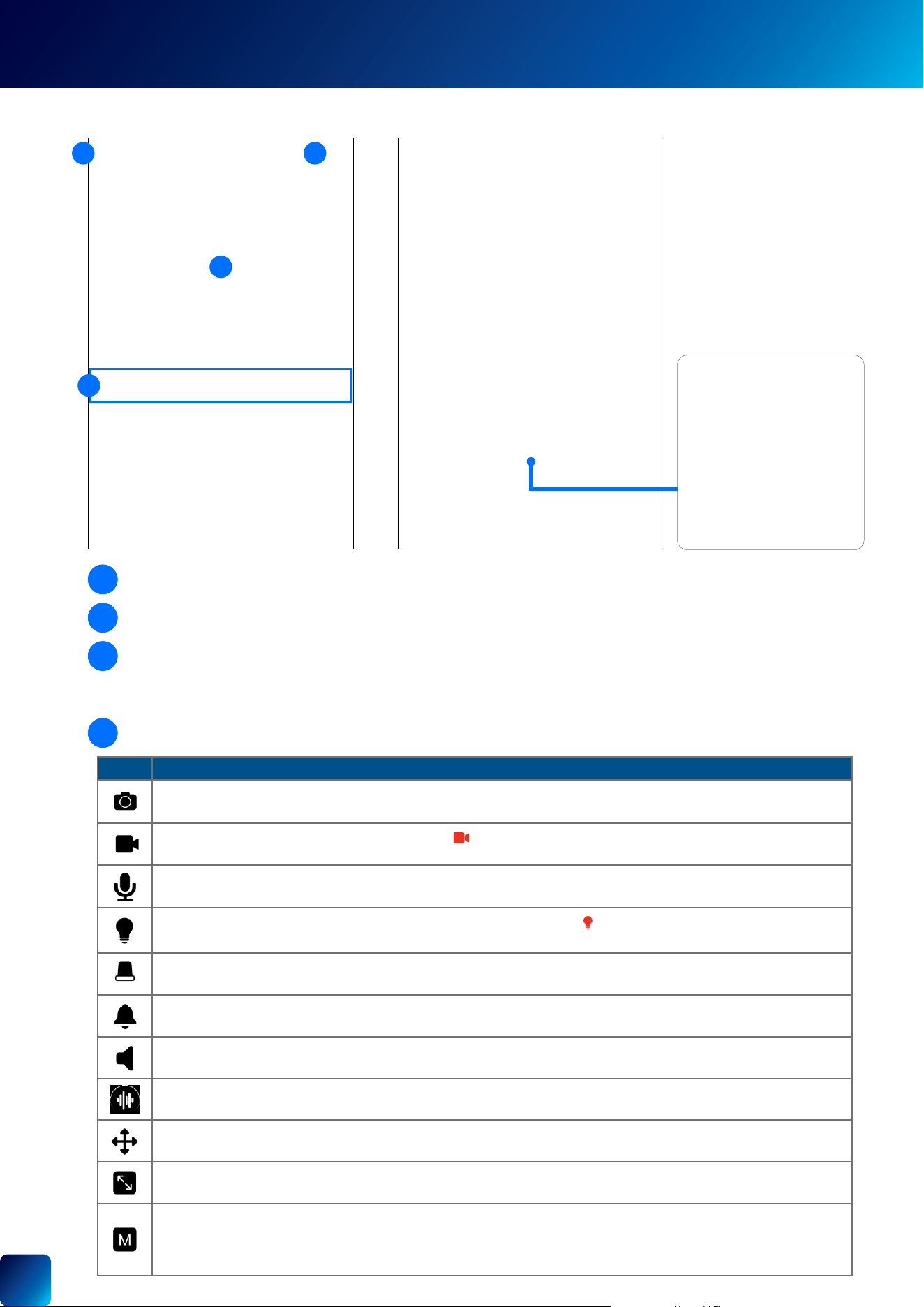
13
LIVE VIEW TAB
The icons shown depend on the device and will only be visible if the function is supported. Refer to the table below
for details on the icon functions.
The camera's live video window.
• You can zoom in or out on the video. Use two ngers to pinch and spread out to zoom in on an area, and pinch
back to zoom out.
• You can turn your phone sideways to view the video window in landscape (fullscreen) mode.
Tap to go back to multi camera view on the Live View tab.
Tap to go directly to the camera's settings overview screen.
1
1
1
2
4
3
1
2
Icon Description
Tap to take a snapshot of the live video. The snapshot will be saved to your phone. Open your phone's Photo app to view
the snapshot.
Tap to start recording of the live video. Icon turns red to indicate the camera is recording. Tap again to stop the recording.
Depending on the camera model, manual live recordings can be viewed in either the Playback tab or App Menu > Recordings.
Activate or deactivate the camera's 2-way talk mode. Press and hold the PTT (Push to Talk) button to talk then release the
PTT button to listen.
Tap to turn on or off the camera's built-in oodlight/spotlight. Icon turns red when the camera's oodlight/spotlight is on.
On certain models, you can also adjust the brightness (%) by sliding left or right on the .
Tap to turn on or off the camera's red and blue enforcer lights.
Tap to turn on or off the camera's built-in siren.
Tap to mute or unmute the live video.
Tap to display the list of pre-recorded messages (see above right screenshot) which you can quickly select to play as a
response to visitors when you are unable to answer the door.
Tap to display the on-screen pan and tilt / tracker panel which will allow you to control the camera's view. See "Single View
Mode: Pan and Tilt Panel" and "Single View Mode: Tracker Panel" on page 14.
Tap to select different video aspect ratios. Options available: Stretched (expand to ll the entire video window), Original
(match the camera's aspect ratio), 16:9, 4:3.
Indicates the current live video quality. Tap to change the live video quality. The HD quality setting provides the clearest and
sharpest video, but will require a higher bandwidth high-speed internet at both ends of the connection to stream video. Lower
video quality settings are recommended if you have slow cellular/internet speed or limited data allowance as they use less
bandwidth to stream video and may result in a smoother live video experience.
1 2
3
4
SwannBuddy Video Doorbell
"Pre-recorded Messages" feature
Single View Mode
Loading ...
Loading ...
Loading ...
