Loading ...
Loading ...
Loading ...
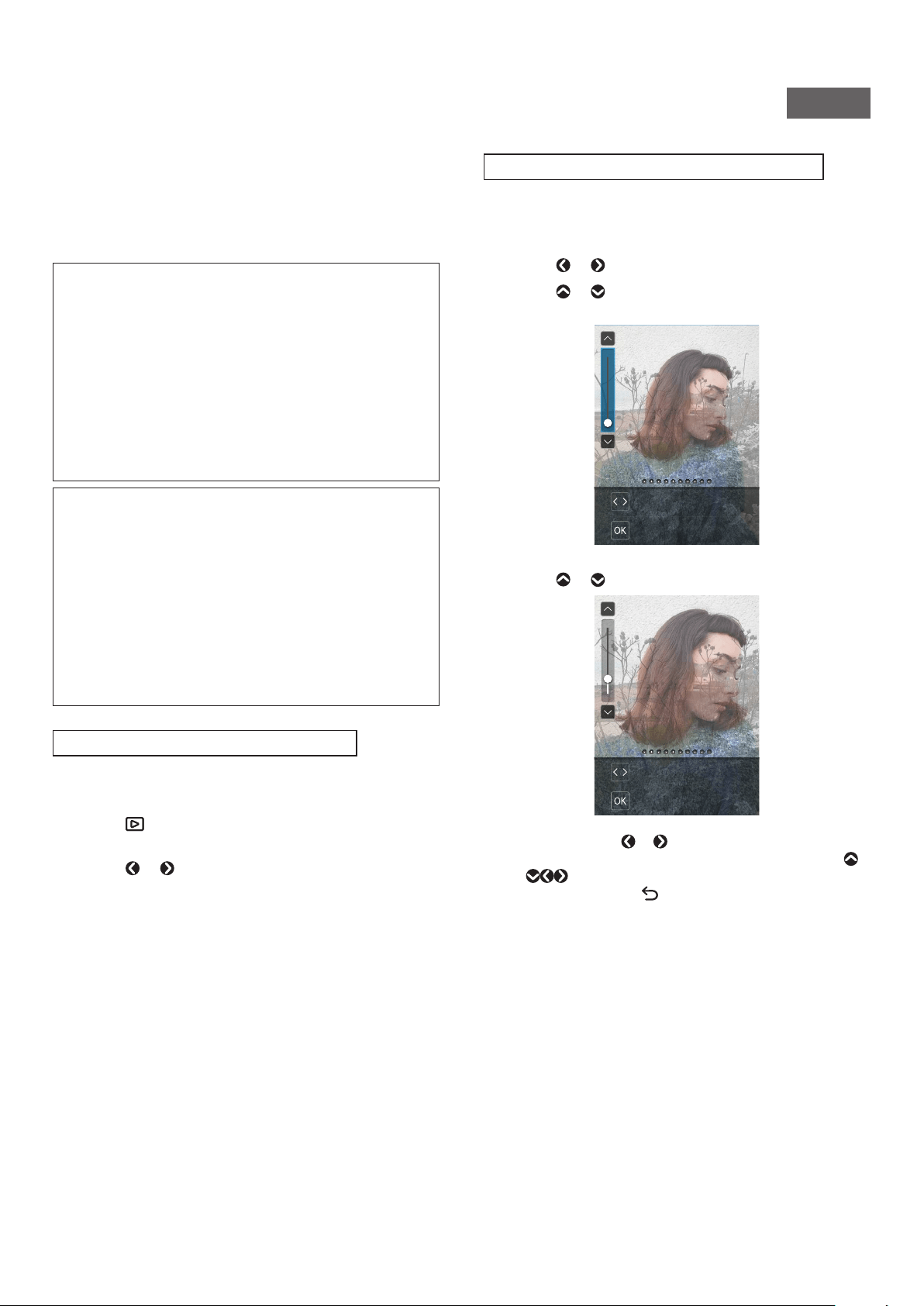
13
WW_EN
6
Hold the Shutter button halfway down and press it
in (all the way down)
After taking a photo, the image is stored in the internal
memory or on the memory card.
•See “Print” for the procedure to print photos you have
taken. (p. 14)
•When taking a photo, hold your arms tightly against your
body and hold the camera firmly with both hands.
•Be careful not to touch the camera lens when you press the
Shutter button.
•When fully pressing the Shutter button, press it gently to
prevent the camera from moving and causing the photo to
blur.
•Be careful not to let your fingers or the shoulder strap cover
the flash or lens.
•In dark or backlit conditions, the flash may fire when the
Shutter button is pressed fully. You can change the flash
settings to prevent the flash from firing. (p. 18)
Precautions regarding the internal memory
•If the internal memory is full, the shutter will not release and
you will not be able to take photos. Delete images or use a
memory card.
•If the camera malfunctions, images in the internal memory
may be damaged or lost.
•We recommend that you copy important images to another
media (hard disk, CD-R, CD-RW, DVD-R, etc.) for backup.
•If you send the camera in for repair, we cannot guarantee the
data in the internal memory.
•When the camera is repaired, we may need to check the data
in the internal memory.
Playing Back the Images You Have Taken
You can play back the images you have taken on the LCD Screen.
1
Turn on the power�
2
Press
(Playback)�
The last photo you took is displayed.
3
Press or to select the image you want to view�
•Press the Shutter button fully to return to the shooting
screen.
Changing the Display on the Playback Screen
You can zoom in on an image or change the number of frames
displayed on the LCD Screen.
■ To Zoom In on an Image
1
Press or to select the image you want to view�
2
Press or �
The zoom in/out screen appears.
CONFIRM
Move
3
Press or to zoom in or out on the image�
CONFIRM
Move
•When you press or on the zoom in/out screen, the
screen switches to the move screen, and you can press
to move the screen position. To return to the zoom
in/out screen, press (Back).
4
Press [MENU/OK]�
•You can also print a zoomed-in or zoomed-out image.
Loading ...
Loading ...
Loading ...