Documents: Go to download!
- Owner's manual - (English)
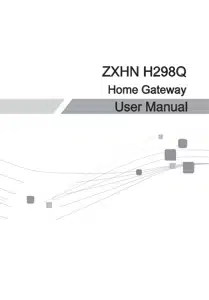
Hardware Connection
After the devices are connected to the ZXHN H298Q device, press the power button. When the corresponding indicators on the front panel are On, you can enjoy various services provided by the service provider. The factors affecting the wireless network coverage range include the location of the product, distance between the product and a wireless terminal, number of obstacles, obstacle material and density, and interference source. It is recommended that you place the product in accordance with the following principles to maximize the strength of wireless signals.
-
The product should be far away from the objects affecting wireless signal propagation, for example, an object with a high reflectivity such as a metallic object or a mirror.
- The product should be far away from an electrical appliance with a strong magnetic or electric field, for example, a microwave oven, a refrigerator, a wireless router, a cordless phone, or a Bluetooth product.
- The product should be installed on the same floor as the applied area.
- Do not put other objects on the product. Try to reduce the number of obstacles between the product and a wireless terminal.
- Horizontally place the product in the middle of the applied area and do not put it in a corner. Do not place the product at a high position while it is placed horizontally. The recommended height is 1.2 to 1.5 meters.
Troubleshooting
-
The Power indicator on the front panel is off after the power button is pressed.
- Power switch does not turn on.
- The power adapter is not correctly connected to the device. Be sure to user the power adapter supplied with the device. The Broadband indicator on the front panel is off after the device is powered on.
- The WAN link is not established. The Ethernet cable is not correctly connected to the WANinterface.
- Please contact the service provider for help. Unabled to connect to the network..
- Check that the Ethernet cable is correctly conneted to the WAN interface and the Ethernet cable is correctly connected to the LAN interface.
- Check that the WAN indicator on the front panel is on and the Internet indicator on the front panel is solid green or flashing green. Restore the factory default settings. After the power is on, use a needle to press the Reset button for over 5 seconds to restore the default factory setting.
FCC Statement
This equipment has been tested and found to comply with the limits for a Class B digital device, pursuant to part 15 of the FCC Rules. These limits are designed to provide reasonable protection against harmful interference in a residential installation. This equipment generates uses and can radiate radio frequency energy and, if not installed and used in accordance with the instructions, may cause harmful interference to radio communications. However, there is no guarantee that interference will not occur in a particular installation. If this equipment does cause harmful interference to radio or television reception, which can be determined by turning the equipment off and on, the user is encouraged to try to correct the interference by one or more of the following measures:
- Reorient or relocate the receiving antenna.
- Increase the separation between the equipment and receiver
- Connect the equipment into an outlet on a circuit different from that to which the receiver is connected.
- Consult the dealer or an experienced radio/TV technician for help
FCC RF Radiation Exposure Statement
This equipment complies with FCC radiation exposure limits set forth for an uncontrolled environment. This equipment should be installed and operated with a minimum distance of 20cm between the radiator and any part of your body. This device complies with Part 15 of the FCC Rules. Operation is subject to the following two conditions:
1. This device may not cause harmful interference.
2. This device must accept any interference received, including interference that may cause undesired operation.
See other models: H196Q MC7010 ZW21 H267N Z3001S

