Loading ...
Loading ...
Loading ...
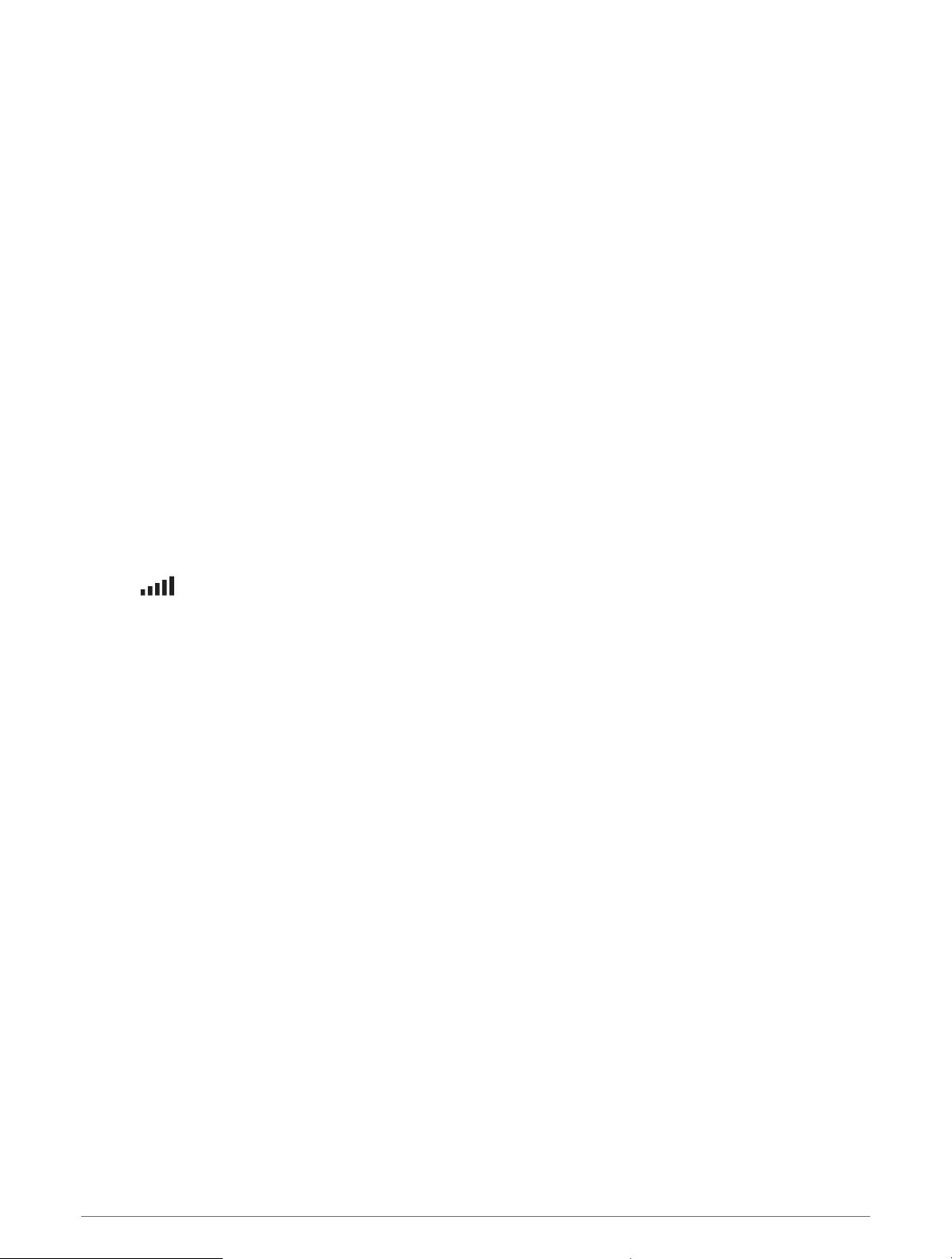
Transferring Data From Your Computer
1 Connect the device to your computer (Connecting the Device to Your Computer, page 56).
Depending on your computer operating system, the device appears as either a portable device, a removable
drive, or a removable volume.
2 On your computer, open the file browser.
3 Select a file.
4 Select Edit > Copy.
5 Browse to a folder on the device.
NOTE: For a removable drive or volume, you should not place files in the Garmin folder.
6 Select Edit > Paste.
Disconnecting the USB Cable
If your device is connected to your computer as a removable drive or volume, you must safely disconnect your
device from your computer to avoid data loss. If your device is connected to your Windows computer as a
portable device, it is not necessary to safely disconnect the device.
1 Complete an action:
• For Windows computers, select the Safely Remove Hardware icon in the system tray, and select your
device.
• For Apple computers, select the device, and select File > Eject.
2 Disconnect the cable from your computer.
Viewing GPS Signal Status
Hold for three seconds.
Purchasing Additional Maps
1 Go to your device product page at garmin.com.
2 Click the Maps tab.
3 Follow the on-screen instructions.
Purchasing Accessories
• Optional accessories are available at garmin.com or from your Garmin dealer.
European Emission Standards
The European Emission Standards are standards for exhaust emissions that limit the amount of air pollutants
that are released from new vehicles sold in Europe.
You can find your vehicle's emission standards in your vehicle's owner's manual, your vehicle registration
documents, or printed on your vehicle's door frame. If you are unable to locate the emission standard for your
vehicle, you can contact your vehicle dealer or manufacturer for more information.
Appendix 57
Loading ...
