Loading ...
Loading ...
Loading ...
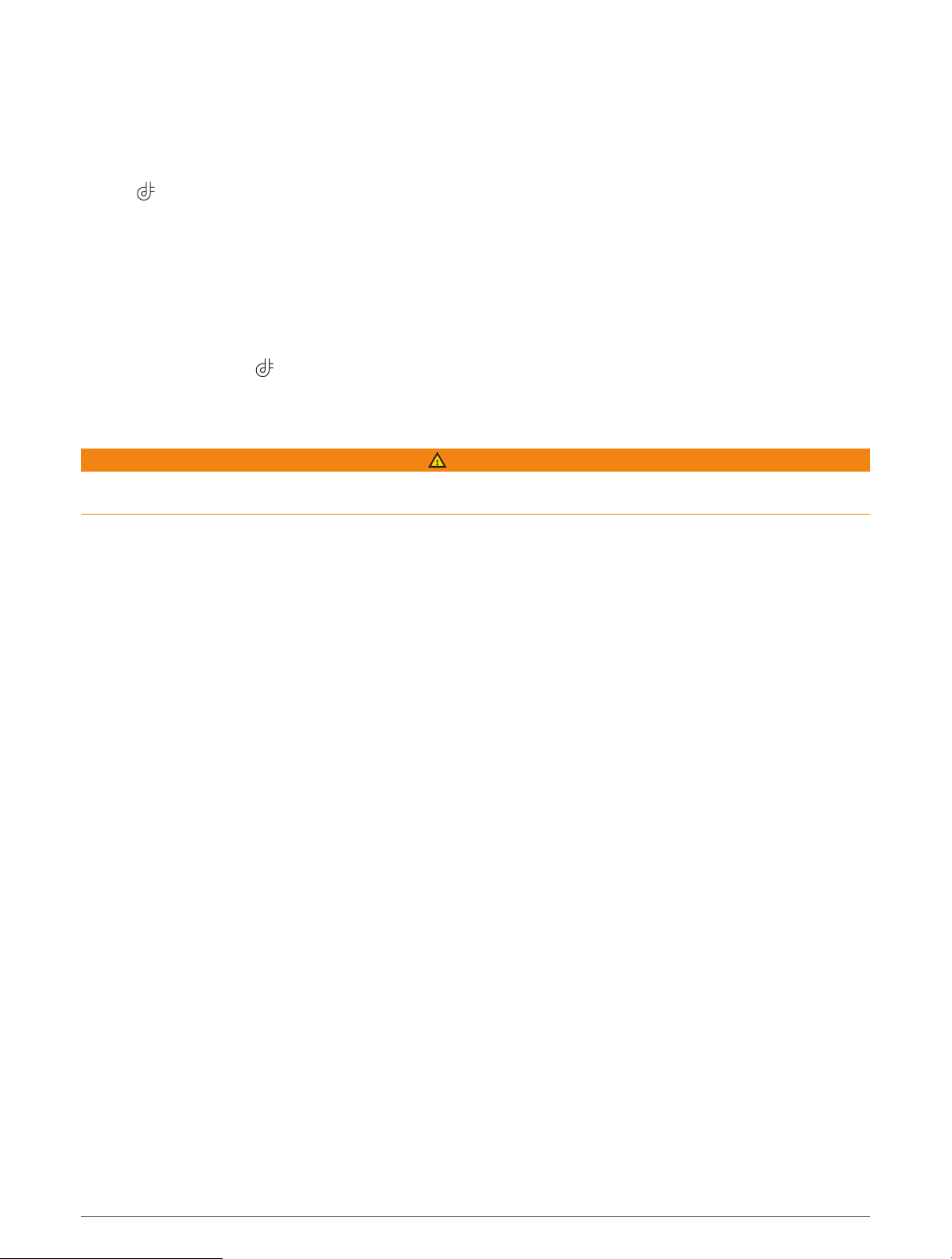
Showing or Hiding Notification Categories (iPhone
®
)
You can filter the notifications shown on your device by showing or hiding categories.
1 Select Settings > Wireless Networks.
2 Select Smartphone services.
TIP: appears colored when the services are active.
3 Select Smart Notifications.
4 Select the check box next to each notification to show.
Smart Notifications
While your device is connected to the Garmin Drive app, you can view notifications from your smartphone on
your Garmin DriveSmart device, such as text messages, incoming calls, and calendar appointments.
NOTE: You may need to wait a few minutes to receive notifications on your navigation device after it connects
to the Garmin Drive app. appears colored in the Bluetooth settings when smart notifications are connected
and active (Wireless Network Settings, page 47).
Receiving Notifications
WARNING
Do not read or interact with notifications while driving, because doing so can cause distraction that could lead
to an accident resulting in serious personal injury or death.
Before you can use this feature, your device must be connected to a supported phone running the Garmin Drive
app (Live Services, Traffic, and Smartphone Features, page 36).
From most pages, a popup appears when the device receives a notification from your smartphone. If the device
is moving, you must verify you are a passenger and not the driver before you can view notifications.
NOTE: If you are viewing the map, notifications appear in a map tool.
• To ignore a notification, select OK.
The popup closes, but the notification remains active on your phone.
• To view a notification, select View.
• To listen to the notification, select View > Play.
The device reads the notification using text-to-speech technology. This feature is not available for all
languages.
• To perform additional actions, such as dismissing the notification from your phone, select View, and select
an option.
NOTE: Additional actions are available for only some notification types and must be supported by the app
generating the notification.
Live Services, Traffic, and Smartphone Features 37
Loading ...
Loading ...
Loading ...
