Loading ...
Loading ...
Loading ...
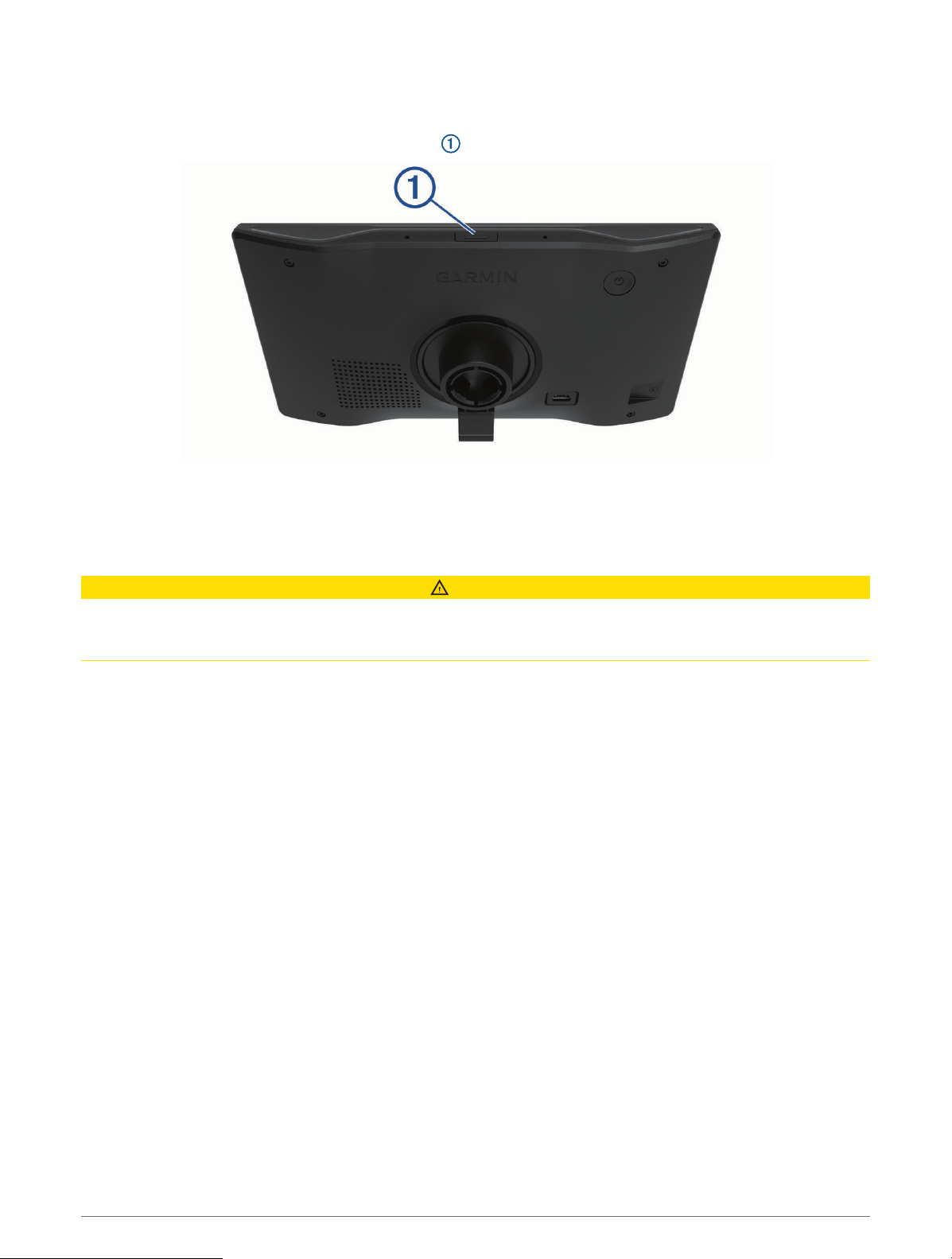
Muting the Microphones
NOTE: This feature is not available for all product models.
• To mute the microphones, hold the voice button for 2 seconds.
While the microphones are muted, a red bar appears across the bottom of the screen.
• To unmute the microphones, press the voice button.
Driver Awareness Features and Alerts
CAUTION
The driver alerts and speed limit features are for information only and do not replace your responsibility to abide
by all posted speed limit signs and to use safe driving judgment at all times. Garmin is not responsible for any
traffic fines or citations you receive for failing to follow all applicable traffic laws and signs.
Your device provides features that can help encourage safer driving and increase efficiency, even when you are
driving in a familiar area. The device plays an audible tone or message and displays information for each alert.
You can enable or disable the audible tone for some types of driver alerts. Not all alerts are available in all areas.
Schools: The device plays a tone and displays the speed limit (if available) for an upcoming school or school
zone.
Speed limit exceeded: The device displays a red border on the speed limit icon when you exceed the posted
speed limit for the current road.
Speed limit reduced: The device plays a tone and displays the upcoming speed limit so you can be prepared to
adjust your speed.
Wrong way on a one-way street: The device plays a message and displays a full-screen warning if you travel the
wrong way on a one-way street. The edges of the screen appear red and an alert remains at the top of the
screen until you leave the one-way street or correct your direction of travel.
Railroad crossing: The device displays the distance to an upcoming railroad crossing.
Animal crossing: The device plays a tone to indicate an upcoming animal crossing area.
Curves: The device plays a tone to indicate a bend in the road.
Slower traffic: The device plays a tone to indicate slower traffic when you approach slower traffic at a higher
speed. Your device must be receiving traffic information to use this feature (Traffic, page 40).
Construction zone: The device plays a tone and displays a message when you approach a construction zone.
Lane closure: The device plays a tone and displays a message when you approach a lane closure.
Break planning: The device plays a tone and suggests upcoming rest stops after you have been driving for a
long time.
16 Driver Awareness Features and Alerts
Loading ...
Loading ...
Loading ...
