Loading ...
Loading ...
Loading ...
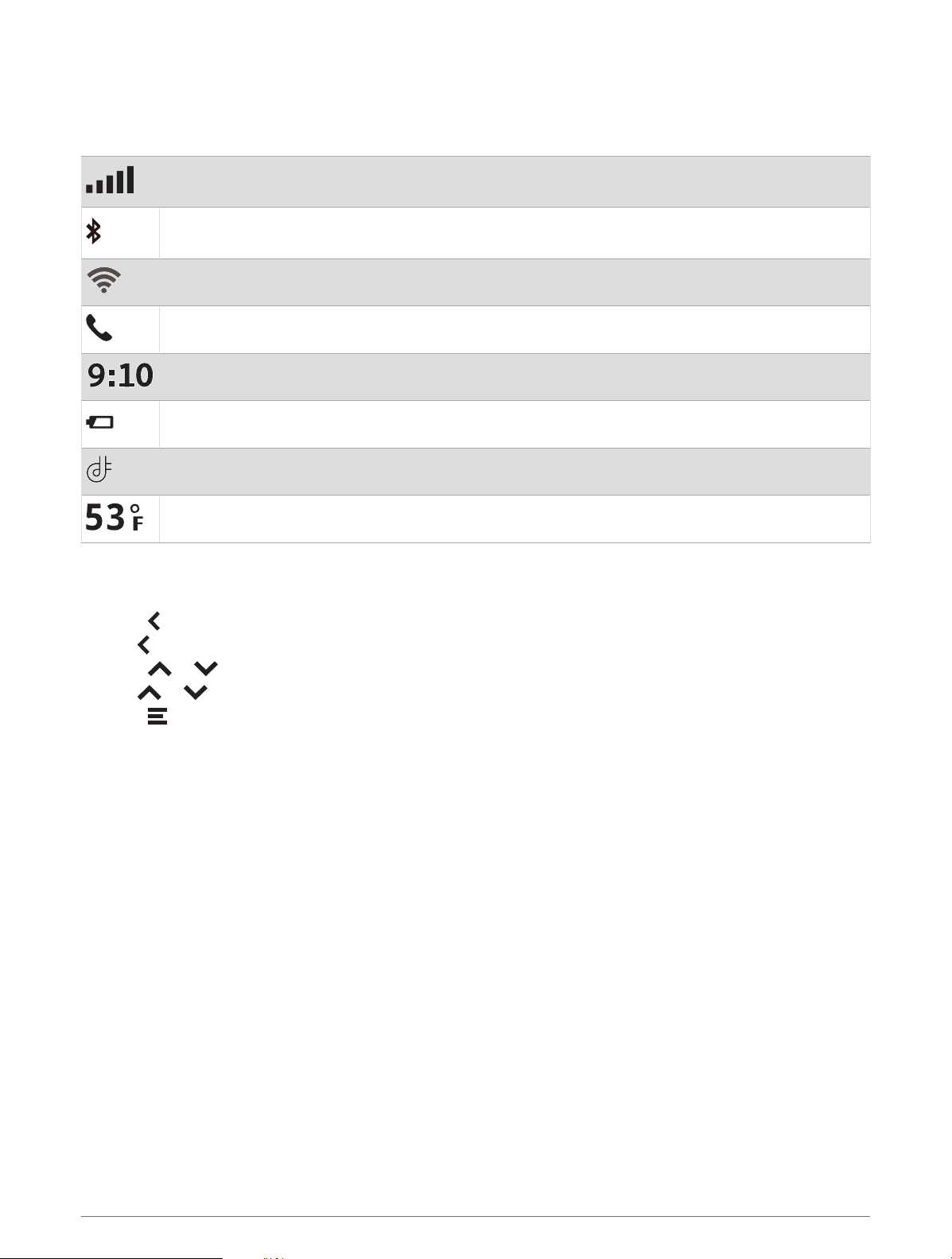
Status Bar Icons
The status bar is located at the top of the main menu. The status bar icons display information about features
on the device. You can select some icons to change settings or view additional information.
GPS signal status. Hold to view GPS accuracy and acquired satellite information (Viewing GPS
Signal Status, page 57).
Bluetooth technology status. Select to view the Bluetooth settings (Wireless Network Settings,
page 47).
Wi-fi signal strength. Select to change the wi-fi settings (Wireless Network Settings, page 47).
Connected to hands-free calling. Select to place a phone call (Hands-Free Calling, page 38).
Current time. Select to set the time (Setting the Time, page 48).
Battery charge level.
Garmin Drive app connection status (Pairing with Your Smartphone, page 7).
Temperature. Select to view the weather forecast (Viewing the Weather Forecast, page 41).
Using the On-Screen Buttons
On-screen buttons allow you to navigate the pages, menus, and menu options on your device.
• Select to return to the previous menu screen.
• Hold to quickly return to the main menu.
• Select or to scroll through lists or menus.
• Hold or to scroll faster.
• Select to see a context-based menu of options for the current screen.
Adjusting the Volume
1 Select Volume.
2 Select an option:
• If your device is not connected to a smartphone, use the Master Volume slider to adjust the device
volume.
• If your device is connected to a smartphone, use the two sliders to adjust the volume for different types of
audio.
The title above each slider indicates the types of audio affected by the slider. These titles change based
on your audio settings (Bluetooth Audio Settings, page 7).
• To mute the device, set the volume sliders to 0.
• To adjust the relative volume for different audio sources, select Mixer.
10 Getting Started
Loading ...
Loading ...
Loading ...
