Documents: Go to download!
- Owner's manual - (English)
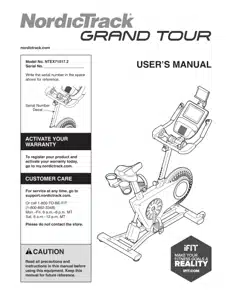
- PARTS
- ASSEMBLY
- HOW TO USE THE EXERCISE BIKE
- HOW TO USE THE CONSOLE
- MAINTENANCE AND TROUBLESHOOTING
Table of contents
PARTS
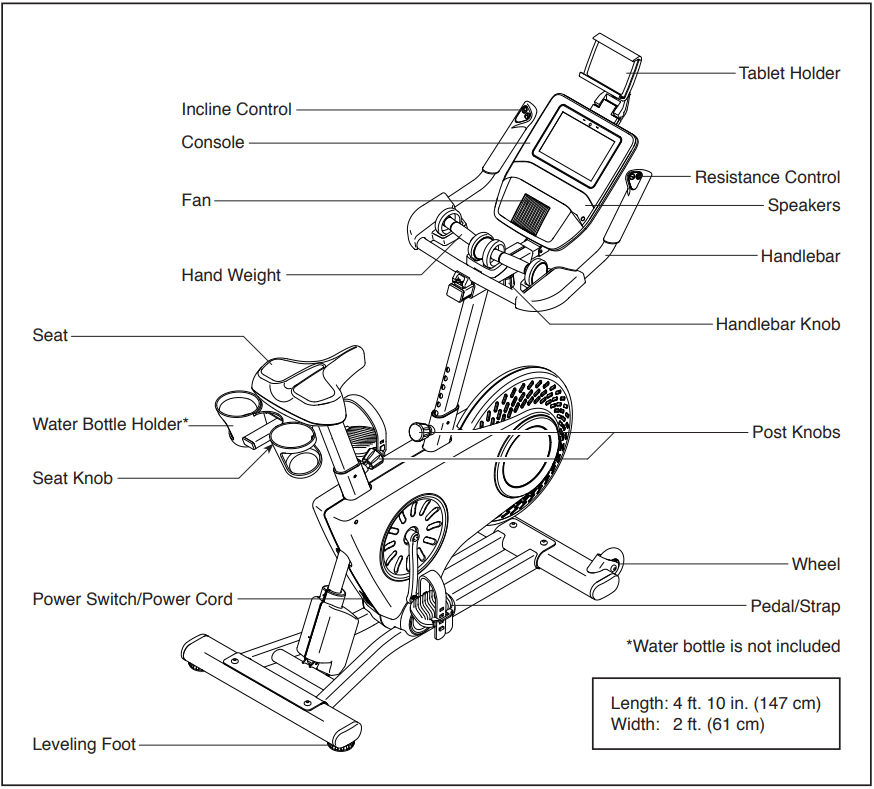
ASSEMBLY
- Assembly requires two persons.
- Place all parts in a cleared area and remove the packing materials. Do not dispose of the packing materials until you finish all assembly steps.
- Left parts are marked “L” or “Left” and right parts are marked “R” or “Right.”
- To identify small parts.
- In addition to the included tool(s), assembly requires the following tools:
one Phillips screwdriver 
Assembly may be easier if you have your own set of wrenches. To avoid damaging parts, do not use power tools.
1. Go to my.nordictrack.com on your computer and register your product.
- documents your ownership
- activates your warranty
- ensures priority customer support if assistance is ever needed
Note: If you do not have internet access, call Customer Care (see the front cover of this manual) and register your product.
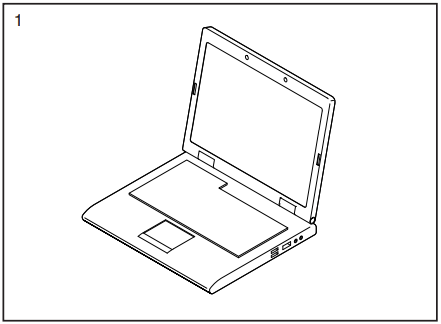
2. If there is a shipping support attached to the rear of the Base (1), remove the screws from the shipping support, and discard the screws and the shipping support.
Attach the Rear Stabilizer (23) to the Base (1) with two M10 x 58mm Screws (74).
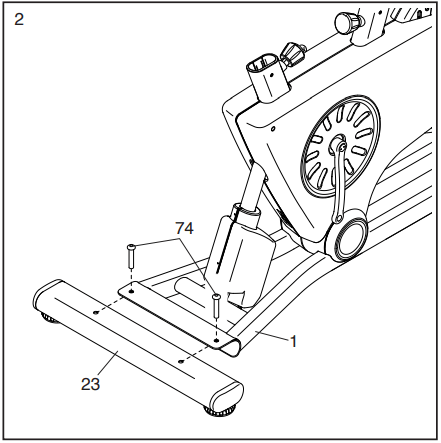
3. If there is a shipping support attached to the front of the Base (1), remove the screws from the shipping support, and discard the screws and the shipping support.
Attach the Front Stabilizer (22) to the Base (1) with two M10 x 58mm Screws (74).
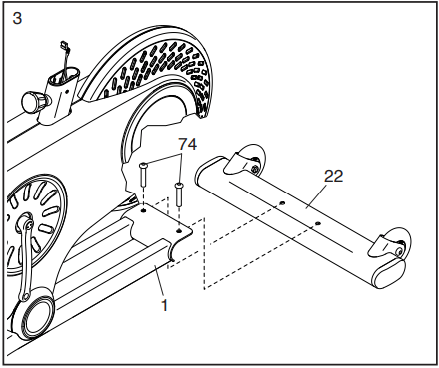
4. Attach the Water Bottle Holder (8) to the Seat Carriage (4) with four M4 x 10mm Screws (92); start all the Screws, and then tighten them.
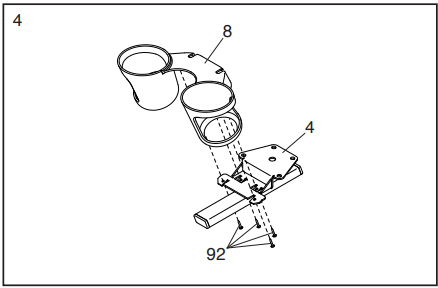
5. Attach the Seat (5) to the Seat Carriage (4) with four M8 x 16mm Screws (56); start all the Screws, and then tighten them.
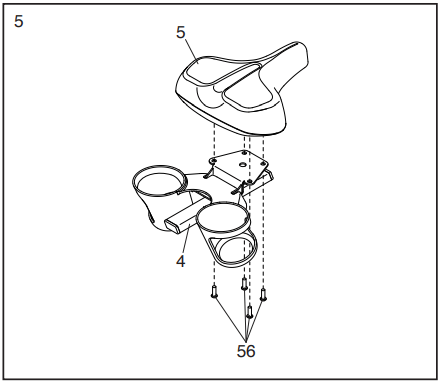
6. Locate the Post Knob (47) on the rear of the Frame (2). Loosen and pull the Post Knob.
Next, orient a Post Bushing (42) as shown, and insert it into the Frame (2). Make sure that the tabs (A) on the Post Bushing are in the holes (B) in the Frame.
Next, orient the Seat Post (3) as shown, insert it into the Frame (2), and release the Post Knob (47) into one of the adjustment holes (C) in the Seat Post. Make sure that the Post Knob is in an adjustment hole. Then, tighten the Post Knob.
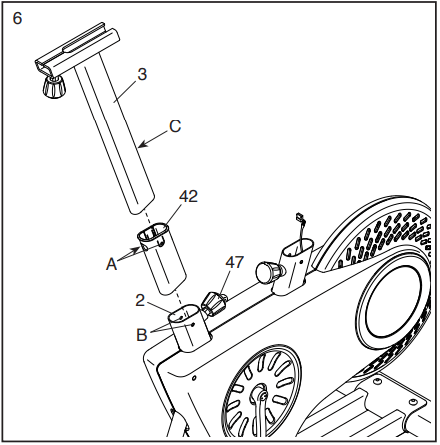
7. Loosen and pull the Seat Knob (29).
Next, insert the Seat Carriage (4) into the Seat Post (3), and release the Seat Knob (29) into one of the adjustment holes in the Seat Carriage. Make sure that the Seat Knob is in an adjustment hole. Then, tighten the Seat Knob.
See the inset drawing. Tighten an M4 x 12mm Screw (93) into the underside of the Seat Carriage (4).
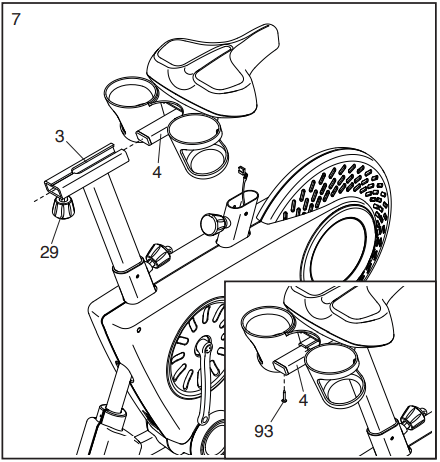
8. Orient a Post Bushing (42) as shown and hold it near the Frame (2). Insert the Main Wire (68) upward through the Post Bushing.
Next, locate the Post Knob (47) on the front of the Frame (2). Loosen and pull the Post Knob, and then insert the Post Bushing into the Frame. Make sure that the tabs (A) on the Post Bushing are in the holes (B) in the Frame.
Then, release the Post Knob (47) into the hole in the Post Bushing (42).
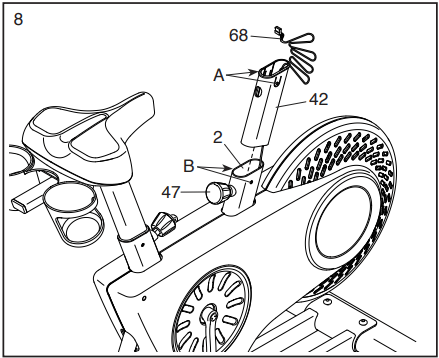
9. Have a second person hold the Handlebar Post (6) near the Frame (2).
Locate the long wire tie (D) in the Handlebar Post (6). Tie the lower end of the long wire tie to the Main Wire (68).
Next, locate the middle of the long wire tie (D) in the access hole (E) in the Handlebar Carriage (99). Pull the long wire tie upward in the indicated location (F) until the end of the Main Wire (68) is in the access hole.
See the inset drawing. Next, pull the free end of the long wire tie (D) until the Main Wire (68) is routed through the Handlebar Carriage (99) as shown. Then, untie and discard the long wire tie; do not remove the short wire tie (G)
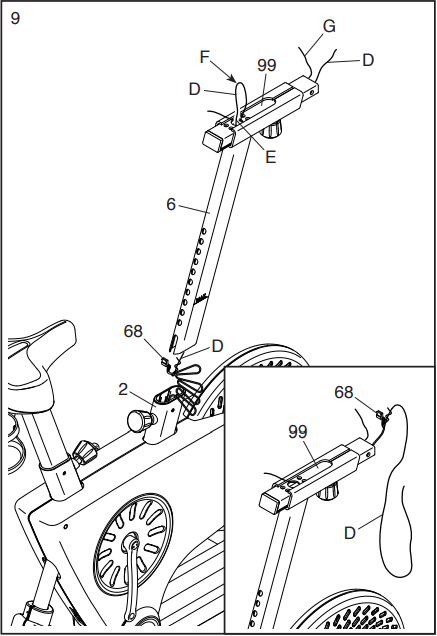
10. Tip: Avoid pinching the Main Wire (68) during this step.
Pull the Post Knob (47).
Next, insert the Handlebar Post (6) into the Frame (2), and release the Post Knob (47) into the lowest adjustment hole (H) in the Handlebar Post. Then, tighten the Post Knob.
Note: After the exercise bike is assembled, you can adjust the Handlebar Post (6) to the desired height.
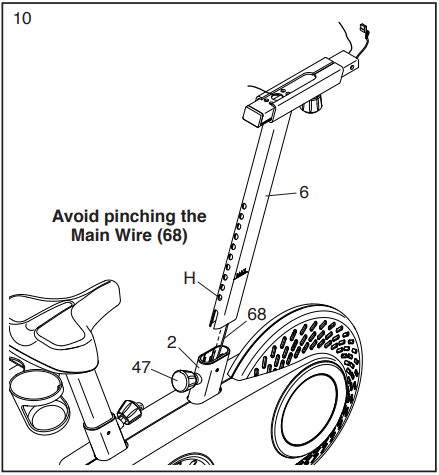
11. Have a second person hold the Handlebar (7) near the Handlebar Carriage (99).
Locate the short wire tie (G) in the Handlebar Carriage (99). Tie the indicated end of the short wire tie to the two wires (I) on the Handlebar (7).
Next, pull the other end of the short wire tie (G) until the two wires (I) are routed through the Handlebar Carriage (99). Then, untie and discard the wire tie.
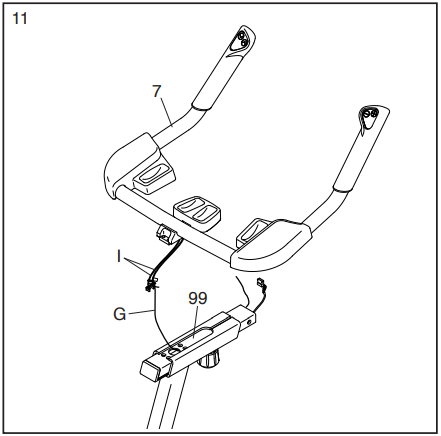
12. Loosen the Handlebar Knob (95). Next, slide the Handlebar Carriage (99) forward as far as possible. Then, tighten the Handlebar Knob.
Tip: Avoid pinching the wires. Attach the Handlebar (7) to the Handlebar Carriage (99) with four M6 x 20mm Screws (103); start all the Screws, and then tighten them.
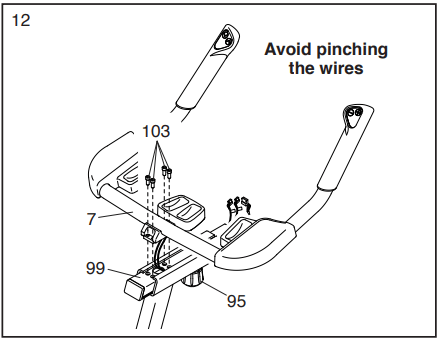
13. Hold the Console Bracket (33) near the Handlebar Carriage (99). Insert the Main Wire (68) and the two wires (I) from the Handlebar (7) upward through the Console Bracket as shown.
Tip: Avoid pinching the wires. Attach the Console Bracket (33) to the Handlebar Carriage (99) with three M6 x 16mm Screws (107); start all the Screws, and then tighten them.
Then, press the Wire Cover (32) onto the Console Bracket (33)
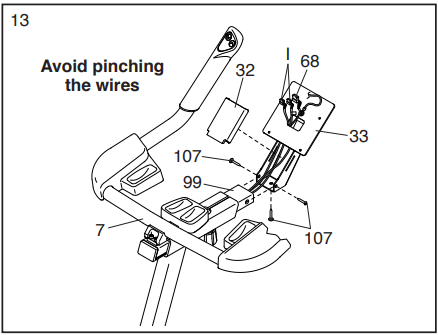
14. Have a second person hold the Console (9) near the Console Bracket (33).
Connect the console wires to the Main Wire (68), to the Ground Wire (111), and to the two wires (I) from the Handlebar (7); make sure to connect the console wire that has an “R” tag to the wire that has an “R” tag. Insert the excess wire into the Console Bracket (33).
Tip: Avoid pinching the wires. Attach the Console (9) to the Console Bracket (33) with four M4 x 16mm Screws (34); start all the Screws, and then tighten them.
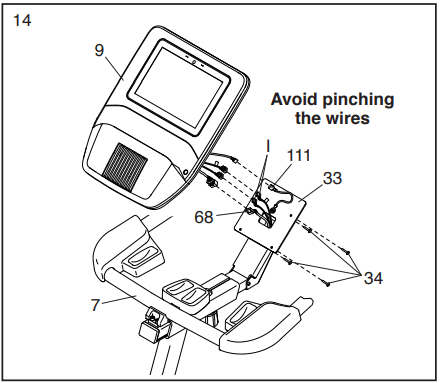
15. Attach the Tablet Holder (10) to the Console (9) with four Tablet Holder Screws (82); start all the Tablet Holder Screws, and then tighten them.
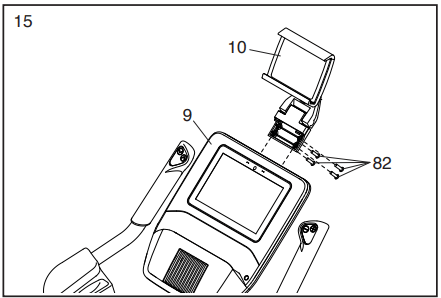
16. Set the two Hand Weights (15) on the Hand Weight Rest (83) and on the Armrests (69, 72).
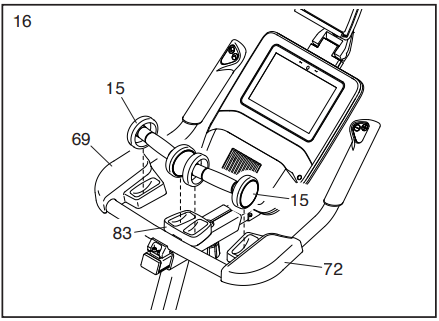
17. Identify the Right Pedal (62).
Using the included flat wrench tool, firmly tighten the Right Pedal (62) clockwise into the Right Crank Arm (64).
Firmly tighten the Left Pedal (61) counterclockwise into the Left Crank Arm (63). IMPORTANT: You must turn the Left Pedal counterclockwise to attach it.
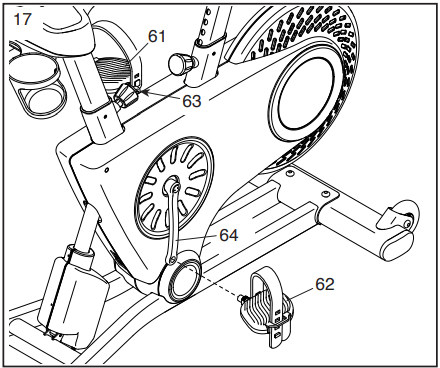
18. After the exercise bike is assembled, inspect it to make sure that it is assembled correctly and that it functions properly. Make sure that all parts are properly tightened before you use the exercise bike. Extra parts may be included. Place a mat beneath the exercise bike to protect the floor.
HOW TO USE THE EXERCISE BIKE
HOW TO PLUG IN THE POWER CORD
This product must be grounded. If it should malfunction or break down, grounding provides a path of least resistance for electric current to reduce the risk of electric shock. The power cord has a plug with a grounding pin
DANGER: Improper connection of the power cord increases the risk of electric shock. Do not modify the plug; if it will not fit an outlet, have a proper outlet installed by a qualified electrician. If you are unsure whether the product is properly grounded, contact a qualified electrician.
Plug the power cord into an appropriate outlet that is properly installed and grounded in accordance with all local codes and ordinances. The outlet must be on a nominal 120-volt circuit.
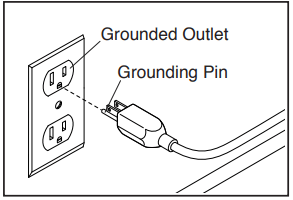
A temporary adapter may be used to connect the power cord to a 2-pole receptacle as shown at the right if a properly grounded outlet is not available.
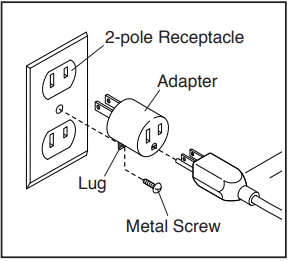
The lug or wire extending from the adapter must be connected with a metal screw to a permanent ground such as a properly grounded outlet box cover. Some 2-pole receptacle outlet box covers are not grounded. Before using an adapter, contact a qualified electrician to determine whether the outlet box cover is grounded before using an adapter. The temporary adapter should be used only until a properly grounded outlet can be installed by a qualified electrician.
HOW TO ADJUST THE EXERCISE BIKE
The exercise bike can be adjusted to promote correct form and to ensure proper training of the muscles.
Note: Make adjustments in small increments, and then pedal the exercise bike to test the adjustments.
How to Adjust the Seat Post
For effective training, the seat should be at the proper height. As you pedal, there should be a slight bend in your knees when the pedals are in the lowest position. To adjust the height of the seat post, loosen and pull the post knob (A), move the seat post upward or downward, release the post knob into an adjustment hole in the seat post, and then tighten the post knob. Move the seat post upward or downward slightly to make sure that the post knob is engaged in an adjustment hole.
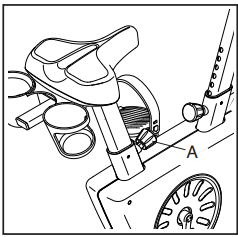
How to Adjust the Seat Carriage
To adjust the position of the seat carriage, loosen and pull the seat knob (B), move the seat carriage forward or backward, release the seat knob into an adjustment hole in the seat carriage, and then retighten the seat knob.
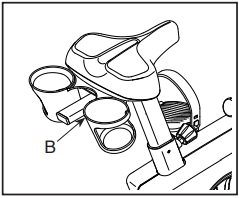
How to Adjust the Handlebar Post
To adjust the height of the handlebar post, loosen and pull the post knob (C), move the handlebar post upward or downward, release the post knob into an adjustment hole in the handlebar post, and then tighten the post knob. Move the seat post upward or downward slightly to make sure that the post knob is engaged in an adjustment hole.
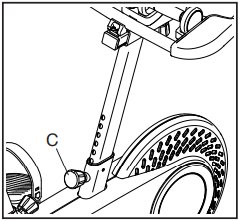
How to Adjust the Handlebar Carriage
To adjust the position of the handlebar carriage, loosen the handlebar knob (D), move the handlebar carriage forward or backward, and then retighten the handlebar knob.
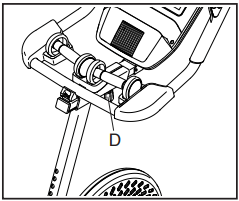
HOW TO USE THE PEDAL STRAPS
Adjust the strap (E) on each pedal to the desired position, and press the end of the strap onto the tab (F) on the pedal.
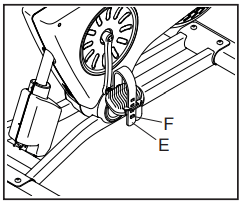
HOW TO LEVEL THE EXERCISE BIKE
If the exercise bike rocks slightly on your floor during use, turn one or both of the leveling feet (G) on the rear stabilizer until the rocking motion is eliminated.
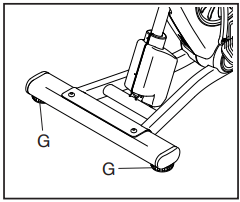
HOW TO USE THE HAND WEIGHTS
To add upper body exercise to your workouts, use the hand weights (H) while you pedal. When you are not using the hand weights, store them on the hand weight rest.
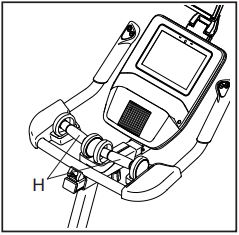
HOW TO USE THE TABLET HOLDER
IMPORTANT: The tablet holder (I) is designed for use with most full-size tablets. Do not place any other electronic device or object in the tablet holder.
To insert a tablet into the tablet holder (I), set the bottom edge of the tablet in the tray. Then, pull the clip over the top edge of the tablet. Make sure that the tablet is firmly secured in the tablet holder. Rotate and pivot the tablet holder to the desired angle. Reverse these actions to remove the tablet from the tablet holder.
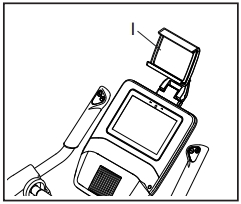
HOW TO USE THE CONSOLE
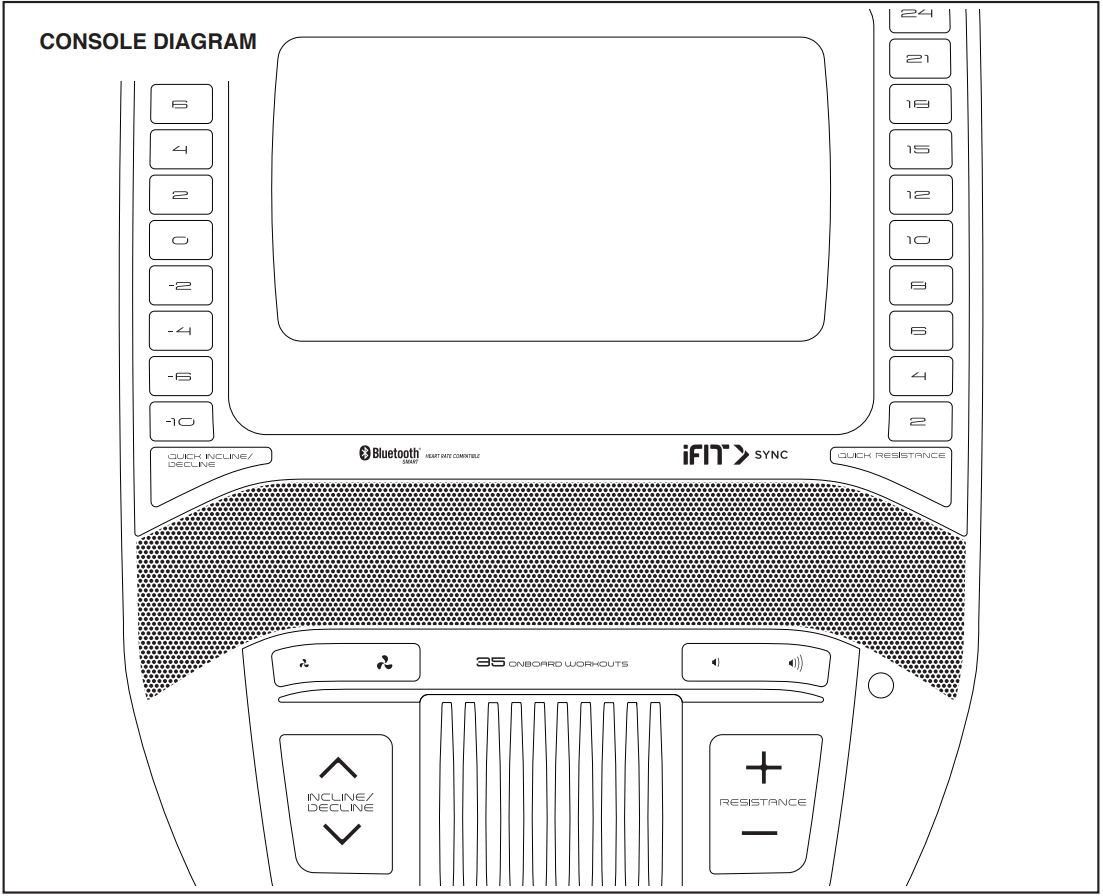
FEATURES OF THE CONSOLE
The advanced console offers an array of features designed to make your workouts more effective and enjoyable.
The console features wireless technology that enables the console to connect to iFit®. With iFit, you can access a large and varied workout library, create your own workouts, track your workout results, and access many other features.
In addition, the console features a selection of onboard workouts. Each workout automatically controls the resistance of the pedals and the incline of the frame as it guides you through an effective exercise session.
When you use the manual mode of the console, you can change the resistance of the pedals and the incline of the frame with the touch of a button.
While you exercise, the console will display continuous exercise feedback. You can also measure your heart rate using an optional heart rate monitor.
You can also listen to your favorite workout music or audio books with the console sound system while you exercise.
HOW TO TURN ON THE POWER
IMPORTANT: If the exercise bike has been exposed to cold temperatures, allow it to warm to room temperature before you turn on the power. If you do not do this, you may damage the console or other electrical components.
Plug in the power cord. Next, locate the power switch on the frame near the power cord. Press the power switch to the reset position (A).
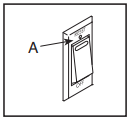
The console will then turn on and be ready for use.
Note: When you turn on the power for the first time, the incline system may calibrate automatically. The frame will move upward and downward as it calibrates. When the frame stops moving, the incline system is calibrated.
IMPORTANT: If the incline system does not calibrate automatically
HOW TO USE THE TOUCH SCREEN
The console features a tablet with a full-color touch screen. The following information will help you use the touch screen:
- The console functions similarly to other tablets. You can slide or flick your finger against the screen to move certain images on the screen, such as the displays in a workout.
- To type information into a text box, first touch the text box to view the keyboard. To use numbers or other characters on the keyboard, touch ?123. To view more characters, touch ~[<. Touch ?123 again to return to the number keyboard. To return to the letter keyboard, touch ABC. To use a capital character, touch the shift button (upward-facing arrow symbol). To use multiple capital characters, touch the shift button again. To return to the lowercase keyboard, touch the shift button a third time. To clear the last character, touch the clear button (backward-facing arrow with an X symbol).
HOW TO SET UP THE CONSOLE
Before you use the exercise bike for the first time, set up the console.
1. Connect to your wireless network.
To use iFit workouts and to use several other features of the console, the console must be connected to a wireless network. Follow the prompts on the screen to connect the console to your wireless network.
2. Customize settings.
Follow the prompts on the screen to set the desired unit of measurement and your time zone.
3. Log into or create an iFit account.
Follow the prompts on the screen to log into your iFit account or to create an iFit account.
4. Tour the console.
The first time you use the console, a tour presentation will guide you through the features of the console.
5. Check for firmware updates.
First, touch the menu button (three horizontal lines symbol), touch Settings, touch Maintenance, and then touch Update. The console will check for firmware updates.
6. Calibrate the incline system.
First, touch the menu button, touch Settings, touch Maintenance, and then touch Calibrate Incline. The frame will rise and lower as it calibrates.
The console is now ready for you to begin working out. The following pages explain the workouts and other features that the console offers.
Note: If there is a sheet of plastic on the screen, remove the plastic.
HOW TO USE THE MANUAL MODE
1. Touch the screen or press any button on the console to turn on the console.
2. Select the main menu.
When you turn on the console, the main menu will appear on the screen after the console boots up.
If you are in a workout, touch the screen and follow the prompts to end the workout and return to the main menu. If you are in the settings menus, touch the back button (arrow symbol) and then touch the close button (x symbol) to return to the main menu.
3. Change the resistance of the pedals and the incline of the frame as desired.
Touch Manual Start and begin pedaling.
You can change the resistance of the pedals by pressing one of the numbered Quick Resistance buttons on the console, pressing the Resistance increase and decrease buttons on the console, or pressing the Resistance increase and decrease buttons on the right handlebar.
To vary the motion of the pedals, you can change the incline of the frame by pressing one of the numbered Quick Incline/Decline buttons on the console, pressing the Incline/Decline increase and decrease buttons on the console, or pressing the Incline/ Decline increase and decrease buttons on the left handlebar.
Note: After you press a button, it will take a moment for the pedals to reach the selected resistance level or for the frame to reach the selected incline level.
4. Follow your progress.
The console offers several display modes. The display mode that you select will determine which workout information is shown.
Drag upward on the screen to enter the fullscreen display mode. Drag downward on the screen to view the workout information displays. Touch the various workout information displays to view more options.
Touch the more button (+ symbol) to view statistics or charts. Touch the center of the screen to view even more display mode options.
If desired, adjust the volume level by pressing the volume increase and decrease buttons on the console.
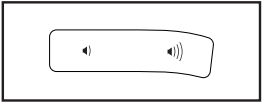
To pause the workout, simply touch the screen or stop pedaling. To continue the workout, simply resume pedaling.
To end the workout session, touch the screen to pause the workout, and then follow the prompts on the screen to end the workout and return to the main menu.
5. Wear a heart rate monitor and measure your heart rate if desired.
You can wear an optional heart rate monitor to measure your heart rate.
Note: The console is compatible with Bluetooth® Smart heart rate monitors.
When your heartbeat is detected, your heart rate will be shown in the display on the screen.
6. Turn on the fan if desired.
The fan has several speed settings, including an auto mode. While the auto mode is selected, the speed of the fan will automatically increase or decrease as your pedaling speed increases or decreases. Press the fan increase and decrease buttons repeatedly to select a fan speed or to turn off the fan.
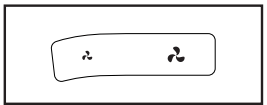
Note: If the pedals are not moved for a while when the main menu is selected, the fan will turn off automatically. 7. When you are finished exercising, unplug the power cord. When you are finished exercising, press the power switch to the off position and unplug the power cord. IMPORTANT: If you do not do this, the electrical components of the exercise bike may wear prematurely.
7. When you are finished exercising, unplug the power cord.
When you are finished exercising, press the power switch to the off position and unplug the power cord.
IMPORTANT: If you do not do this, the electrical components of the exercise bike may wear prematurely
HOW TO USE A FEATURED WORKOUT OR AN ONBOARD WORKOUT
1. Touch the screen or press any button on the console to turn on the console.
Note: It may take a few moments for the console to be ready for use.
2. Select the main menu or the workout library.
When you turn on the console, the main menu will appear on the screen after the console boots up. When you turn on the console, the main menu will appear on the screen after the console boots up.
If you are in a workout, touch the screen and follow the prompts to end the workout and return to the main menu. If you are in the settings menus, touch the back button (arrow symbol) and then touch the close button (x symbol) to return to the main menu.
Touch the buttons at the bottom of the screen to select either the main menu (Home button) or the workout library (Browse button).
3. Select a workout.
To select a workout from the main menu or the workout library, simply touch the desired workout button on the screen. Slide or flick the screen to scroll upward or downward if necessary.
Note: To use a featured workout, the console must be connected to a wireless network
The featured workouts on your console will change periodically. To save one of the featured workouts for future use, you can add it as a favorite by touching the favorites button (heart symbol). You must be logged into your iFit account to save a featured map workout
When you select a workout, the screen will show an overview of the workout that includes details such as the duration and distance of the workout and the approximate number of calories you will burn during the workout.
4. Start the workout.
Touch Start Workout to start the workout. The workout will function in the same way as the manual mode
During some workouts, an iFit coach will guide you through a video workout. Touch the sound button (music notes symbol) to select music, trainer voice, and volume options for the workout.
During some workouts, the screen will show a map of the route and a marker indicating your progress. Touch the buttons on the screen to select the desired map options.
During some workouts, the screen may show a target speed. As you exercise, keep your pedaling speed near the target speed shown on the screen. A message may appear prompting you to increase, decrease, or maintain your pedaling speed.
IMPORTANT: The target speed is intended only to provide motivation. Your actual pedaling speed may be slower than the target speed. Make sure to pedal at a speed that is comfortable for you.
If the resistance level and/or incline level is too high or too low, you can manually override the setting by pressing the Resistance buttons or the Incline/ Decline buttons. If you press a Resistance button, you can then manually control the resistance level. If you press an Incline/Decline button, you can then manually control the incline level. To return to the programmed resistance and/or incline settings of the workout, touch Follow Workout.
Note: The calorie goal shown in the workout description is an estimate of the number of calories that you will burn during the workout. The actual number of calories that you burn will depend on various factors, such as your weight. In addition, if you manually change the resistance level or incline level of the frame during the workout, the number of calories you burn will be affected.
To pause the workout, simply touch the screen or stop pedaling. To continue the workout, simply resume pedaling.
To end the workout, touch the screen to pause the workout, and then follow the prompts on the screen to end the workout and return to the main menu.
When the workout ends, a workout summary will appear on the screen. If desired, you can select options such as adding the workout to your schedule or adding the workout to your favorites list. Then, touch Save Workout to return to the main menu.
5. Follow your progress.
6. Wear a heart rate monitor and measure your heart rate if desired.
7. Turn on the fan if desired.
8. When you are finished exercising, unplug the power cord.
HOW TO CREATE A DRAW-YOUR-OWN-MAP WORKOUT
1. Touch the screen or press any button on the console to turn on the console.
Note: It may take a few moments for the console to be ready for use.
2. Select a draw-your-own-map workout.
When you turn on the console, the main menu will appear on the screen after the console boots up.
If you are in a workout, touch the screen and follow the prompts to end the workout and return to the main menu. If you are in the settings menus, touch the back button (arrow symbol) and then touch the close button (x symbol) to return to the main menu.
To select a draw-your-own-map workout, touch the Create button at the bottom of the screen.
3. Draw your map.
Navigate to the area on the map where you want to draw your workout by sliding your fingers on the screen. Touch the screen to add the start point for your workout. Then, touch the screen to add the end point for your workout.
If you want to start and end your workout at the same point, touch Close Loop or Out & Back in the map options. You can also select whether you want your workout to snap to the road.
If you make a mistake, touch Undo in the map options.
The screen will display the elevation and distance statistics for your workout.
4. Save your workout.
Touch Save New Workout to save your workout. If desired, enter a title and description for your workout. Then, touch the continue button (> symbol).
5. Start the workout.
Touch Start Workout to start the workout. The workout will function in the same way as a featured workout or an onboard workout
6. Follow your progress.
7. Wear a heart rate monitor and measure your heart rate if desired.
8. Turn on the fan if desired.
9. When you are finished exercising, unplug the power cord.
HOW TO USE AN IFIT WORKOUT
To use an iFit workout, the console must be connected to a wireless network. An iFit account is also required.
1. Add workouts to your schedule on iFit.com.
On your computer, smartphone, tablet, or other device, open an internet browser, go to iFit.com, and log in to your iFit account.
Next, navigate to Menu > Library on the website. Browse the workout programs in the library and join the desired workouts.
Then, navigate to Menu > Schedule to view your schedule. All of the workouts that you have joined will appear on your schedule; you can arrange or delete the workouts on your schedule as desired.
Take time to explore the iFit.com website before you log out.
2. Select the main menu.
When you turn on the console, the main menu will appear on the screen after the console boots up.
If you are in a workout, touch the screen and follow the prompts to end the workout and return to the main menu. If you are in the settings menus, touch the back button (arrow symbol) and then touch the close button (x symbol) to return to the main menu.
3. Log in to your iFit account.
If you have not already done so, touch the menu button (three horizontal lines symbol) on the screen and then touch Log in to log in to your iFit account. Follow the prompts on the screen to enter your username and password.
To switch users within your iFit account, touch the menu button, touch Settings, and then touch Manage Accounts. If more than one user is associated with the account, a list of users will appear. Touch the name of the desired user.
4. Select an iFit workout that you have previously added to your schedule on iFit.com.
IMPORTANT: Before iFit workouts will load, you must add them to your schedule on iFit.com (see step 1).
To load an iFit workout from iFit.com to the console, touch the Calendar button at the bottom of the screen.
When you load a workout, the screen will show an overview of the workout that includes details such as the duration and distance of the workout and the approximate number of calories you will burn during the workout.
5. Start the workout.
Touch Start Workout to start the workout. The workout will function in the same way as a featured workout or an onboard workout
6. Follow your progress.
7. Wear a heart rate monitor and measure your heart rate if desired.
8. Turn on the fan if desired.
9. When you are finished exercising, unplug the power cord.
HOW TO CHANGE CONSOLE SETTINGS
IMPORTANT: Some of the settings and features described may not be enabled. Occasionally, a firmware update may cause your console to function slightly differently.
1. Select the settings main menu.
Next, select the main menu (Home button). When you turn on the console, the main menu will appear on the screen after the console boots up. If you are in a workout, touch the screen and follow the prompts to end the workout and return to the main menu. If you are in the settings menus, touch the back button (arrow symbol) and then touch the close button (x symbol) to return to the main menu.
Then, touch the menu button (three horizontal lines symbol) on the screen, and then touch Settings. The settings menu will appear on the screen.
2. Navigate the settings menus and change settings as desired.
Slide or flick the screen to scroll upward or downward if necessary. To view a settings menu, simply touch the menu name. To exit a menu, touch the back button (arrow symbol). You may be able to view and change settings in the following settings menus:
Account
- My Profile
- In Workout
- Manage Accounts
Equipment
- Equipment Info
- Equipment Settings
- Maintenance
- Wi-Fi
About
- Legal
3. Customize the unit of measurement and other settings.
To customize the unit of measurement, the time zone, or other settings, touch Equipment Info or Equipment Settings, and then touch the desired settings.
The console can display speed and distance in either standard or metric units of measurement.
4. View machine information or console app information.
Touch Equipment Info, and then touch Machine Info or App Info to view information about your exercise bike or about the console app.
5. Update the console firmware.
For the best results, regularly check for firmware updates. Touch Maintenance, and then touch Update to check for firmware updates using your wireless network. The update will begin automatically.
IMPORTANT: To avoid damaging the exercise bike, do not turn off the power while the firmware is being updated.
The screen will show the progress of the update. When the update is complete, the exercise bike will turn off and then turn back on. If it does not, press the power switch into the off position. Wait for several seconds, and then press the power switch into the reset position.
Note: It may take a few minutes for the console to be ready for use.
Note: Occasionally, a firmware update may cause the console to function slightly differently. These updates are always designed to improve your exercise experience.
6. Calibrate the incline system.
To calibrate the incline system, touch Maintenance, touch Calibrate Incline, and then touch Begin. The frame will automatically rise to the maximum incline level, lower to the minimum incline level, and then return to the starting position. This will calibrate the incline system. When the incline system is calibrated, touch Finish.
IMPORTANT: Keep pets, feet, and other objects away from the exercise bike while the incline system is calibrating.
7. Exit the settings main menu.
If you are in a settings menu, touch the back button. Then, touch the close button (x symbol) to exit the settings main menu.
HOW TO CONNECT TO A WIRELESS NETWORK
To use iFit workouts and to use several other features of the console, the console must be connected to a wireless network.
1. Select the main menu. First, turn on the power
Note: It may take a few moments for the console to be ready for use.
Next, select the main menu (Home button). When you turn on the console, the main menu will appear on the screen after the console boots up. If you are in a workout, touch the screen and follow the prompts to end the workout and return to the main menu. If you are in the settings menus, touch the back button (arrow symbol) and then touch the close button (x symbol) to return to the main menu.
2. Select the wireless network menu.
Touch the menu button (three horizontal lines symbol, and then touch Wi-Fi to select the wireless network menu.
3. Enable Wi-Fi.
Make sure that Wi-Fi® is enabled. If it is not enabled, touch the Wi-Fi toggle to enable it.
4. Set up and manage a wireless network connection.
When Wi-Fi is enabled, the screen will show a list of available networks.
Note: It may take a few moments for the list of wireless networks to appear.
Note: You must have your own wireless network and an 802.11b/g/n router with SSID broadcast enabled (hidden networks are not supported).
When a list of networks appears, touch the desired network.
Note: You will need to know your network name (SSID). If your network has a password, you will also need to know the password.
Follow the prompts on the screen to enter your password and connect to the selected wireless network.
When the console is connected to your wireless network, a checkmark will appear next to the wireless network name.
If you are having problems connecting to an encrypted network, make sure that your password is correct. Note: Passwords are case-sensitive.
Note: The console supports unsecured and secured (WEP, WPA™, and WPA2™) encryption. A broadband connection is recommended; performance depends on connection speed.
Note: If you have questions after following these instructions, go to support.iFit.com for assistance.
5. Exit the wireless network menu.
To exit the wireless network menu, touch the back button (arrow symbol).
HOW TO USE THE SOUND SYSTEM
To play music or audio books through the console sound system while you exercise, plug a 3.5 mm male to 3.5 mm male audio cable (not included) into the jack on the console and into a jack on your personal audio player; make sure that the audio cable is fully plugged in.
Note: To purchase an audio cable, see your local electronics store.
Next, press the play button on your personal audio player. Adjust the volume level using the volume increase and decrease buttons on the console or the volume control on your personal audio player.
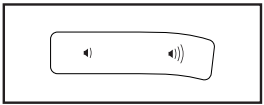
HOW TO CONNECT AN HDMI CABLE
To show your console screen on a TV or monitor, plug an HDMI cable (not included) into the port (B) on the console and into a port on your TV or monitor; make sure that the HDMI cable is fully plugged in.
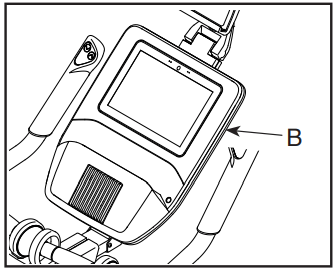
Note: To purchase an HDMI cable, see your local electronics store.
THE OPTIONAL CHEST HEART RATE MONITOR
Whether your goal is to burn fat or to strengthen your cardiovascular system, the key to achieving the best results is to maintain the proper heart rate during your workouts. The optional chest heart rate monitor will enable you to continuously monitor your heart rate while you exercise, helping you to reach your personal fitness goals. To purchase a chest heart rate monitor, please see the front cover of this manual.
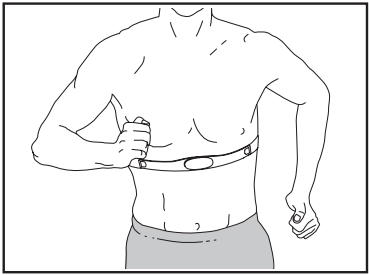
Note: The console is compatible with all Bluetooth Smart heart rate monitors.
MAINTENANCE AND TROUBLESHOOTING
HOW TO MAINTAIN THE EXERCISE BIKE
Regular maintenance is important for optimal performance and to reduce wear. Inspect and properly tighten all parts each time the exercise bike is used. Replace any worn parts immediately.
To clean the exercise bike, use a damp cloth and a small amount of mild detergent.
IMPORTANT: To avoid damage to the console, keep liquids away from the console and keep the console out of direct sunlight.
CONSOLE TROUBLESHOOTING
If the console does not turn on, make sure that the power cord is fully plugged in and that the power switch is in the reset position. If there are exterior wires on the console, make sure that the connectors on the wires are oriented correctly and are connected firmly.
If you are having problems connecting the console to a wireless network or if you are having problems with your iFit account or iFit workouts, go to support.iFit.com.
If the console does not boot up properly, or if the console freezes and does not respond, reset the console to the factory default settings.
IMPORTANT: Doing this will erase all custom settings you have made to the console. Resetting the console requires two people.
First, press the power switch and unplug the power cord.
Next, locate the small reset opening (A) on the side or back of the console. Using a bent paper clip, press and hold the reset button inside the opening, and have a second person plug in the power cord and press the power switch. Continue holding the reset button until the console turns on. When the reset operation is complete, the console will turn off and then turn back on. If it does not, press the power switch off and then on again. Once the console turns on, check for firmware updates.
Note: It may take a few minutes for the console to be ready for use.
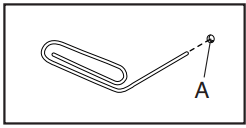
TABLET HOLDER TROUBLESHOOTING
If the tablet holder does not stay in place, rotate the tablet holder backward and tighten the screw (B) until the tablet holder stays in place when it is rotated to the desired position.
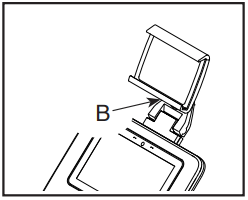
INCLINE SYSTEM TROUBLESHOOTING
If the frame does not move to the correct incline level, see step 6 on HOW TO CHANGE CONSOLE SETTINGS section and calibrate the incline system.
EXPLODED DRAWING A
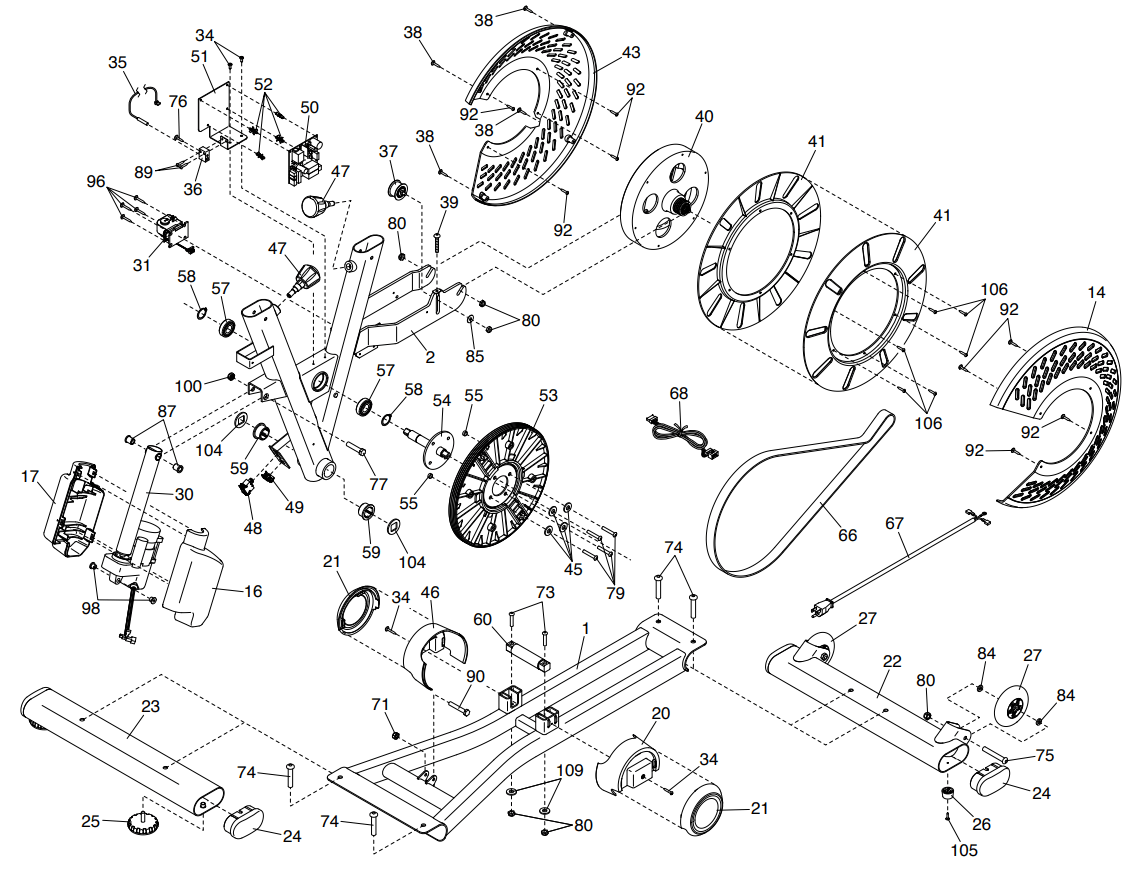
EXPLODED DRAWING B
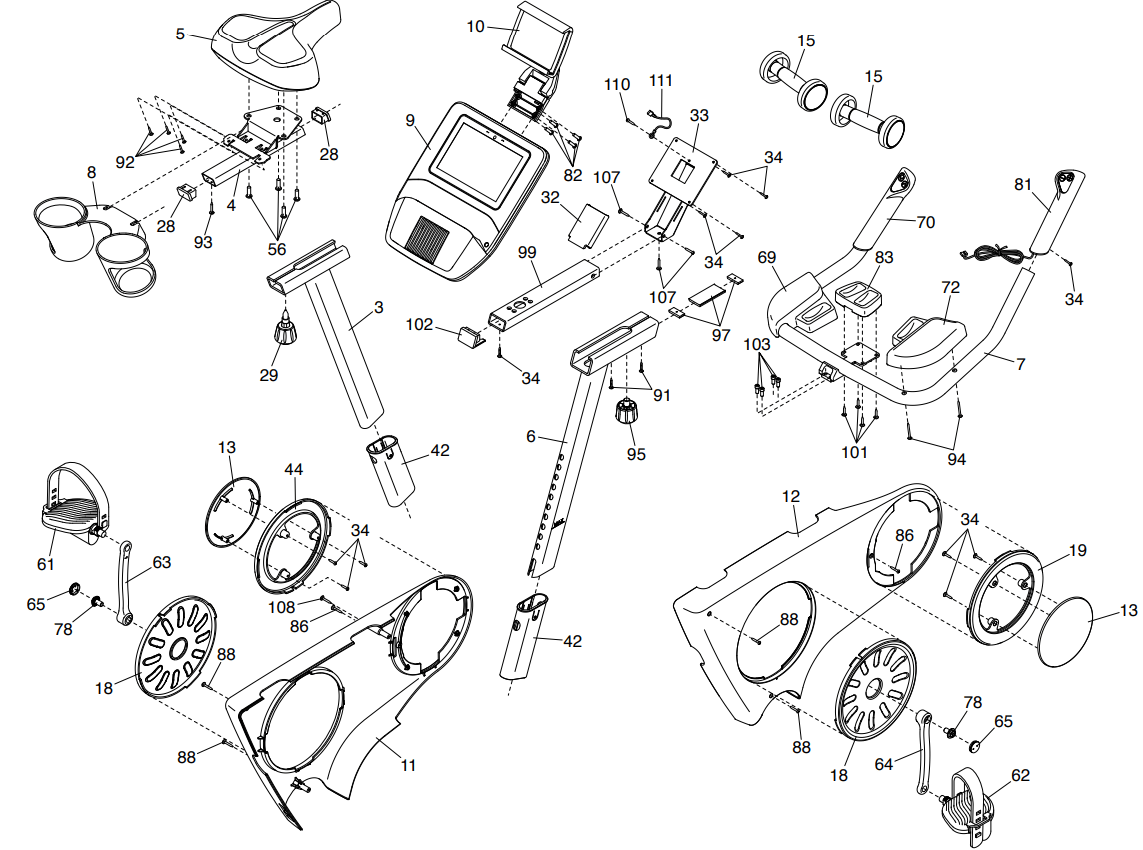
See other models: NTEX70417 NTL19221 NTRW19422 NTL17219 NTEX02121
