Loading ...
Loading ...
Loading ...
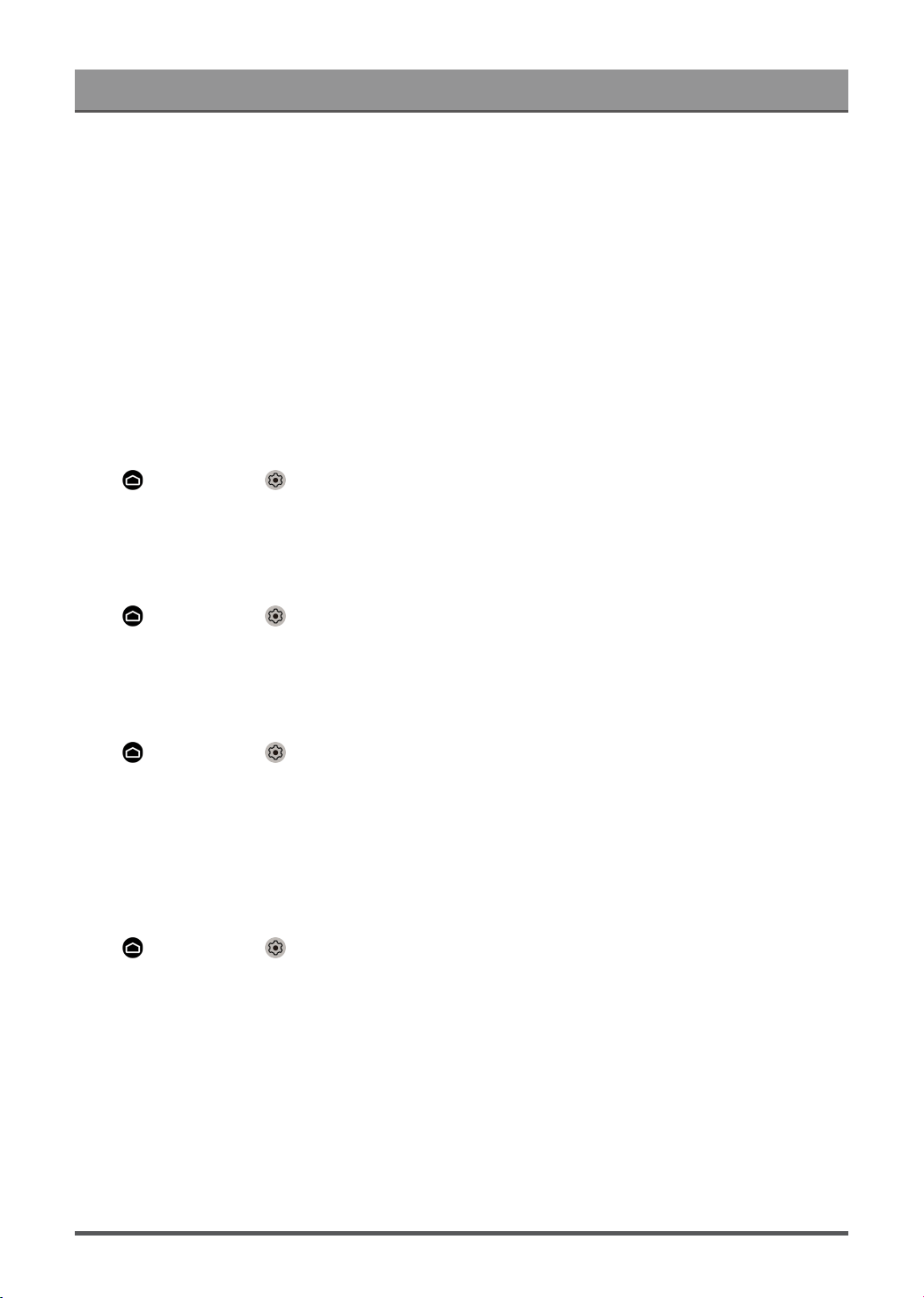
Picture and Sound
• Contrast
Adjust the Contrast level to increase or decrease how bright images appear.
• Brightness
Adjust the Brightness level to generate lighter or darker images.
• Color
Adjust the color intensity of the picture for a more vibrant image.
• Tint
Adjust the colors from a green to magenta tint to view the natural skin tones of people on the screen.
• Sharpness
Adjust how sharp or soft edges of images appear.
Changing the picture size
Press button to select icon, and select Picture > Picture Size
You can adjust the Aspect Ratio to stretch or zoom in on your picture. You can choose from the following
settings: Auto, Normal, Zoom, Wide, Direct, Dot-By-Dot, Panoramic or Cinema.
Applying the current picture settings to other input sources
Press button to select icon, and select Picture > Apply Picture Settings.
Adjust current picture mode to apply to all sources (Including both external devices and OTT sources) or just
current source.
Enabling smart scene function
Press button to select icon, and select Picture > Smart Scene.
Set to On to enable your TV to recognize the scene in the content watching and enhance the picture quality on
all input sources.
Note:
• Some specific application has explicit constraints that the content recognition is not allowed.
Configuring advanced picture settings
Press button to select icon, and select Picture > Advanced Settings.
You can configure picture mode settings that provides the best viewing experience.
• Overscan
Change the video size settings to slightly crop the edges of the displayed image.
• Color Temperature
Adjust how warm (red) or cool (blue) the white areas of an image appears.
• Motion Enhancement
Reduce seeing afterimages that are left on the screen when viewing fast-moving objects.
If you select Custom, you can configure Blur Reduction and Judder Reduction manually.
22
Loading ...
Loading ...
Loading ...