Loading ...
Loading ...
Loading ...
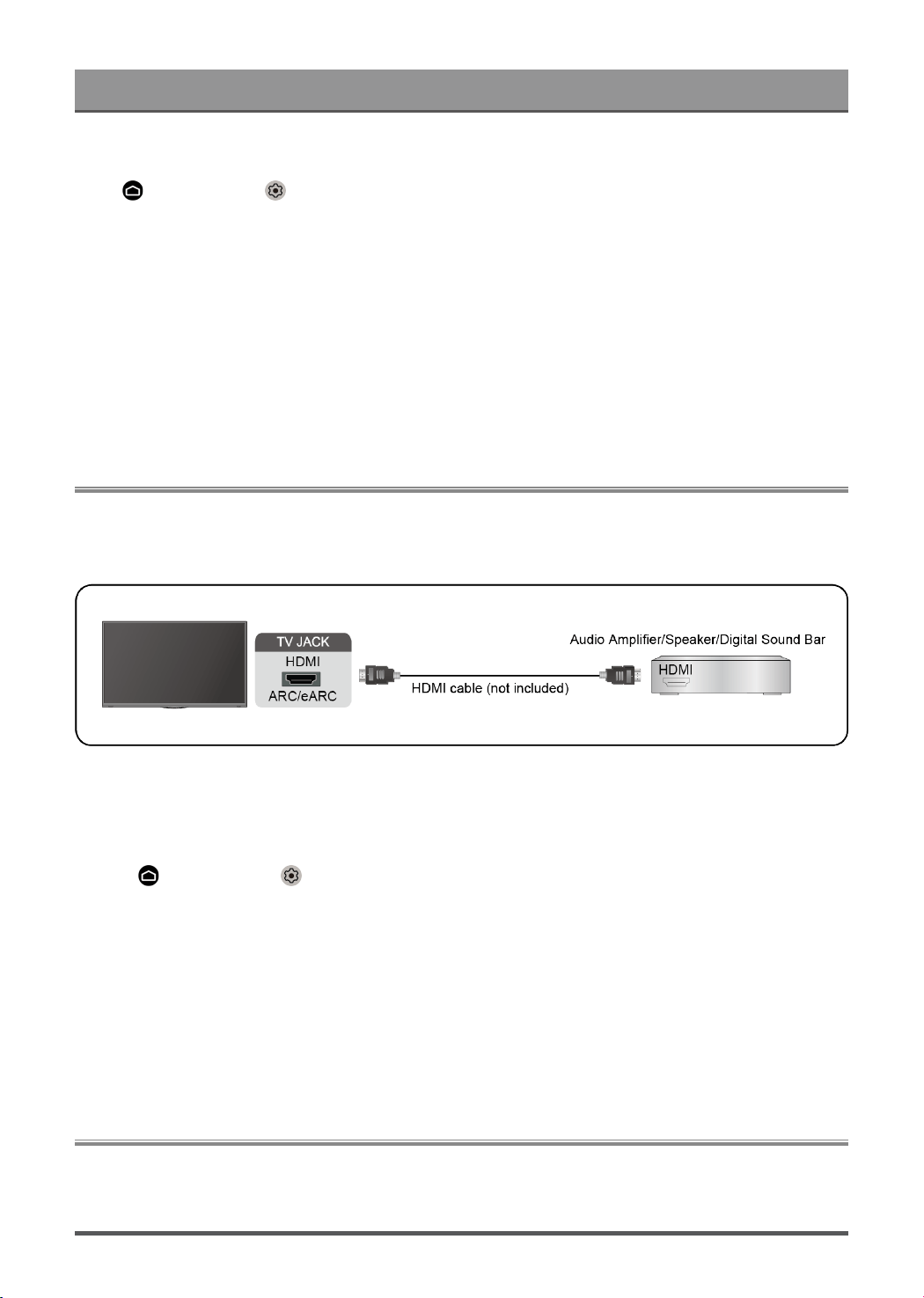
Connection
Enabling TV auto power on
Press button to select icon, and select Inputs > TV auto power on.
Set to On to turn on the TV when CEC compatible external devices is turned on.
Note:
• HDMI cables must be used to connect HDMI&CEC compatible devices to your TV.
• The HDMI&CEC feature of the connected device must be turned on.
• If you connect an HDMI device that is not HDMI&CEC compatible, all the HDMI&CEC control features do
not work.
• Depending on the connected HDMI device, the HDMI&CEC control feature may not work.
• The HDMI&CEC feature are supported One Touch Play, Routing Control, System Standby, Device OSD
Name Transfer, Remote Control Pass Through, Give Device Power Status, System Audio Control.
Connecting a Digital Audio System to Use eARC/ARC
If you’d like to use the Enhanced Audio Return Channel (eARC) / the Audio Return Channel (ARC) feature
to have sound sent from the TV back down an HDMI cable to a digital sound system, you can connect to the
HDMI (eARC/ARC) port of your TV.
By using this feature, you will also be able to control the sound system with your TV remote instead of using
multiple remotes for each device.
After the connection:
1. Power on the sound system.
2.
Press button to select icon, and select Sound > Audio Output > eARC/ARC. If the device
supports eARC function, first select Sound > eARC to set it to On.
Note:
• It works only when the TV is connected to the audio receiver that supports the eARC/ARC function.
• If the device has an Input Selector feature then make sure to change it to TV.
• When this port is used as the eARC/ARC function, it can be used as signal input when a DVD is connected
to amplifier and the amplifier is connected to the TV at the same time. (Some amplifiers may not support
series connection.)
Connecting an AV device, a PC or a Game Console with an HDMI
cable
You can connect an AV device, a PC or a Game Console with an HDMI cable.
9
Loading ...
Loading ...
Loading ...