Loading ...
Loading ...
Loading ...
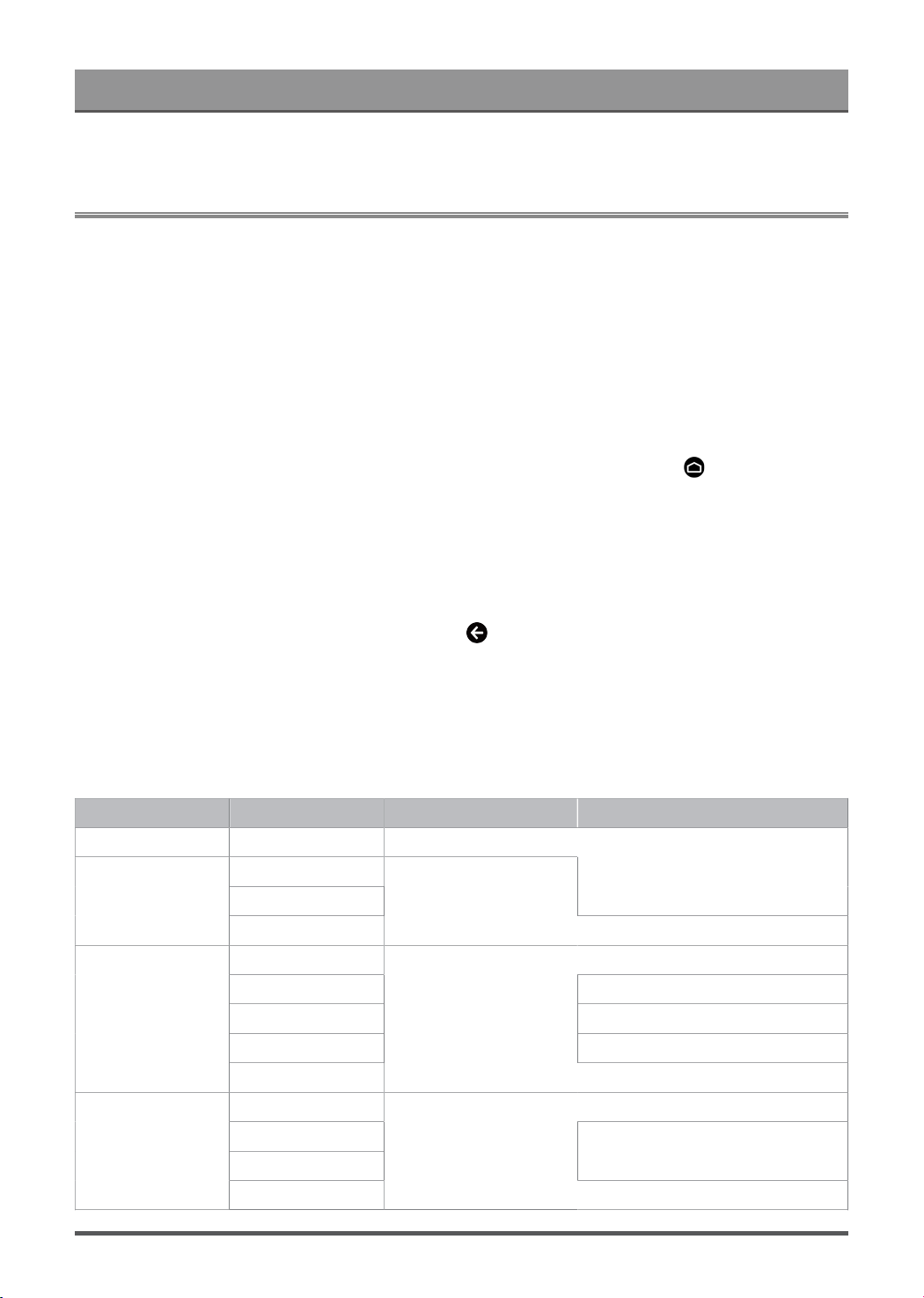
Smart Functions
• The setup steps above may vary depending on actual products.
Media
Media is a central location for you to view or listen to different types of content, such as photos, music and
movies. You can view media content through the following methods:
• A USB thumb drive or hard drive.
• Compatible mobile phone, tablet or other personal devices: you can stream movies, music and photos that
are stored on compatible personal device and play or view the content on your TV.
Browsing content
You have two ways to enter Media:
• Insert a USB device, a prompt message appears, choose whether to go to the media.
•
When your USB device is connected to the TV that doesn't show Media page, press button to select
Apps > Media.
To browse content based on the type that you wish to access:
1. Navigate to the appropriate menu tab on the screen and select All Media, Videos, Photos, Music.
2. Click on the name of the folder that contains your content.
3. Make your selection to play or view the content.
If you want to close out of the Media centre, then press button on your remote.
Media format list
Due to differences in programming tools and other factors, some of the file formats that are listed may not be
supported.
Video Format
Container Video Codec File Extension Name Resolution and Frame Rate
MPG MPEG1/2 .mpg .mpeg
MPEG1/2
MPEG4
1920 x 1080 @ 60fps
MPEG program
stream
H.264
.DAT, .VOB, .MPG, .MPEG
3840 x 2160 @ 120fps
HEVC/H.265 3840 x 2160 @ 120fps
MPEG4 1920 x 1080 @ 60fps
H.264 3840 x 2160 @ 120fps
VC1 1920 x 1080 @ 60fps
MPEG transport
stream
MPEG1/2
.ts, .trp, .tp
1920 x 1080 @ 60fps
VP8 1920 x 1080 @ 60fps
AV1
HEVC/H.265
3840 x 2160 @ 120fps
MP4
MPEG1/2
.mp4, .mov
1920 x 1080 @ 60fps
16
Loading ...
Loading ...
Loading ...