Loading ...
Loading ...
Loading ...
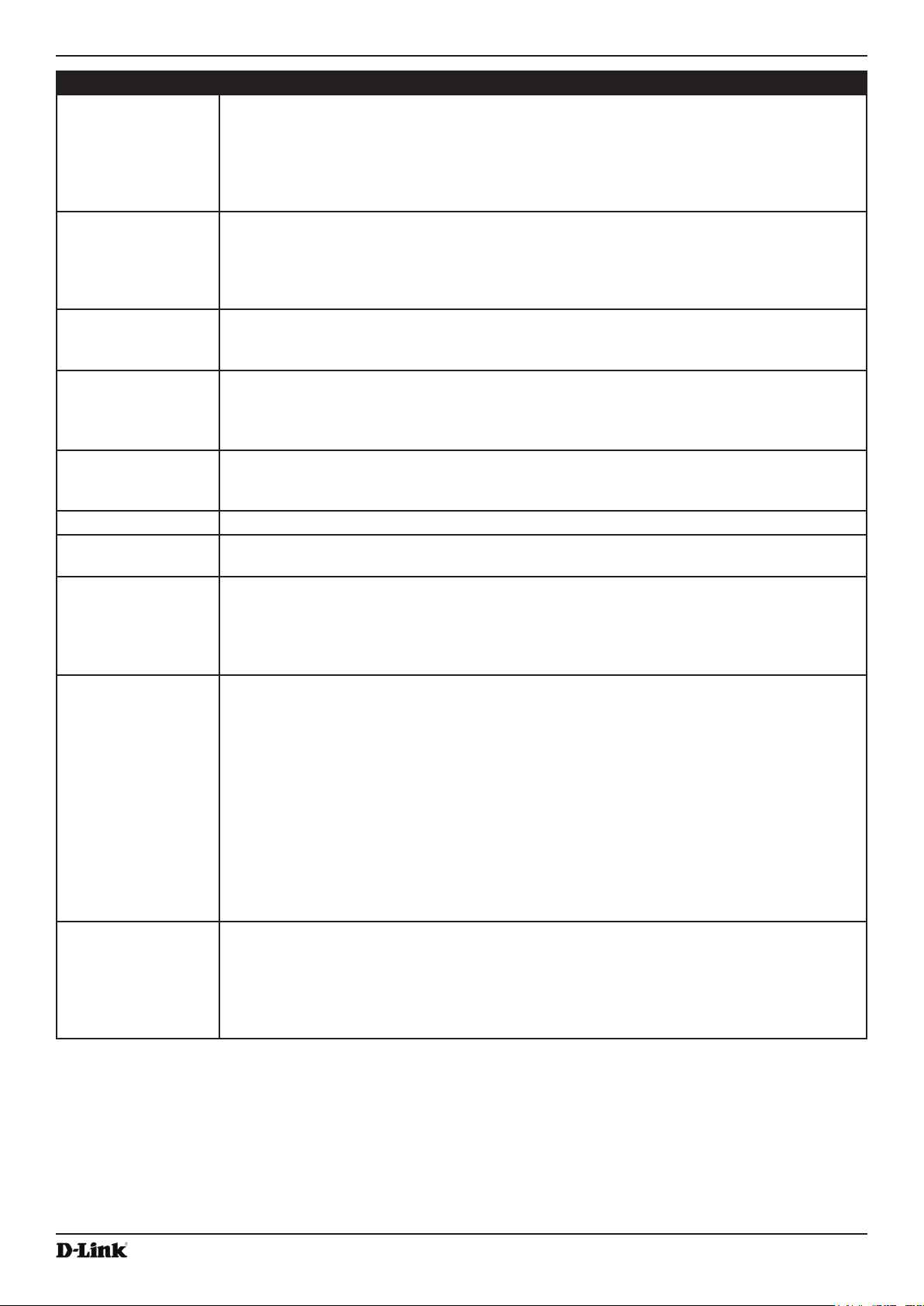
Unied Access Point Administrator’s Guide
Unied Access Point Administrator’s Guide
Page 52
October 2017
Section 4 - Managing the Access Point
Field Description
RADIUS IP or IPv6
Address 1–3
Enter up to three IPv4 or IPv6 addresses to use as the backup RADIUS servers. The eld
label is RADIUS IP Address when the IPv4 RADIUS IP Address Type option is selected and
RADIUS IPv6 Address when the IPv6 RADIUS IP Address Type option is selected.
If authentication fails with the primary server, each congured backup server is tried in
sequence. The IPv4 or IPv6 address must be valid in order for the AP to attempt to contact
the server.
RADIUS Key Enter the RADIUS key in the text box.
The RADIUS Key is the shared secret key for the global RADIUS server. You can use up to
63 standard alphanumeric and special characters. The key is case sensitive, and you must
congure the same key on the AP and on your RADIUS server. The text you enter will be
displayed as “*” characters to prevent others from seeing the RADIUS key as you type.
RADIUS Key 1–3 Enter the RADIUS key associated with the congured backup RADIUS servers. The server
at RADIUS IP Address-1 uses RADIUS Key-1, RADIUS IP Address-2 uses RADIUS Key-2,
and so on.
Enable RADIUS
Accounting
Select this option to track and measure the resources a particular user has consumed
such as system time, amount of data transmitted and received, and so on.
If you enable RADIUS accounting, it is enabled for the primary RADIUS server and all
backup servers.
Enable RADIUS
FailThrough
Select this option to allow the secondary RADIUS server to authenticate wireless clients
if the authentication with the primary RADIUS server is unsuccessful, or if the primary
RADIUS server is unavailable.
Radio Select the radio to congure. VAPs are congured independently on each radio.
VAP You can congure up to 16 VAPs for each radio. VAP0 is the physical radio interface, so to
disable VAP0, you must disable the radio.
Enabled You can enable or disable a congured network.
•) To enable the specied network, select the Enabled option beside the appropriate
VA P.
•) To disable the specied network, clear the Enabled option beside the appropriate VAP.
If you disable the specied network, you will lose the VLAN ID you entered.
VLAN ID When a wireless client connects to the AP by using this VAP, the AP tags all trafc from the
wireless client with the VLAN ID you enter in this eld unless you enter the untagged VLAN
ID or use a RADIUS server to assign a wireless client to a VLAN. The range for the VLAN ID
is 1 – 4094.
If you use RADIUS-based authentication for clients, you can optionally add the following
attributes to the appropriate le in the RADIUS or AAA server to congure a VLAN for the
client:
•) “Tunnel-Type”
•) “Tunnel-Medium-Type”
•) “Tunnel-Private-Group-ID”
The RADIUS-assigned VLAN ID overrides the VLAN ID you congure on the VAP page.
You congure the untagged and management VLAN IDs on the Ethernet Settings page. For
more information, see “Ethernet Settings” on page 36.
SSID Enter a name for the wireless network. The SSID is an alphanumeric string of up to 32
characters. You can use the same SSID for multiple VAPs, or you can choose a unique
SSID for each VAP.
Note: If you are connected as a wireless client to the same AP that you are administering,
resetting the SSID will cause you to lose connectivity to the AP. You will need to reconnect to
the new SSID after you save this new setting.
Loading ...
Loading ...
Loading ...
