Loading ...
Loading ...
Loading ...
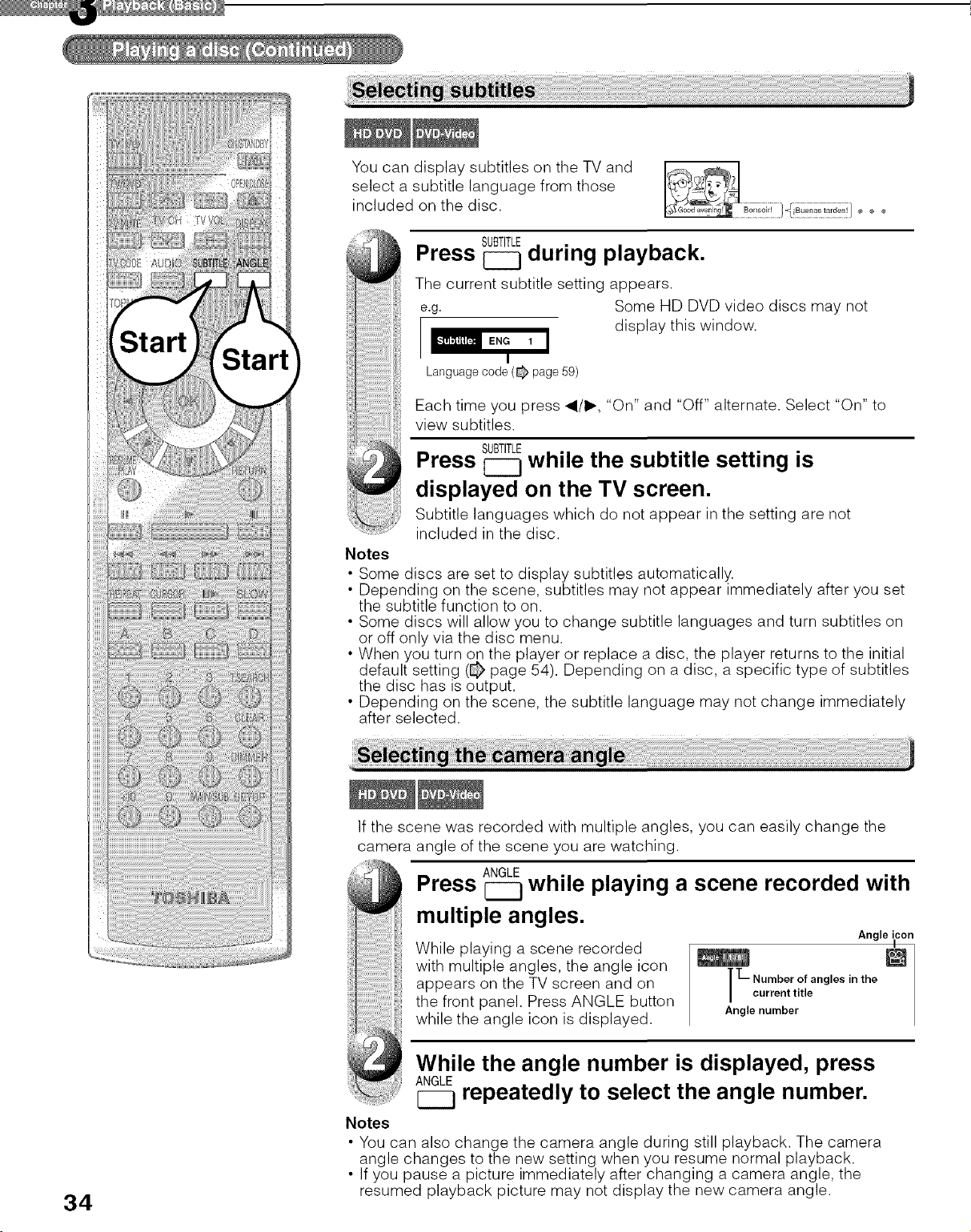
34
Start
You can display subtitles on the TV and
select a subtitle language from those
included on the disc.
SUBTITLE
Press C221during playback.
The current subtitle setting appears.
e.g. Some HD DVD video discs may not
display this window.
I
Language code (@ page 59)
Notes
Each time you press _1/I,., "On" and "Off" alternate. Select "On" to
view subtitles.
SUBTITLE
Press _ while the subtitle setting is
displayed on the TV screen,
Subtitle languages which do not appear in the setting are not
included in the disc.
Some discs are set to display subtitles automatically.
Depending on the scene, subtitles may not appear immediately after you set
the subtitle function to on.
Some discs will allow you to change subtitle languages and turn subtitles on
or off only via the disc menu.
When you turn on the player or replace a disc, the player returns to the initial
default setting (@ page 54). Depending on a disc, a specific type of subtitles
the disc has is output.
Depending on the scene, the subtitle language may not change immediately
after selected.
If the scene was recorded with multiple angles, you can easily change the
camera angle of the scene you are watching.
ANGLE
Press [22221while playing a scene recorded with
multiple angles.
While playing a scene recorded
with multiple angles, the angle icon
appears on the TV screen and on
the front panel. Press ANGLE button
while the angle icon is displayed.
Angle icon
I
m
'L Number of angles in the
| current title
Angle number
While the angle number is displayed, press
ANGLE
repeatedly to select the angle number.
Notes
• You can also change the camera angle during still playback. The camera
angle changes to the new setting when you resume normal playback.
• If you pause a picture immediately after changing a camera angle, the
resumed playback picture may not display the new camera angle.
Loading ...
Loading ...
Loading ...