Loading ...
Loading ...
Loading ...
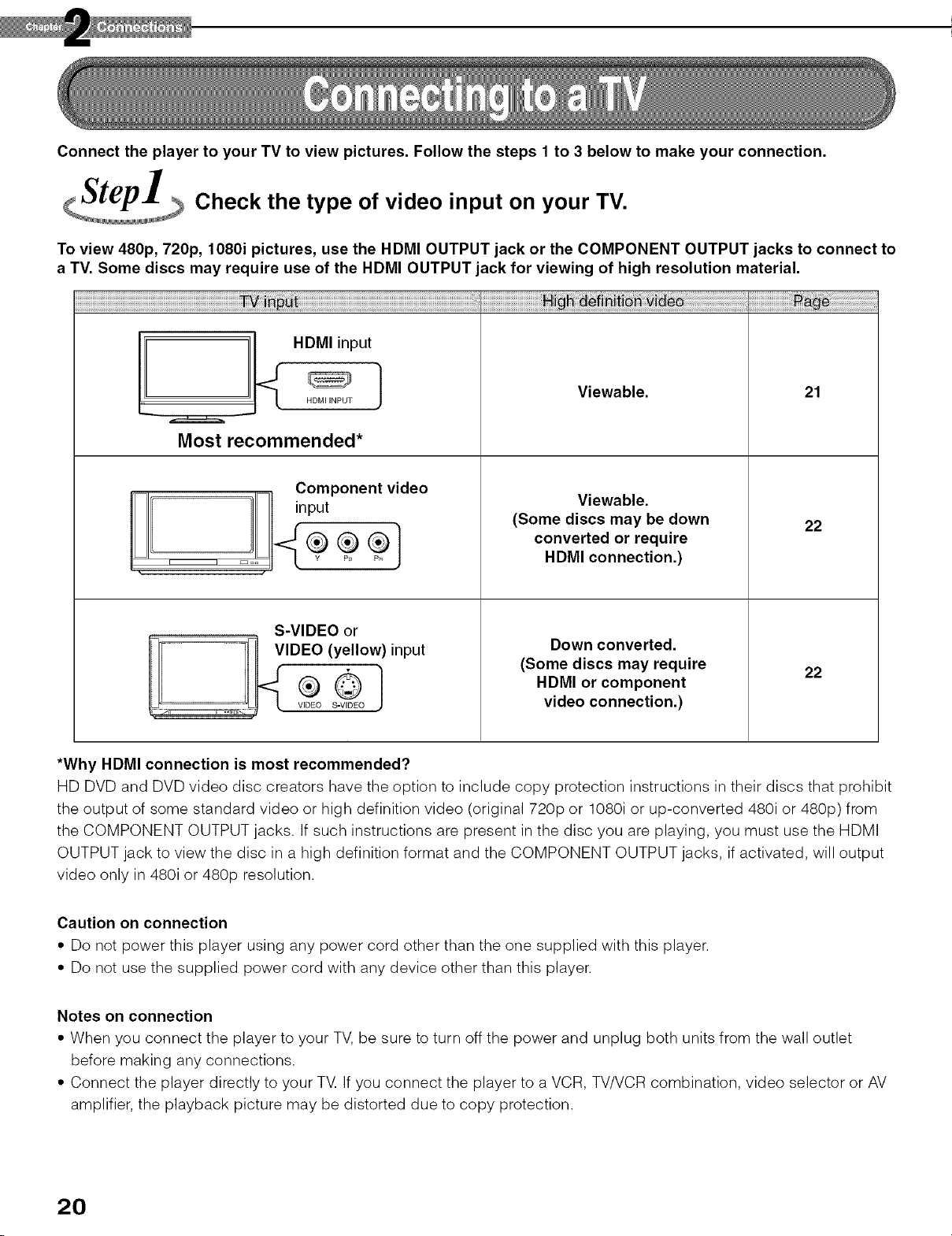
Connect the player to your TV to view pictures. Follow the steps 1 to 3 below to make your connection.
Check the type of video input on your TV.
To view 480p, 720p, 1080i pictures, use the HDMI OUTPUT jack or the COMPONENT OUTPUT jacks to connect to
a TV. Some discs may require use of the HDMI OUTPUT jack for viewing of high resolution material.
HDMI input 1
HDMI iNPUT
Most recommended*
S-VIDEO or
- - (yellow) input
Viewable.
Viewable.
(Some discs may be down
converted or require
HDMI connection.)
Down converted.
(Some discs may require
HDMI or component
video connection.)
21
22
22
*Why HDMI connection is most recommended?
HD DVD and DVD video disc creators have the option to include copy protection instructions in their discs that prohibit
the output of some standard video or high definition video (original 720p or 1080i or up-converted 480i or 480p) from
the COMPONENT OUTPUT jacks. If such instructions are present in the disc you are playing, you must use the HDMI
OUTPUT jack to view the disc in a high definition format and the COMPONENT OUTPUT jacks, if activated, will output
video only in 480i or 480p resolution.
Caution on connection
• Do not power this player using any power cord other than the one supplied with this player.
• De net use the supplied power cord with any device other than this player.
Notes on connection
• When you connect the player to your TV, be sure to turn off the power and unplug both units from the wall outlet
before making any connections.
• Connect the player directly to your TV. If you connect the player to a VCR, TV/VCR combination, video selector or AV
amplifier, the playback picture may be distorted due to copy protection.
20
Loading ...
Loading ...
Loading ...